
[Annotation Setting]
Overview
Register stamps used in [STORE], [COPY], or [SCAN] as optional stamps in advance.
You can also edit or delete optional stamps.
Up to 40 optional stamps can be registered.
- For details about how to enter characters, refer to Entering Text.
Setting Procedure (Registering a New Optional Stamp)
 ", and press [New Register].
", and press [New Register].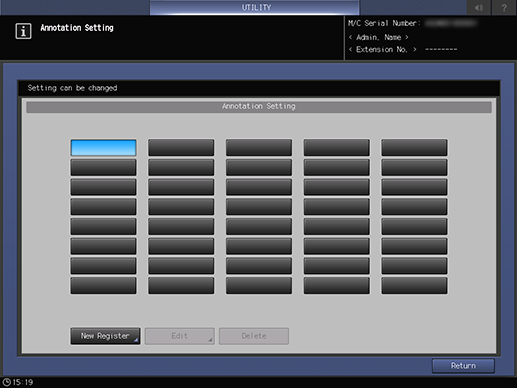
Selecting an unregistered optional stamp key highlights in blue.
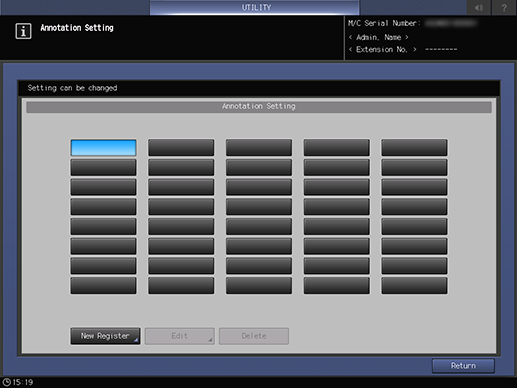
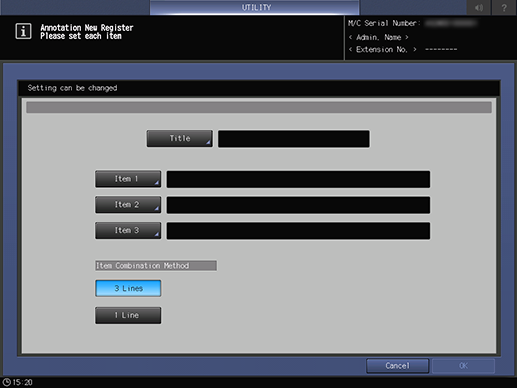
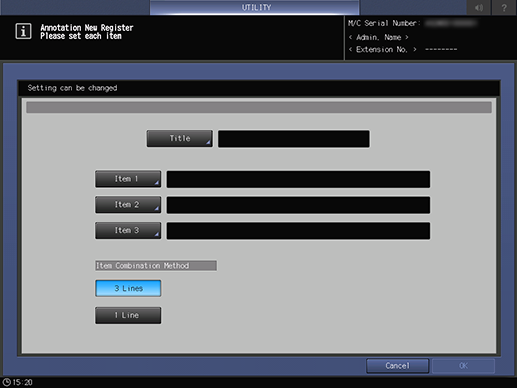
The title is required. Registration will not be completed unless a title is entered.
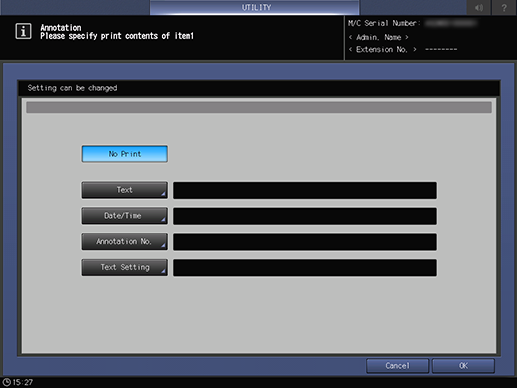
Multiple print contents cannot be set to a single item.
- When not printing [Item 1] ([Item 2] or [Item 3]), select [No Print]. Note that the specified print contents will be deleted if you press [No Print] after setting [Text], [Date/Time], or [Annotation No.].
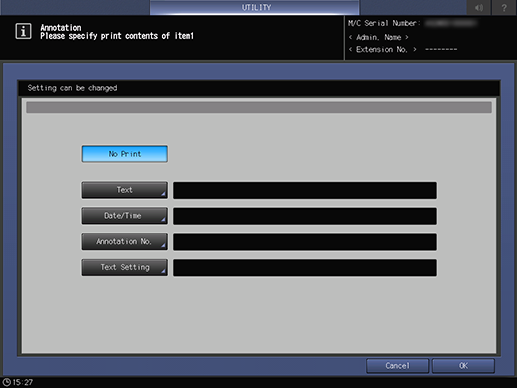
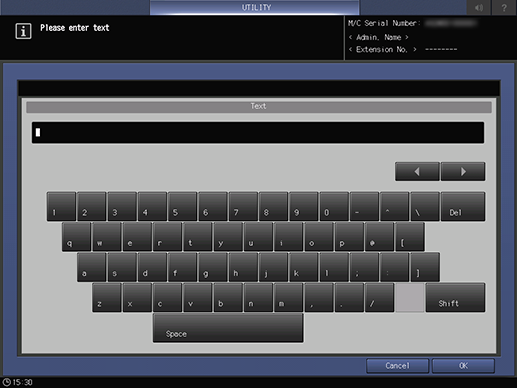
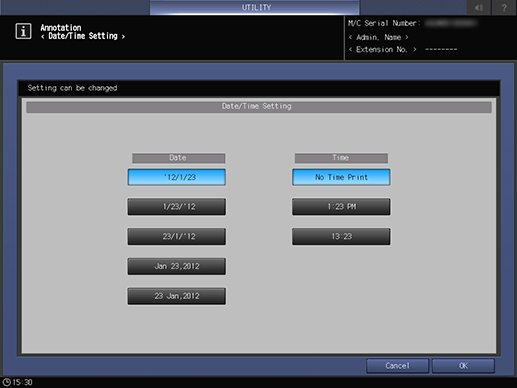
[Text]: Sets text string to be printed as [Annotation]. Up to 40 single-byte alphanumeric characters can be entered.
[Date/Time]: Sets the format of the date and time to be printed as [Annotation]. If [No Time Print] is selected, the time is not printed.
[Annotation No.]: Sets [Text] and [Annotation No.] to be printed as [Annotation]. For details, refer to Setting Procedure (Setting [Annotation No.]).
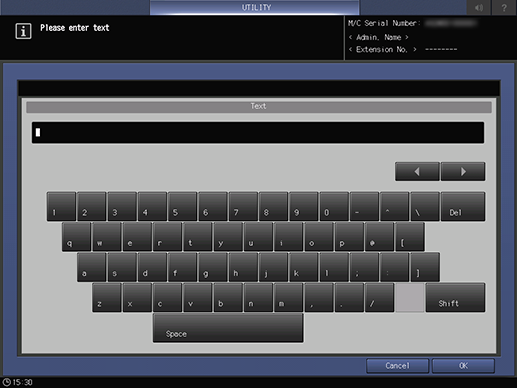
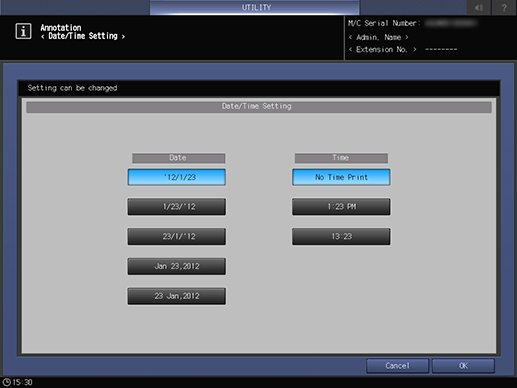
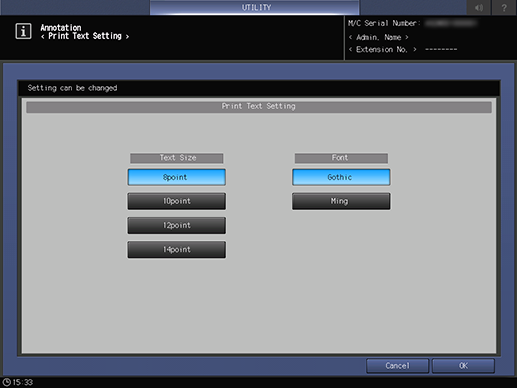
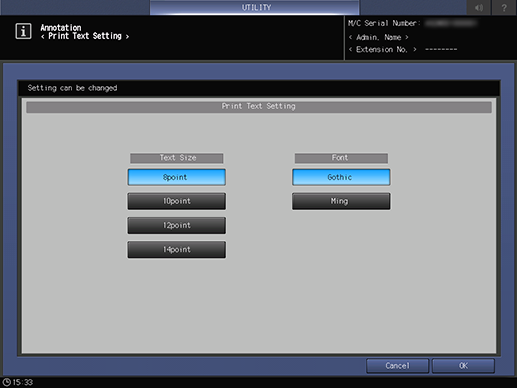
For details, refer to [Item Combination Method] Setting Example.
The optional stamp is registered, and the title is displayed on the optional stamp key of the [Annotation Setting] screen.
Setting Procedure (Editing or Deleting an Optional Stamp)
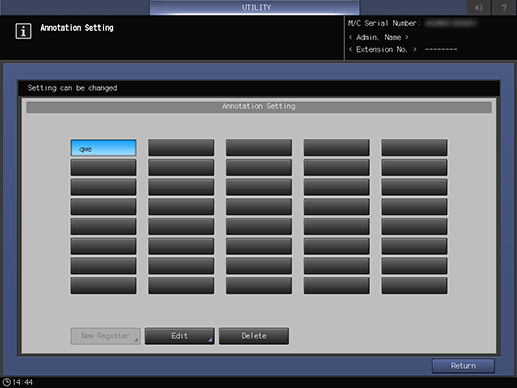
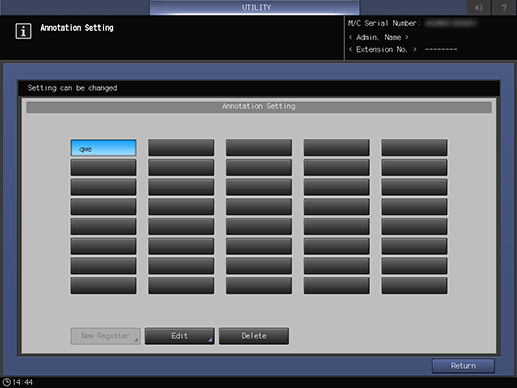
The deletion confirmation dialog box is displayed.
The optional stamp setting is deleted, and the title disappears from the [Annotation Setting] screen.
Setting Procedure (Setting [Annotation No.])
Set [Text] and [Annotation Number] to be printed as [Annotation].
Both [Text] and [Annotation Number] can be printed simultaneously.
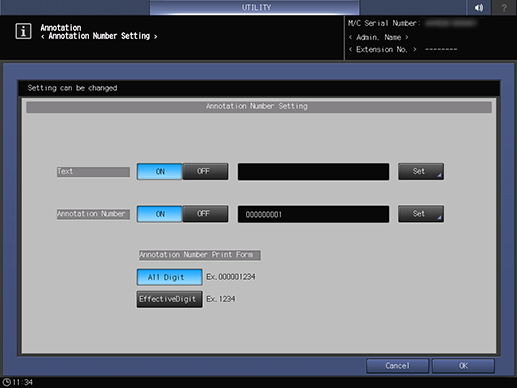
To print [Text] and [Annotation Number] at the same time, press [ON] of the both.
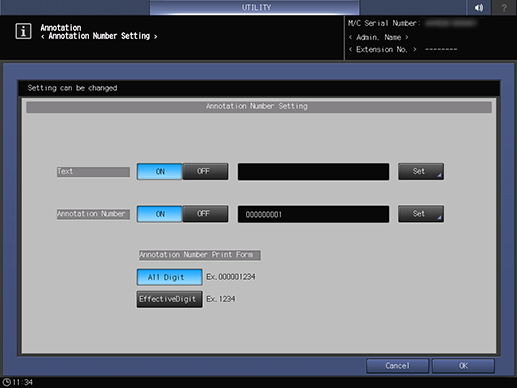
The entry screen opens.
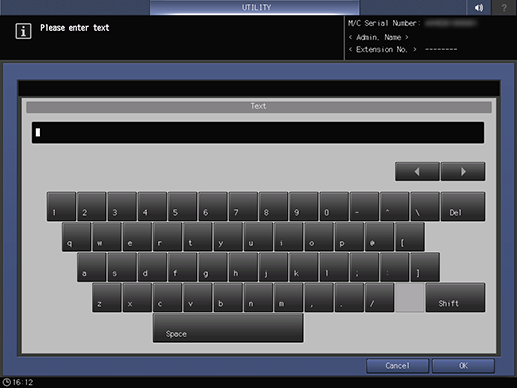
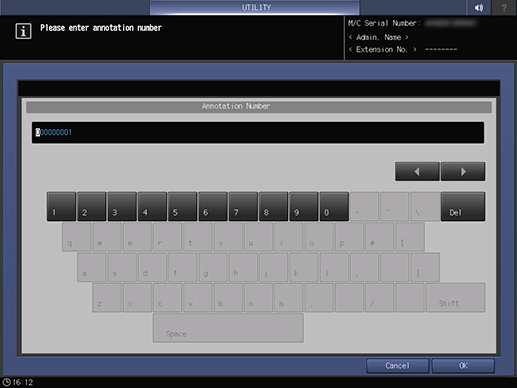
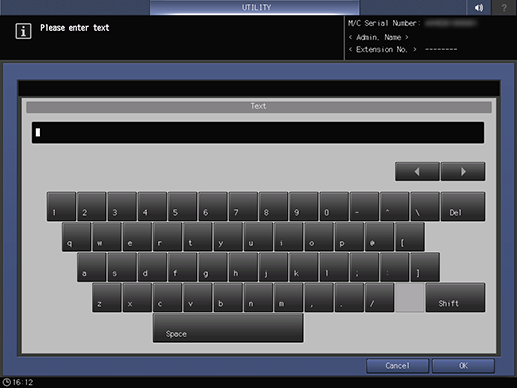
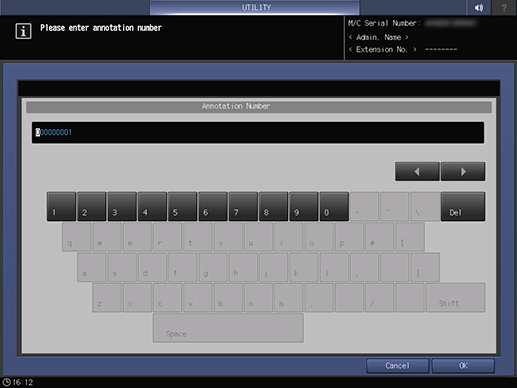
[Item Combination Method] Setting Example
When multiple items are selected for printing ([Item 1] to [Item 3]), this sets the print layout for those items.
Printing example with [3 Lines] and [1 Line] selected
[Item 1]: [Text] (Example: Annotation stamp) [Item 2]: [Date/Time] (Example: '12/12/30) [Item 3]: [Annotation No.] (Example: ABCDE 1234) Selecting [3 Lines] to print the items above | Annotation stamp '12/12/30 ABCDE 1234 |
[Item 1]: [Text] (Example: Annotation stamp) [Item 2]: [Date/Time] (Example: '12/12/30) [Item 3]: [No Print] Selecting [1 Line] to print the items above | Annotation stamp '12/12/30 (When printing to one row, a space is entered between setting items.) |


 in the upper-right of a page, it turns into
in the upper-right of a page, it turns into  and is registered as a bookmark.
and is registered as a bookmark.