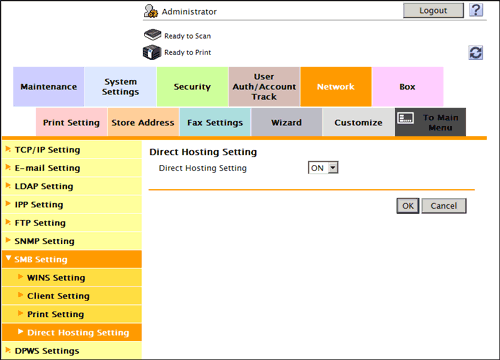Employing the NTLM Authentication
Overview
When you use Active Directory of Windows Server (NT-compatible domain environment) or Windows NT 4.0 for user management, you can restrict users of this machine by authentication using NTLM.
Employing the user authentication enables security- and cost-conscious advanced operations such as restricting users from accessing this machine, restricting users from using the functions by user, and managing the use status of this machine.
When employing the NTLM authentication function, follow the below procedure to configure the settings.
- Configure settings for connecting to the network such as setting of the IP address of this machine
- For details on configuring the setting, refer to Here.
- Configure basic settings for the NTLM authentication
- For details on configuring the setting, refer to Here.
- Set the following options according to your environment
Purpose Reference Resolve the name using the WINS serverUse the NTLM authentication function in the IPv6 environmentSend original data scanned by this machine easily to the login user's own address using E-mail (Scan to Me).Construct a single sign-on environment for the SMB transmissionRestrict available functions by userRestrict the access to destinations by userChange function keys displayed in the Touch Panel by userSpecify the operations of the ID & Print functionSpecify how to manage color printing and operations of this machine when you log outRestrict print jobs without authentication informationPrint data from the printer driver without using the password
Configuring basic settings for the NTLM authentication
Register your authentication server on this machine. In addition, change the authentication method of this machine so that authentication is performed using the registered authentication server.
- In the administrator mode, select [User Auth/Account Track] - [External Server Settings] - [Edit], then configure the following settings.
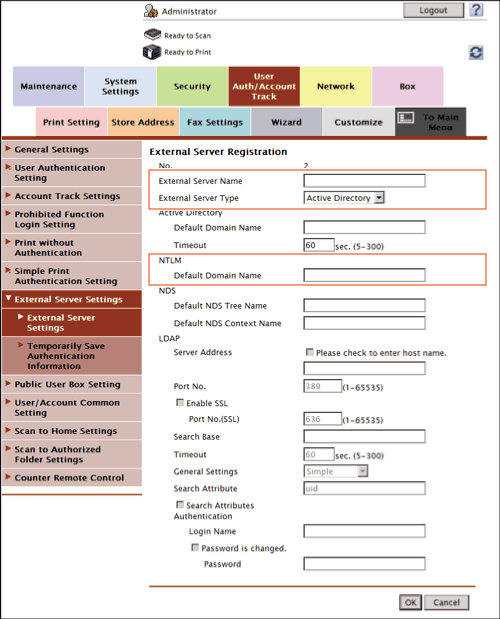
Settings Description [External Server Name]Enter the name of your authentication server (using up to 32 characters).Assign an easy-to-understand name to the authentication server to be registered.[External Server Type]Select [NTLM v1] or [NTLM v2].NTLM v2 is applied on the Windows NT 4.0 (Service Pack 4) and later.[Default Domain Name]Enter the default domain name of your authentication server (using up to 64 characters). The default domain name cannot be prefixed by an asterisk (*).The default domain name must be uppercase letters. - In the administrator mode, select [User Auth/Account Track] - [General Settings], then configure the following settings.
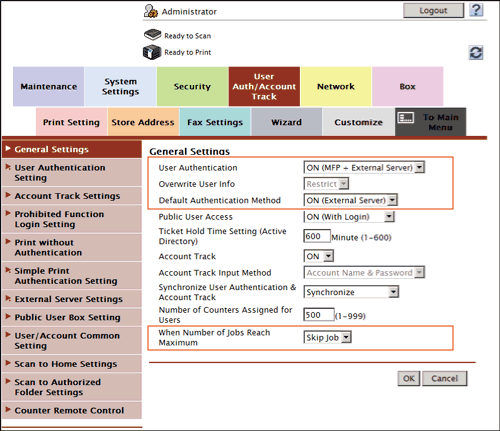
Settings Description [User Authentication]When performing authentication using an external authentication server, select [ON (External Server)] or [ON (MFP + External Server)].If you want to configure setting so that you can log in to this machine using its authentication function in consideration of an occurrence of some sort of problem on the external authentication server, select [ON (MFP + External Server)].[Overwrite User Info]When the external server authentication is used, authenticated user information is also managed on this machine. If the number of users who have executed the external server authentication reaches the maximum number of users this machine can manage, authentication of any new users will not be permitted. Select whether to allow the user to overwrite registered user information for that case.If you select [Allow], the oldest authenticated user information is erased and the new user is registered.[Restrict] is specified by default.[Default Authentication Method]If you have selected [ON (MFP + External Server)] at [User Authentication], select the authentication method you use normally.[ON (External Server)] is specified by default.[When Number of Jobs Reach Maximum]Sets the maximum number of sheets that each user can print. Here, select an operation if the number of sheets exceeds the maximum number of sheets that can be printed.- [Skip Job]: Stops the job currently running, and starts printing the next job.
- [Stop Job]: Stops all jobs.
[Skip Job] is specified by default. - If you select [ON (MFP + External Server)] in Step 2, select [User Auth/Account Track] - [External Server Settings] - [Temporarily Save Authentication Information] in the administrator mode, and configure the following settings.

Settings Description [Temporarily Save Authentication Information]To temporarily save authentication information in the main unit against a case where an external authentication server shuts down, select [Enable].[Disable] is specified by default.[Reconnection Settings]If necessary, change the time to reconnect to the authentication server.- [Reconnect for every login]: Connects to the authentication server at the time authentication is carried out on this machine. If the authentication server is in the shutdown state at the time authentication is carried out on this machine, first confirm that the authentication server is down, and use the temporarily saved authentication information to log in to this machine.
- [Set Reconnect Interval]: Connect to the authentication server at the time specified in [Reconnection Time], and check the status of the authentication server. If the authentication server is in the shutdown state, use the authentication information temporarily saved in the main unit to log in.
[Set Reconnect Interval] is specified by default.
Using the WINS server
If the WINS server is installed to resolve the name, set the WINS server address and the name resolution method.
In the administrator mode, select [Network] - [SMB Setting] - [WINS Setting], then configure the following settings.
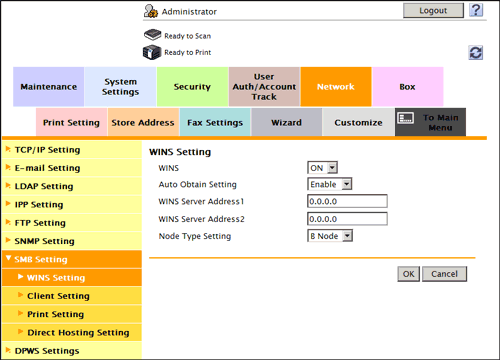
| Settings | Description |
|---|---|
[WINS] | Select [ON] to use the WINS server. [ON] is specified by default. |
[Auto Obtain Setting] | Select [Enable] to automatically obtain the WINS server address. This item is necessary when DHCP is enabled. [Enable] is specified by default. |
[WINS Server Address1]/[WINS Server Address2] | Enter the WINS server address. This item is necessary when you do not automatically obtain the WINS server address using the DHCP. Use the following entry formats.
|
[Node Type Setting] | Select the name resolution method.
[H Node] is specified by default. |
Using the direct hosting SMB service
Enabling the direct hosting SMB service allows you to specify the destination using the IP address (IPv4/IPv6) or host name.
In the administrator mode, select [Network] - [SMB Setting] - [Direct Hosting Setting], and then set [Direct Hosting Setting] to [ON] (Default: [ON]).