User's Guide

Specifying the Default Print Settings
These settings are used for operations unless specified through the printer driver. You can configure default settings for tray, finisher processing, and the number of copies.
In the administrator mode, select [Print Setting] - [Basic Setting], then configure the following settings.
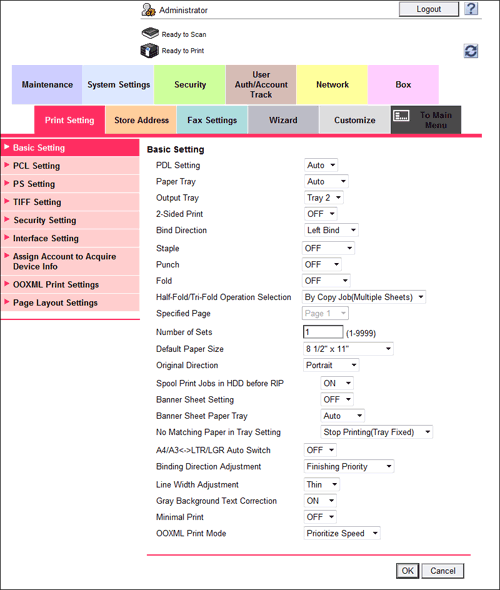
| Settings | Description |
|---|---|
[PDL Setting] | Select the Page Description Language. When you select [Auto], this machine automatically switches between PCL and PS. [Auto] is specified by default. |
[Paper Tray] | Select the paper tray for the printing paper. [Auto] is specified by default. |
[Output Tray] | Select the primary output tray. [Tray 2] is specified by default. |
[2-Sided Print] | Select whether to print an original on both sides of paper when data containing multiple pages is printed. [OFF] is specified by default. |
[Bind Direction] | Select the binding position for 2-sided printing. [Left Bind] is specified by default. |
[Staple] | Select whether to staple printed sheets. To staple printed sheets, select the number of staples. [OFF] is specified by default. |
[Punch] | Select whether to punch printed sheets. To punch printed sheets, select the required number of punched holes. [OFF] is specified by default. |
[Fold] | Select whether to fold the printed sheets. When you want to fold the printed sheets, select the folding mode. [OFF] is specified by default. |
[Half-Fold/Tri-Fold Operation Selection] | Select the unit by which the paper is folded from [By Copy Job(Multiple Sheets)], [Sheet], and [By Page]. When you select [By Page], enter the number of pages to be folded at one time at [Specified Page]. [By Copy Job(Multiple Sheets)] is specified by default. |
[Number of Sets] | Enter the number of copies to be printed. [1] is specified by default. |
[Default Paper Size] | Select the size of paper for printing. [8 1/2"  11"] ([A4]) is specified by default. 11"] ([A4]) is specified by default. |
[Original Direction] | Select the orientation of the image to be printed. [Portrait] is specified by default. |
[Spool Print Jobs in HDD before RIP] | Select whether to save the next print job on the hard disk if the job is received while another print job is being executed. [ON] is specified by default. |
[Banner Sheet Setting] | Select whether to print a banner page (front cover) that contains the sender or title of print data. [OFF] is specified by default. |
[Banner Sheet Paper Tray] | Select a paper tray to print a banner page (front cover). [Auto] is specified by default. |
[No Matching Paper in Tray Setting] | Select the operation to be taken when there is no appropriate sized paper in the specified paper tray.
[Stop Printing(Tray Fixed)] is specified by default. |
[A4/A3<->LTR/LGR Auto Switch] | Select whether to use paper of a size close to the size specified in [Default Paper Size] if the specified paper is not loaded in the paper tray. In normal circumstances, select [OFF]. When you select [ON], size conversion between A4 and Letter and between A3 and Ledger automatically occurs and images may be partially lost. [OFF] is specified by default. |
[Binding Direction Adjustment] | Select how the binding position is adjusted on two-sided printed sheets.
[Finishing Priority] is specified by default. |
[Line Width Adjustment] | Select how the width of text or lines is adjusted.
[Thin] is specified by default. |
[Gray Background Text Correction] | Select whether to prevent text or lines on a gray background from looking thicker than they actually are. [ON]: Select this option to make the text and lines against a gray back-ground look as thought they have the same width as text and lines against a non-gray background. [ON] is specified by default. |
[Minimal Print] | Select whether to slightly reduce the entire page when directly printing a PDF, PPML, or OOXML (docx, xlsx, or pptx) file. [OFF] is specified by default. |
[OOXML Print Mode] | Select whether to give priority to either the image quality or speed when directly printing an OOXML (docx, xlsx, or pptx) file. [Prioritize Speed] is specified by default. |