User's Guide

Specifying the Default PS Print Settings
Configure the PS print settings. Specify default settings for error information printing and the default settings of various profiles.
In the administrator mode, select [Print Setting] - [PS Setting], then configure the following settings.
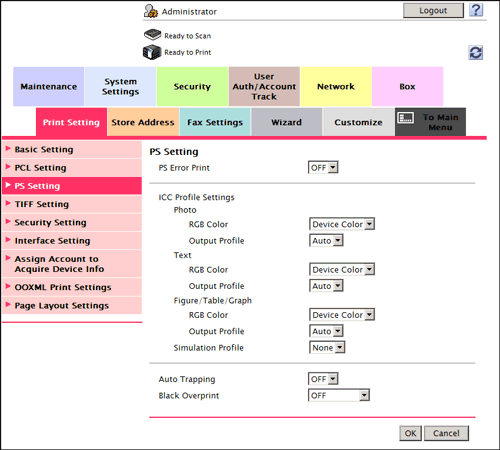
| Settings | Description | |
|---|---|---|
[PS Error Print] | Specify whether to print error information when an error occurs during PS rasterization. [OFF] is specified by default. | |
[ICC Profile Settings] | Specify the default profile setting to be displayed in the printer driver. | |
[Photo] | Select the default setting for RGB color and output profile for photographs. [RGB Color]: [Device Color]/[Output Profile]: [Auto] are selected by default. | |
[Text] | Select the default setting for RGB color and output profile for text. [RGB Color]: [Device Color]/[Output Profile]: [Auto] are selected by default. | |
[Figure/Table/Graph] | Select the default setting for RGB color and output profile for figures, tables, and graphs. [RGB Color]: [Device Color]/[Output Profile]: [Auto] are selected by default. | |
[Simulation Profile] | Select the default setting for simulation profile. [None] is specified by default. | |
[Auto Trapping] | Select whether to superimpose neighboring colors to print so as to prevent white space being generated around a picture. Selecting [ON] prevents the generation of white lines at the boundaries of colors in graphs or figures. [OFF] is specified by default. | |
[Black Overprint] | Select whether to print so as to prevent white space being generated around a black character or figure.
[OFF] is specified by default. | |