
Configuring the WS Printing Environment
Overview
The computer uses the Web service function of Windows Vista or later (Windows Vista/7/Server 2008/Server 2008 R2) to automatically detect this machine connected to the network and easily install this function as Web service printer.
HTTP is used for communication between this machine and the computer. In addition, using SSL to encrypt a communication between the this machine and the computer enables more secure printing.
When using the WS printing function, follow the below procedure to configure the settings.
- Configure settings for connecting to the network such as setting of the IP address of this machine
- For details on configuring the setting, refer to Here.
- Configure basic settings for the WS printing
- For details on configuring the setting, refer to Here.
- Set the following options according to your environment
Purpose Reference WS print using the discovery proxyCommunicate with the computer using SSL
Reference
- For details on how to configure settings in the computer side, refer to Here.
Configuring basic settings for the WS printing
Enable printing using the Web service. Also, configure settings used to detect this machine using the Web service, and define information of this machine used as a printer.
- In the administrator mode, select [Network] - [DPWS Settings] - [DPWS Common Settings], then configure the following settings.
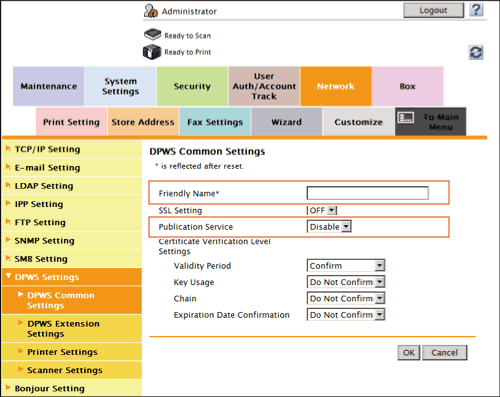
Settings Description [Friendly Name]Enter the name of this machine to be displayed when searching for this machine using the Web service through a computer, (using up to 62 characters, excluding spaces).Use a name that helps you easily identify this machine.[Publication Service]When using this machine in one of the following environments, select [Enable].- Environment where NetBIOS is disabled on the computer loaded with Windows Vista or later
- Environment constructed so that only communications using IPv6 are allowed.
Up to 512 connection destinations can be detected in Publication Service (including detection counts by NetBIOS).[Disable] is specified by default. - In the administrator mode, select [Network] - [DPWS Settings] - [Printer Settings], then configure the following settings.
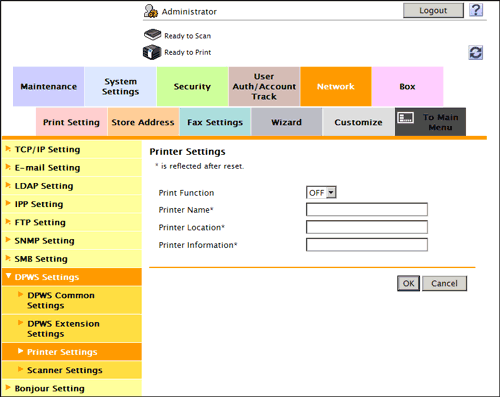
Settings Description [Print Function]Select [ON] to use the WS printing function.[OFF] is specified by default.[Printer Name]Enter the name of this machine when using it as a WS printer, (using up to 63 characters, excluding \, !, and a space).[Printer Location]If necessary, enter the location where to install the printer, (using up to 63 characters, excluding spaces).[Printer Information]If necessary, enter printer information (using up to 63 characters, excluding spaces).
Using the proxy server
Configure settings for printing through this machine in the environment where the multicast communication is restricted using the discovery proxy defined by WS-Discovery. Configure the setting if your environment requires the discovery proxy server.
In normal circumstances, to print data through this machine using the Web service, the computer must be connected at a location where multicast communication is available for this machine. However, installing the discovery proxy server at a location where unicast communication is available for this machine enables printing through this machine.
In the administrator mode, select [Network] - [DPWS Settings] - [DPWS Extension Settings], then configure the following settings.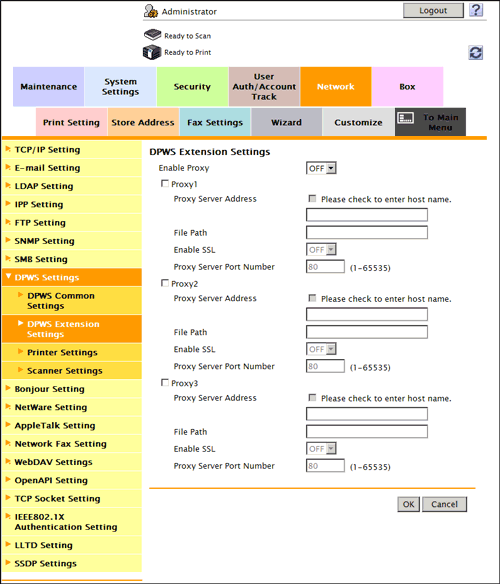
| Settings | Description | |
|---|---|---|
[Enable Proxy] | Select [ON] to use the discovery proxy. [OFF] is specified by default. | |
[Proxy1] to [Proxy3] | Register the discovery proxy server used on this machine. | |
[Proxy Server Address] | Enter the discovery proxy server address. Use one of the following formats.
| |
[File Path] | Enter the service name at the path part of the URL where the WS-Discovery service is published in the discovery proxy server (using up to 255 characters). | |
[Enable SSL] | When using SSL to encrypt a communication with the discovery proxy server, select [ON]. [OFF] is specified by default. | |
[Proxy Server Port Number] | If necessary, change the port number of the discovery proxy server. Normally, you can use the original port number. [80] is specified by default. | |
Using SSL communication
Communication between this machine and the computer is encrypted with SSL.
To encrypt SSL communication between this machine and the computer, you must set the bidirectional SSL communication between them. Before starting this procedure, confirm the following.
- Name resolution must have been performed in the DNS server.
- If the certificate of this machine is not the one issued by the Certificate Authority (CA), you must register the certificate of this machine in [Trusted Root Certification Authorities] of the computer.
- Create a certificate in the computer side in advance, and associate it with the TCP/IP communication port (default port number: 5358).
Enable the SSL communication. In addition, specify how to verify the certificate.
In the administrator mode, select [Network] - [DPWS Settings] - [DPWS Common Settings], then configure the following settings.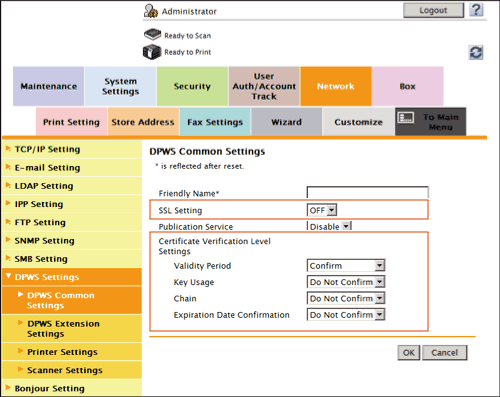
| Settings | Description | |
|---|---|---|
[SSL Setting] | Select [ON] to make SSL communications. [OFF] is specified by default. | |
[Certificate Verification Level Settings] | To verify the certificate, select items to be verified. If you select [Confirm] at each item, the certificate is verified for each item. | |
[Validity Period] | Confirm whether the certificate is still valid. [Confirm] is specified by default. | |
[Key Usage] | Confirm whether the certificate is used according to the intended purpose approved by the certificate issuer. [Do Not Confirm] is specified by default. | |
[Chain] | Confirm whether there is a problem in the certificate chain (certificate path). The chain is validated by referencing the external certificates managed on this machine. [Do Not Confirm] is specified by default. | |
[Expiration Date Confirmation] | Confirm whether the certificate has expired. Confirm for expiration of the certificate in the following order.
[Do Not Confirm] is specified by default. | |
Reference
- In the administrator mode, select [Security] - [Certificate Verification Settings], then configure whether to verify the certificate. The certificate is verified by default. For details, refer to Here.