User's Guide

Using an Additional Line
Set how you want to use a second line if any.
In the administrator mode, select [Fax Settings] - [Multi Line Settings], then configure the following settings.
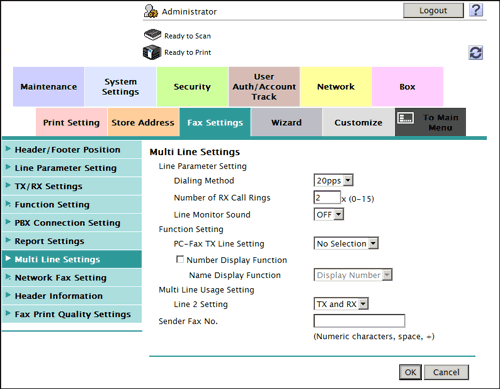
| Settings | Description | |
|---|---|---|
[Line Parameter Setting] | Configure your environment for using fax functions in multiple lines. | |
[Dialing Method] | Select the line type according to your environment. | |
[Number of RX Call Rings] | If necessary, change the number of times the phone rings before automatically receiving a fax. [2] is specified by default. | |
[Line Monitor Sound] | Select whether to play sounds on the telephone line from speakers during fax communication. [OFF] is specified by default. | |
[Function Setting] | Enable or disable functions that are used for multiple lines. | |
[PC-Fax TX Line Setting] | Select the line used for PC-Fax TX. If [No Selection] is selected, either line, whichever is not busy, is used for transmission. [No Selection] is specified by default. | |
[Multi Line Usage Setting] | Specify how to use the additional line. | |
[Line 2 Setting] | Select one of [TX Only], [RX Only], and [TX and RX] as the multi line usage. [TX and RX] is specified by default. | |
[Sender Fax No.] | Enter the fax number of the additional line (using up to 20 digits, including symbols #, *, +, and spaces). The fax number you entered is printed as a TTI. | |