
Employing the Account Track Function
Overview
Installing Account Track enables you to collectively manage multiple users on an account basis. Account authentication information is managed internally by this machine.
A password can be set by account to restrict users from using this machine. Also, this function allows you to restrict available functions or manage the use status of this machine by account.
You can use a combination of user authentication and account track for management of each user for each department. For example, you can allow a company staff member belonging to a certain department to use color printing and another member belonging to another department to use black and white printing only. Also, you can count the number of printed sheets by department to encourage each department to develop awareness of costs. You can log in to this machine only by entering the user name. There is no need to specify the account.
When employing Account Track, follow the below procedure to configure the settings.
- Configure basic account track settings
- For details on configuring the setting, refer to Here.
- Set the following options according to your environment
Purpose Reference Synchronize with User AuthenticationRestrict available functions by accountSpecify how to manage color printing and operations of this machine when you log out
Configuring basic account track settings
Enable the account track function. Also register the account.
- In the administrator mode, select [User Auth/Account Track] - [General Settings], then configure the following settings.
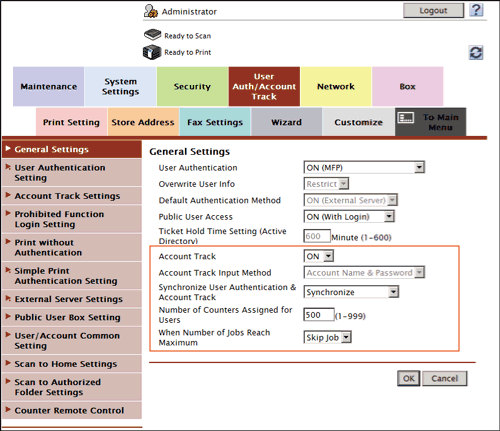
Settings Description [Account Track]Select [ON] to employ the account track function.[OFF] is specified by default.[Account Track Input Method]Select an account authentication method. This setting is required when you only use the account track function.[Account Name & Password] is specified by default.[Synchronize User Authentication & Account Track]When using user authentication and account track in conjunction, specify whether to synchronize user authentication and account track.- [Synchronize]: Select this option when the user and account is in one-to-one relation. If you specify the department of a user when registering him/her, you can log in as the account only by logging in as the user.
- [Do Not Synchronize]: Select this option when the user joins multiple accounts. To log in to this machine, enter the user name, then specify the account.
- [Synchronize by User]: Enables the user to select whether to synchronize the user authentication and account authentication.
[Synchronize] is specified by default.[Number of Counters Assigned for Users]When using user authentication and account track in conjunction, enter the number of counters to be assigned to the user.Up to 1000 counters can be assigned to the user and account collectively. For example, if you assign 950 user counters, you can assign up to 50 account track counters.[When Number of Jobs Reach Maximum]Sets the maximum number of sheets that each account can print. Here, select an operation if the number of sheets exceeds the maximum number of sheets that can be printed.- [Skip Job]: Stops the job currently running, and starts printing the next job.
- [Stop Job]: Stops all jobs.
[Skip Job] is specified by default. - In the administrator mode, select [User Auth/Account Track] - [Account Track Settings] - [New Registration], then register an account.
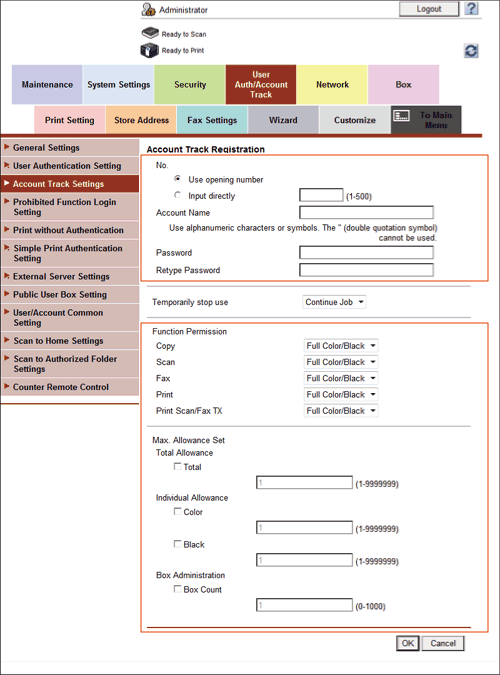
Settings Description [No.]Account registration number. Select [Use opening number] to automatically assign the smallest available number. When you want to specify a number, select [ Input directly] and then enter a number.[Account Name]Enter the account name to log in to this machine (using up to eight characters, excluding spaces and ").This entry is required if you have selected [Account Name & Password] at [Account Track Input Method] in Step 1.[Password]/[Retype Password]Enter the password to log in to this machine (using up to 64 characters, excluding ").[Function Permission]Restricts functions available to the account if necessary.For details, refer to Here.[Max. Allowance Set]Sets the maximum number of sheets the account can print and User Boxes it can register.For details, refer to Here.
Tips
- If you click [Continue Registration] after registering an account, you can register another account successively without going back to the account list screen.
- If you select [Stop Job] at [Temporarily stop use], you can temporarily disable the registered account.