
Configuring the IPP Printing Environment
Overview
IPP printing uses the Internet Printing Protocol (IPP) and prints information via the network.
IPP that is extended HTTP is used to forward printing data, enabling you to print data on a printer on a distance location via the Internet.
Using authentication when printing with IPP can prevent unauthorized use by a third party(s). In addition, using SSL to encrypt a communication between this machine and the computer enables more secure printing.
When using the IPP printing function, follow the below procedure to configure the settings.
- Configure settings for connecting to the network such as setting of the IP address of this machine
- For details on configuring the setting, refer to Here.
- Configure basic settings for the IPP printing
- For details on configuring the setting, refer to Here.
- Set the following options according to your environment
Purpose Reference Perform authentication when performing IPP printingCommunicate with this machine using SSL (IPPS printing)
Configuring basic settings for the IPP printing
Enable the IPP printing. In addition, register the information of this machine used for IPP printing.
In the administrator mode, select [Network] - [IPP Setting], then configure the following settings.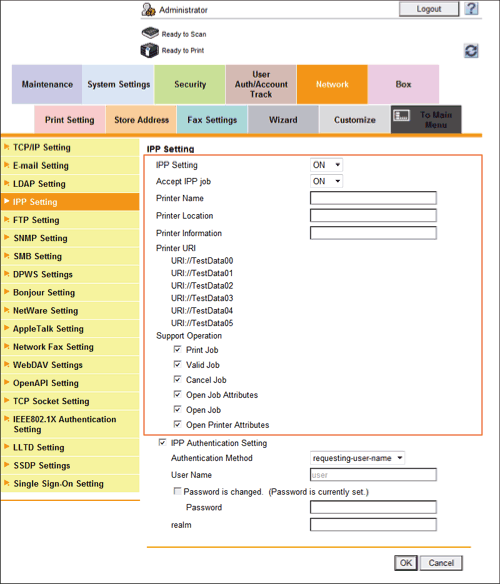
| Settings | Description | |
|---|---|---|
[IPP Setting] | Select [ON] to use the IPP printing function. [ON] is specified by default. | |
[Accept IPP job] | Select [ON] to use the IPP printing function. [ON] is specified by default. | |
[Printer Name] | If necessary, enter a printer name of this machine (using up to 127 characters). | |
[Printer Location] | If necessary, enter the location where to install this machine (using up to 127 characters). | |
[Printer Information] | If necessary, enter printer information of this machine (using up to 127 characters). | |
[Printer URI] | Displays the URI of the printers that can print data using the IPP. | |
[Support Operation] | If necessary, select the operations to enable in IPP. | |
[Print Job] | Select this item to use the IPP printing. Specify whether to allow a print job. [ON] (selected) is specified by default. | |
[Valid Job] | Select this item to allow confirmation of a valid job. [ON] (selected) is specified by default. | |
[Cancel Job] | Select this item to allow the cancel of a job. [ON] (selected) is specified by default. | |
[Open Job Attributes] | Select this item to allow obtaining job attributes. [ON] (selected) is specified by default. | |
[Open Job] | Select this item to allow obtaining a job list. [ON] (selected) is specified by default. | |
[Open Printer Attributes] | Select this item to allow obtaining printer attributes. [ON] (selected) is specified by default. | |
Using the IPP authentication
To perform authentication during IPP printing, enable the IPP authentication. In addition, enter information required for authentication.
In the administrator mode, select [Network] - [IPP Setting], then configure the following settings.
| Settings | Description |
|---|---|
[IPP Authentication Setting] | Select this item to use the IPP authentication. [ON] (selected) is specified by default. |
[Authentication Method] | Select the IPP authentication method. [requesting-user-name] is specified by default. |
[User Name] | Enter a user name (using up to 20 characters, excluding a colon (:)). This entry is required if you have selected [basic] or [digest] for [Authentication Method]. |
[Password] | Enter the password of the user name you entered into [User Name] (using up to 20 characters). This entry is required if you have selected [basic] or [digest] for [Authentication Method]. To enter (change) the password, select the [Password is changed.] check box, then enter a new password. |
[realm] | If [digest] is selected for [Authentication Method], enter the domain (realm) (using up to 127 characters). |
Communicating using SSL (IPPS)
You can enhance security by encrypting communication between the computer and this machine with SSL when using IPP printing on this machine.
To use SSL communications, a certificate must be registered in advance. For details on configuring the setting, refer to Here.
If you use IPPS printing in an operating system of Windows Vista or later (Windows Vista/7/Server 2008/Server 2008 R2), confirm the following.
- When using the IPPS to print data on this machine, configure settings for this machine using the following procedure.
- "https://host name.domain name/ipp "
For the host name and domain name, enter [DNS Host Name] and [DNS Default Domain Name] you specified for [TCP/IP Setting] of this machine. - Confirm that the name resolution of this machine is possible using the DNS server from the computer. Register this machine in the DNS server in advance. In addition, configure DNS settings on the computer.
- If the certificate of this machine is not the one issued by the Certificate Authority (CA), you must register the certificate of this machine in [Trusted Root Certification Authorities] of the computer.