User's Guide

Changing User Box Settings
If you log in to the administrator mode, you can change settings for a registered User Box or delete it without entering the password for the User Box.
- In the administrator mode, select [Box] - [Open User Box], to select a user box.
- Click [User Box Setting].
- Clicking [Delete User Box] deletes the User Box you selected.

- Clicking [Delete User Box] deletes the User Box you selected.
- Use [User Box Attribute Change] to change User Box settings.
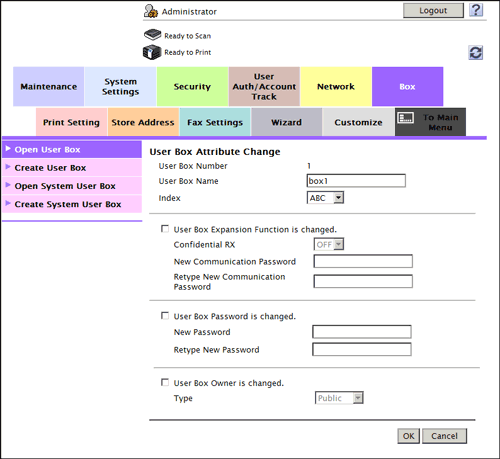
Settings Description [User Box Name]Change the User Box name (using up to 20 characters).[Index]Change a character to index-search a target User Box using [User Box Name].[User Box Expansion Function is changed.]This item is available when the Fax Kit is installed.Select this check box to change the Confidential RX function using a User Box.To add the Confidential RX function, select [ON] for [Confidential RX]. Also enter the password for confidential RX (using up to eight characters).The entered password is required for sending a fax using Confidential TX to this machine. Inform the sender of the password you entered here.[User Box Password is changed.]To change the password of a User Box, select this check box, then enter a new password (using up to 64 characters, excluding ").[User Box Owner is changed.]Select this check box to change the type or owner user of a User Box.Select [Public], [Personal], or [Group] depending on User Authentication or Account Track settings.- If [Personal] is selected, specify the owner user.
- If [Group] is selected, specify the owner account.