
Overview of User Authentication and Account Track
User Authentication
Employing User Authentication enables you to manage users who can use this machine. It also enables security- and cost-conscious advanced operations of this machine. By employing User Authentication, you can use the following functions to users of this machine.
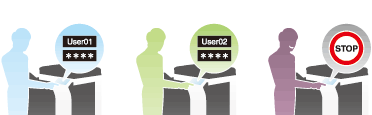
| Functions | Description |
|---|---|
Identification | This function allows you to restrict users of this machine by identifying them. |
Allow | You can set privileges to use the functions of this machine by user.
Configuring settings according to the business requirements of users provides you with security measures and cost reductions simultaneously. |
Accounting | You can record the use status of this machine by user. Analyzing it by user enables efficient operation of this machine. For example, depending on the use status of this machine, you can manage the maximum number of sheets each user can print. This encourages users to develop awareness of costs, contributing to cost reduction. |
The user authentication methods are classified into three types: MFP authentication, external server authentication, and MFP authentication + External Server Authentication.
| Authentication Method | Description |
|---|---|
MFP authentication | The method to manage users of this machine using the authentication function of this machine. Since user information is managed inside this machine, you can use it only by registering it. For details, refer to Here. |
External server authentication | The method to manage users of this machine by synchronizing it with Active Directory or LDAP server. When Active Directory or LDAP server is used for user management in your environment, you can use user information managed using the server. This machine supports the following server types.
|
MFP authentication + External server authentication | The method using a combination of the authentication function of this machine and authentication by an external server. Even if some sort of problem occurs on the external authentication server, you can use this machine using its authentication function. |
Account Track
Employing the Account Track function enables you to manage multiple users by account. Account authentication information is managed internally by this machine.
A password can be set by account to restrict users from using this machine. Also, this function allows you to restrict available functions or manage the use status of this machine by account.
For details on how to configure account track settings, refer to Here.

Combining user authentication and account track
You can use a combination of user authentication and account track for management of each user for each department. To combine user authentication and account track, specify whether to synchronize account information with users according to your environment.
| Relationship between users and accounts | Description |
|---|---|
When the user and account is in one-to-one relation | By synchronizing account information with a user, you can associate the user with an account on a one-to-one basis. For example, you can allow a company staff member belonging to a certain department to use color printing and another member belonging to another department to use black and white printing only. Also, you can count the number of printed sheets by department to encourage each department to develop awareness of costs. If you specify the department of a user when registering him/her, you can log in as the account only by logging in as the user. |
When a user joins multiple accounts | To manage the use status not only by actual department but also by project, do not synchronize the user with an account. For example, for a project across multiple departments, you can analyze the use status of this machine by project as well as by company staff member or department. To log in to this machine, enter the user name, then specify the account. |
Tips
- When switching between synchronization and non-synchronization of user authentication and account authentication depending on the business status, configure the following settings to allow each user to select whether to perform synchronization.
- In the administrator mode, select [User Auth/Account Track] - [General Settings], then set [Synchronize User Authentication & Account Track] to [Synchronize by User].
- In the administrator mode, select [Security] - [Restrict User Access], then set [Synchronize User Authentication & Account Track By User] to [Allow].