
Associating with the Fax Server
Overview
When using a fax server, you can configure the server for registering and using applications.
When using the fax server communicates in the E-mail format, you can configure settings to automatically add a prefix and suffix to a destination number.
Tips
- You can view and operate the registered application from the Control Panel of this machine. However, the following conditions must be satisfied:
- The Fax Kit is not installed
- The Internet fax function is disabled
Registering applications
Register applications and configure a server for using the application.
- This setting is not available when the Fax Kit is installed.
- In the administrator mode, select [Store Address] - [Application Registration] to select the location where you wish to register applications, and click [Registration/Edit].
- Select [Use application template] and select a template to be used.
- If you do not use a template, select [Not use application template].
- For details on template that can be used on this machine, refer to Here.
- Click [Next].
- Register applications and configure the server settings, then click [Next].
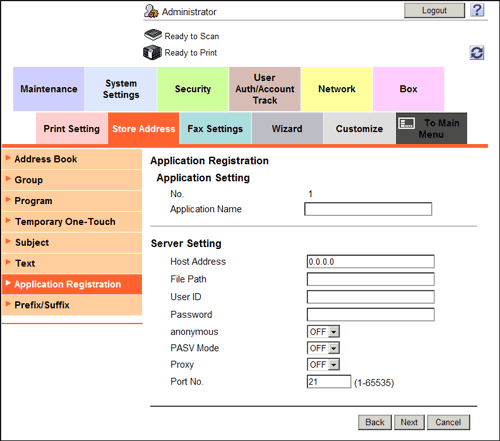
Settings Description [Application Setting]Configure an application to be registered.[Application Name]Enter the application name (using up to 16 characters).[Server Setting]Configure a server for using the application[Host Address]Enter the host address of the server for using the application (using up to 15 characters, including a period).[File Path]Enter the destination file path (using up to 96 characters).[User ID]Enter the user ID used to log in to the server (using up to 47 characters).[Password]Enter the password of the user name you entered into [User ID] (using up to 31 characters).[anonymous]When authentication is not required in the destination server, select [ON].[PASV Mode]When the PASV mode is used in your environment, select [ON].[Proxy]When a proxy server is used in your environment, select [ON].[Port No.]If necessary, change the port number.Normally, you can use the original port number. - Select a custom item you wish to configure, and click [Edit].
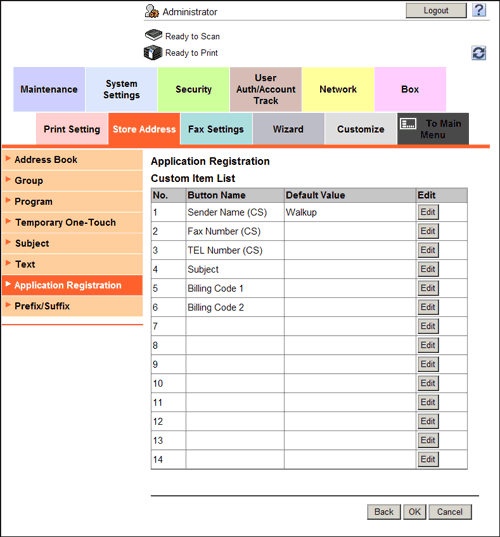
- In the [Function Setting] page of the selected custom item, configure the following settings.
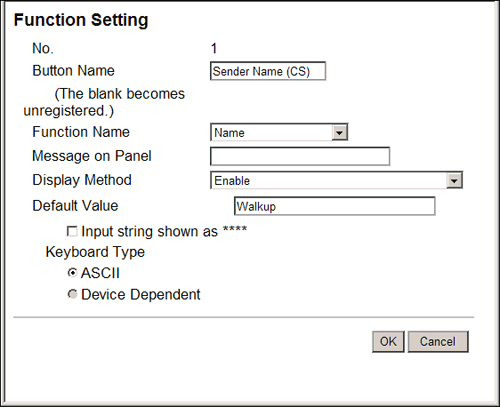
Settings Description [Button Name]Enter the button name (using up to 16 characters).[Function Name]Select a function name.[Message on Panel]Enter the name to be displayed on the Touch Panel (using up to 32 characters).[Display Method]Select a method to display on the Touch Panel.[Default Value]Enter the default value. The number of characters that can be entered differs depending on the function selected in [Function Name].To hide the default value, select the [Input string shown as ****] check box.[Keyboard Type]Select a keyboard type displayed on the Touch Panel.[Options]Set the option according to the function selected in [Function Name]. - Click [OK].
Application setting templates
Web Connection provides the following templates. Each template provides different custom items predefined for each application.
[WalkUp Fax]
| [No.] | [Button Name] | [Function Name] | [Keyboard Type] | [initial value] | [Options] |
|---|---|---|---|---|---|
1 | [Sender Name (CS)] | [Name] | [ASCII] | [Walkup] | - |
2 | [Fax Number (CS)] | [PersonalFaxNumber] | [ASCII] | - | - |
3 | [TEL Number (CS)] | [PersonalVoiceNumber] | [ASCII] | - | - |
4 | [Subject] | [Subject] | [ASCII] | - | - |
5 | [Billing Code 1] | [BillingCode1] | [ASCII] | - | - |
6 | [Billing Code 2] | [BillingCode2] | [ASCII] | - | - |
[Fax with Account]
| [No.] | [Button Name] | [Function Name] | [Keyboard Type] | [initial value] | [Options] |
|---|---|---|---|---|---|
1 | [User ID] | [ID] | [ASCII] | [Walkup] | - |
2 | [Sender Name (CS)] | [Name] | [ASCII] | - | - |
3 | [Password] | [Password] | [ASCII] | - | - |
4 | [Password Auth#] | [Authentication] | - | - | [None] |
5 | [Subject] | [Subject] | [ASCII] | - | - |
6 | [Billing Code 1] | [BillingCode1] | [ASCII] | - | - |
7 | [Billing Code 2] | [BillingCode2] | [ASCII] | - | - |
8 | [CoverSheet Type] | [CoverSheet] | - | - | - |
9 | [Hold For Preview] | [HoldForPreview] | - | - | [No] |
[Secure Docs]
| [No.] | [Button Name] | [Function Name] | [Keyboard Type] | [initial value] | [Options] |
|---|---|---|---|---|---|
1 | [User ID] | [ID] | [ASCII] | [Walkup] | - |
2 | [Password] | [Password] | [ASCII] | - | - |
3 | [Password Auth#] | [Authentication] | - | - | [None] |
4 | [Delivery Method] | [Delivery] | - | - | [Secure] |
5 | [Subject] | [Subject] | [ASCII] | - | - |
6 | [Billing Code 1] | [BillingCode1] | [ASCII] | - | - |
7 | [Billing Code 2] | [BillingCode2] | [ASCII] | - | - |
8 | [CoverSheet Type] | [CoverSheet] | - | - | - |
9 | [Document PW] | [DocumentPassword] | [ASCII] | - | - |
[Certified Delivery]
| [No.] | [Button Name] | [Function Name] | [Keyboard Type] | [initial value] | [Options] |
|---|---|---|---|---|---|
1 | [User ID] | [ID] | [ASCII] | [Walkup] | - |
2 | [Password] | [Password] | [ASCII] | - | - |
3 | [Password Auth#] | [Authentication] | - | - | [None] |
4 | [Delivery Method] | [Delivery] | - | - | [Certified] |
5 | [Subject] | [Subject] | [ASCII] | - | - |
6 | [Billing Code 1] | [BillingCode1] | [ASCII] | - | - |
7 | [Billing Code 2] | [BillingCode2] | [ASCII] | - | - |
8 | [CoverSheet Type] | [CoverSheet] | - | - | - |
9 | [Document PW] | [DocumentPassword] | [ASCII] | - | - |
Associating with the fax server communicating in E-Mail format
When using a fax server that communicates in the E-mail format, a prefix and a suffix can be automatically added to the destination number.
In the administrator mode, select [System Settings] - [System Connection Setting], then configure the following settings.
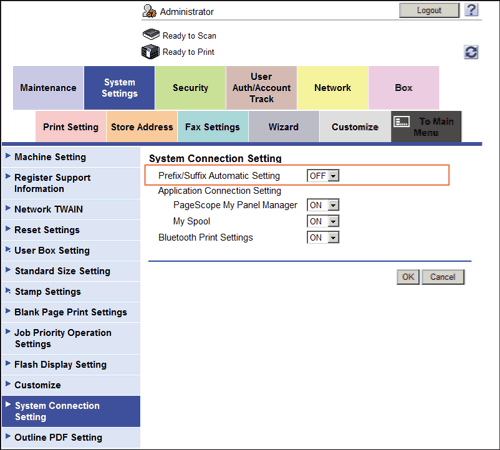
| Settings | Description |
|---|---|
[Prefix/Suffix Automatic Setting] | Select whether to automatically add a prefix and suffix to a destination number. If [ON] is selected, characters set in registration No.1 are automatically added in the administrator mode [Store Address] - [Prefix/Suffix]. [OFF] is specified by default. |
If [Prefix/Suffix Automatic Setting] is set to [ON], the following restrictions will be applied:
- The [Fax Settings] are not available in the administrator mode (excluding [Destination Check Display Function], [Confirm Address (TX)], [Confirm Address (Register)], and [PC-Fax Permission Setting]).
- [Store Address] - [Application Registration] is not available in the administrator mode.
- Bulletin Board User Box, Polling TX User Box, Compulsory Memory RX User Box, and Re-Transmission User Box are not available.
- Bulletin Board User Box and Relay User Box cannot be registered.
- Confidential RX is not available.
- The Off-Hook key is not available.
- You cannot configure [Fax Header Settings], [Line Setting], [Quick Memory TX], [Polling TX], [Polling RX], [Timer TX], [Password TX], and [F-Code TX] in the Scan/Fax mode.
- The network fax function is not available.
- [Outside], [Tone], [Pause], [-], and [Line Settings] are not available when registering a fax destination in the address book.
- You cannot print an activity report, TX report, and RX report from the job display screen of the Control Panel.
- Numbers excluding a prefix and suffix are displayed in job history.
- Send job types are handled as E-mail.
- The Fax TX in the counter is not updated.