User's Guide

Web Management Tool
- Web Connection
- Operations Required to Use Web Connection
- Basic Usage
- Configuring Basic Information Settings of This Machine
- Configuring Network Settings of This Machine
- Setting Up the Operating Environment of Web Connection
- Configuring the Scan Environment
- Configuring the Printing Environment
- Configuring the LPR Printing Environment
- Configuring the Port9100 Printing Environment
- Configuring the SMB Printing Environment
- Configuring the IPP Printing Environment
- Configuring the WS Printing Environment
- Configuring the Bonjour Printing Environment
- Configuring the AppleTalk Printing Environment
- Configuring the Netware Printing Environment
- Configuring the Environment for Printing through a Bluetooth-compatible Device
- Specifying the Default Print Settings for This Machine
- Specifying the Default Print Settings
- Specifying the Default PCL Print Settings
- Specifying the Default PS Print Settings
- Specifying the Default TIFF Print Settings
- Configuring Security Settings for XPS or OOXML Printing
- Configuring the Default OOXML Print Settings
- Configuring the Default Combination Settings
- Specifying the Time-out Time by Interface
- Restricting Users from Obtaining Device Information Using Password
- Configuring the Fax Environment
- Configuring Basic Fax Settings
- Specifying Operations When Sending and Receiving a Fax
- Specifying Useful Transmission and Reception Functions
- Using an Additional Line
- Specifying Fax Report Print Conditions
- Configuring the Network Fax Environment
- Configuring User Box Environment
- Creating and Editing a User Box
- Creating and Editing a System User Box
- Configuring User Box Environment
- Configuring System User Box Environment
- Configuring the USB Memory Device Settings
- Disabling User's Operation of Registration/Change of a User Box
- Restricting Users from Using This Device
- Overview of User Authentication and Account Track
- Employing the MFP Authentication
- Employing the Account Track Function
- Employing the Active Directory Authentication
- Employing the NTLM Authentication
- Employing the LDAP Authentication
- Installing the NDS over IPX Authentication
- Employing the NDS over TCP/IP Authentication
- Sending to Your Address (Scan to Me)
- Constructing a Single Sign-on Environment for the SMB Transmission
- Setting Privileges to Use the Functions of This Machine by User or Account
- Managing the Maximum Number of Copies by User or Account
- Limiting the Access to Destinations for Each User
- Changing the Function Key Display Pattern by User or Account
- Specifying the Operations of the ID & Print Function
- Configuring Common Settings When Using the Authentication Function
- Restricting Print Jobs without Authentication Information
- Printing without a Password (Quick Authentication for Printing)
- Using the Authentication Unit
- Reinforcing Security
- Creating a Certificate for This Machine to Communicate via SSL
- Managing the Certificates for This Machine
- Configuring Certificate Verification Settings
- Registering User's Certificates Automatically on This Machine
- Controlling the Access to This Machine by IP Address
- Using IPsec Communication
- Using the IEEE802.1X Authentication
- Sending Data to the Authenticated Share Folder (Scan to Authorized Folder)
- Disabling User's Operation of Registration/Change
- Using the Copy Security Function
- Saving the Operation Log of the Control Panel
- Managing the Machine Status
- Managing the Machine Power for Power Saving
- Configuring the Daylight Saving Time Settings
- Customizing the Control Panel Environment
- Changing a Function to be Assigned to a Register Key
- Selecting Functions to be Arranged in the Main Menu
- Changing the Theme of the Main Menu
- Selecting Function Keys to be Displayed on the Main Screen (Using a Display Pattern)
- Selecting Function Keys to be Displayed on the Main Screen (Individual Specification)
- Allowing the Change of Display Language on the Touch Panel
- Notifying of the Machine Status via E-Mail
- Notifying of the Machine Counter via E-Mail
- Managing the Machine via SNMP
- Checking the Printer Information
- Managing the Setting Information
- Outputting Job Logs
- Setting the Operating Environment for This Machine
- Configuring Default Settings for Normal Display and Enlarge Display Collectively
- Setting the Action for Switching the Display to Enlarge Display
- Configuring the Default Method to Display Destinations
- Changing the Default Scan Data File Name
- Previewing the Original Being Scanned In Realtime
- Printing a Stamp on Blank Pages
- Setting the Skip Job Conditions
- Setting the Processing Accuracy of Outline PDF
- Allowing Transmission of the Machine Usage Frequency or Function Settings Information
- Using an Advanced Function by Registering the License
- Updating the Firmware of This Machine
- Registering Various Types of Information
- Registering Address Books
- Registering a Group
- Registering a Program
- Registering an E-mail Address Program
- Registering an FTP Program
- Registering an SMB Program
- Registering a WebDAV Program
- Registering a User Box Program
- Registering a Fax Address Program
- Registering an Internet Fax Address Program
- Registering an IP Address Fax Program
- Registering a Group Program
- Registering a Program without Destination
- Configuring the Fax/Scan Transmission Option Settings
- Registering a Temporary One-touch Destination
- Registering the Subject and Body of an E-mail
- Registering a Prefix and Suffix of Each Destination
- Registering the Information to be Added to Header/Footer
- Adding a Font/Macro
- Registering a Paper Name and Paper Type
- Using Data Management Utility
- Associating with External Application
- Associating via TCP Socket
- Associating via OpenAPI
- Using the Machine FTP Server for Association
- Using the Machine WebDAV Server for Association
- Releasing the Association with Application
- Associating with the Distributed Scan Server
- Allowing for Upload of Contents to This Machine
- Associating with the Remote Diagnosis System
- Associating with the Fax Server
- Operating the Machine Control Panel Remotely
Changing Annotation User Box Settings
If you log in to the administrator mode, you can change settings for a registered Annotation User Box or delete it without entering the password for the Annotation User Box.
- In the administrator mode, select [Box] - [Open System User Box] - [Annotation User Box], to select a user box.
- Click [User Box Setting].
- Clicking [Delete User Box] deletes the User Box you selected.
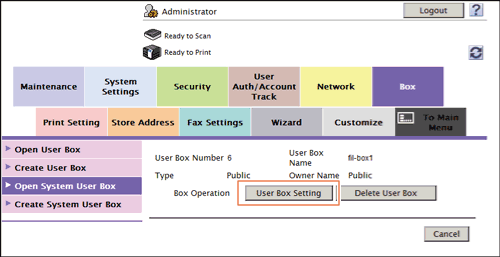
- Clicking [Delete User Box] deletes the User Box you selected.
- Use [User Box Attribute Change] to change User Box settings.

Settings Description [User Box Name]Change the User Box name (using up to 20 characters).[Auto Delete Document]Change the period from the date/time when a file was saved in, last printed, or sent form a User Box to the date/time when it is to be deleted automatically.- [Do Not Delete]: Keeps the file in the User Box.
- [Do Not Keep]: Select this option to use a document to give an annotation only without saving or using it for copying.
- [Specify days]: Select the number of days until the file is automatically deleted.
- [Specify Time]: Enter the time period before the file is automatically deleted.
[User Box Password is changed.]To change the password of a User Box, select this check box, then enter a new password (using up to 64 characters, excluding ").[Change Count Up]To change the Count Up method, select this check box, and change settings.- [By Job]: Adds a number per file. Even if a file has multiple pages, a same number is added to the file as one job.
- [By Page]: Adds a number per page.
[Change Stamp Elements]To change Stamp Elements, select this check box, and change settings.- [Primary Field]: Add any text (up to 40 characters).
- [Secondary Field]: Add any text at the beginning of the annotation (using up to 20 characters).
- [Date/Time Setting]: Select the format for the date and time.
- [Print Position]: Select a position in which the annotation is printed.
- [Density]: Select the density of characters of the date and time and annotation to be printed.
- [Number Type]: Select the digit number of annotation.
Home
Print
Scan
Scan-to-Send Function
Sending Original Data as an E-mail Attachment (Scan to E-mail)
Sending a File to a Shared Folder of a Computer (SMB Send)
Sending to an FTP Server (FTP Send)
Sending to a WebDAV Server (WebDAV Send)
Saving a file in a User Box of This Machine (Save in User Box)
Sending with Web Service (WS Scan)
Importing Images by TWAIN Scan
Distributing Data via a Scan Server
Managing Destinations
Fax
Fax
Fax Functions
Setting Up for Faxing (for the Administrator)
How To Send a Fax
Sending Options
How To Receive a Fax
Receiving Options
Printing Fax Reports
Managing Destinations
PC-FAX
PC-Fax TX
Preparation for PC-Fax TX (via Network Connection)
Preparation for PC-Fax TX (via USB Connection)
PC-Fax TX
Sending Options
Fax Driver Settings
Delete the Fax Driver
Network Fax
Copy
Copy Operations
Recalling Frequently Used Functions with Simple Action
Specifying the Color and Image Quality for Copying
Saving the Number of Print Sheets
Specifying the Size or Type of the Paper to Be Copied
Binding Copied Paper
Specifying the Original Size and Scan Method
Copying Various Types of Originals
Adjusting the Layout for Copying
Inserting a Cover Sheet or Blank Sheet into Copied Documents
Adding Text or an Image to the Original
Erasing an Unnecessary Portion for Copying
Deterring Unauthorized Copying
Saving Original Images to a User Box
Box
About the Boxes
Store Documents as Files in MFP and Use Them Again When Necessary
Receive Fax in Memory and Print It Later (Memory RX)
Retransmit Fax If Redialing Has Failed (File Re-TX)
Print Classified Documents (Secure Print)
Annotate Files (Annotation)
Print an Encrypted PDF (Password Encrypted PDF)
Registering a File for Polling (Polling TX)
Store File for Polling (Bulletin)
Use as Fax Transponder (Relay User Box)
Print on MFP under Authentication Control (ID & Print)
Use a USB Memory Device (External Memory)
Use Bluetooth Devices (Mobile/PDA)
Appendix