
Configuring the Scan to E-mail Environment
Overview
The Scan to E-mail is a function that transmits original data scanned on this machine as E-mail attachment.
Since this machine supports S/MIME and SSL/TLS encryption, and POP before SMTP authentication, security can be assured.
When the LDAP server or Active Directory is used for user management, you can search for or specify E-mail address from the server.
When using the Scan to E-mail, follow the below procedure to configure the settings.
- Configure settings for connecting to the network such as setting of the IP address of this machine
- For details on configuring the setting, refer to Here.
- Configure basic settings for Scan to E-mail.
- For details on configuring the setting, refer to Here.
- Set the following options according to your environment
Purpose Reference Communicate with the E-mail server using SSL/TLSUse of SMTP Authentication when sending E-mailsUse of POP Before SMTP Authentication when sending E-mailsAddition of a digital signature by encrypting E-mails with S/MIMESearch for an E-mail address using the LDAP server or Active Directory
Reference
- If user authentication is installed on this machine, the Scan to Me function is available with which the login user can easily transmit E-mail to the login user's own address. For details, refer to Here.
Configuring basic settings for Scan to E-mail
Register the E-mail server (SMTP) address and the administrator's E-mail address.
- In the administrator mode, select [Network] - [E-mail Setting] - [E-mail TX (SMTP)], and configure the following settings.
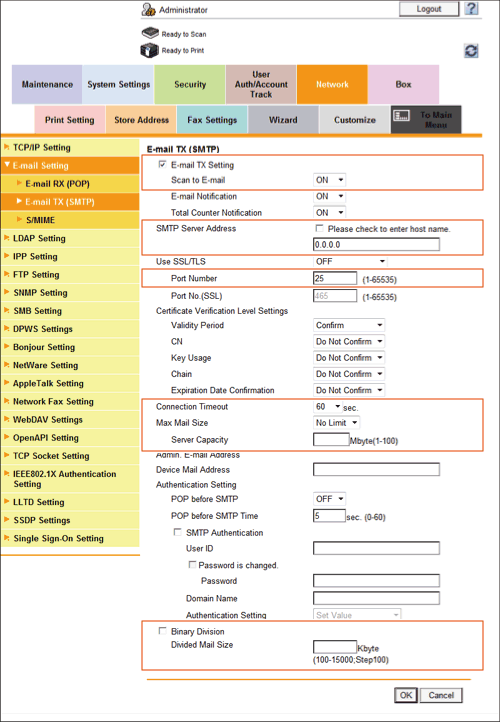
Settings Description [E-mail TX Setting]Select this check box to transmit E-mails.[ON] (selected) is specified by default.[Scan to E-mail]Select [ON] to use the Scan to E-mail.[ON] is specified by default.[SMTP Server Address]Enter the address of your E-mail server (SMTP).Use one of the following formats.- Example of host name entry: "host.example.com"
- Example of IP address (IPv4) entry: "192.168.1.1"
- Example of IP address (IPv6) entry: "fe80::220:6bff:fe10:2f16"
[Port Number]If necessary, change the port number of the E-mail server (SMTP).Normally, you can use the original port number.[25] is specified by default.[Connection Timeout]Change the timeout period for a communication with the E-mail server (SMTP), as required.[60] sec. is specified by default.[Max Mail Size]If you restrict the size of an E-mail to be sent in your environment, select [Limit].[No Limit] is specified by default.[Server Capacity]If you select [Limit] at [Max Mail Size], enter the maximum E-mail size including attachment.E-mails exceeding the specified size are discarded.If you select [Binary Division] to divide an E-mail, this setting is invalid.[Binary Division]Select this check box to divide an E-mail. The E-mail is divided according to the size specified at [Divided Mail Size]. This item is necessary if you occasionally send E-mails exceeding the maximum size specified on the E-mail server side.To read a divided E-mail, the mail soft receiving E-mails must have a function to restore the divided E-mail. The mail soft without the restore function may not read the divided E-mail.[OFF] (not selected) is specified by default.[Divided Mail Size]Enter the size to divide an E-mail. This item is necessary when [Binary Division] is enabled. - In the administrator mode, select [System Settings] - [Machine Setting], and enter the E-mail address of the administrator of this machine into [E-mail Address] (using up to 128 characters, excluding spaces).
- The E-mail address entered here is used as a sender address (From address) of E-mails to be sent from this machine.
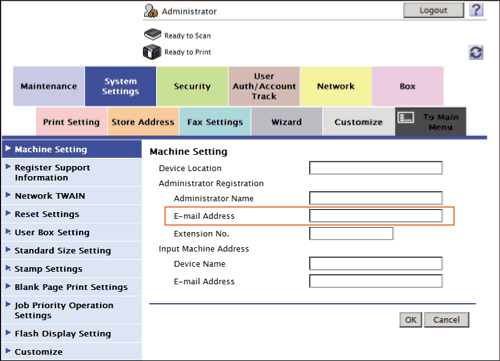
- The E-mail address entered here is used as a sender address (From address) of E-mails to be sent from this machine.
Tips
- The sender E-mail address can be changed on the Touch Panel before sending the E-mail, if necessary.
- If user authentication is installed on this machine, the E-mail address of the login user is used as the sender's E-mail address.
Using SSL/TLS communication
Encrypt communications between this machine and the E-mail server (SMTP) using SSL or TLS. This machine supports the SMTP over SSL and Start TLS.
Configure the setting if your environment requires SSL/TLS encryption communication with the E-mail server.
In the administrator mode, select [Network] - [E-mail Setting] - [E-mail TX (SMTP)], and configure the following settings.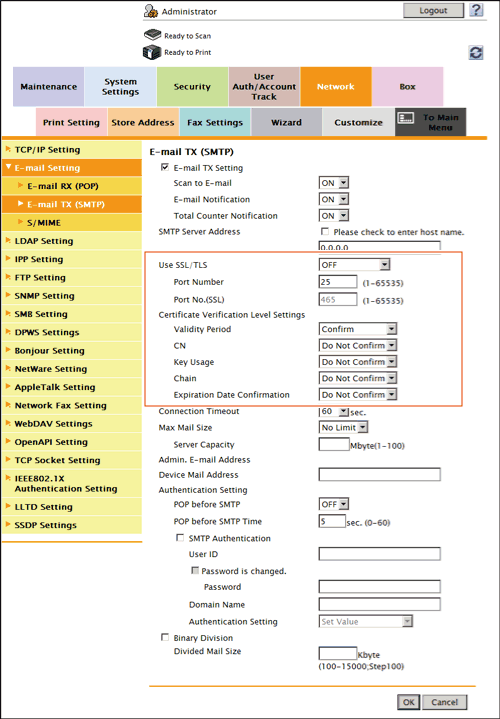
| Settings | Description | |
|---|---|---|
[Use SSL/TLS] | Select the method to encrypt communications with the E-mail server (SMTP). Select [SMTP over SSL] or [Start TLS] according to your environment. [OFF] is specified by default. | |
[Port Number] | If you select [Start TLS] at [Use SSL/TLS], change the communication port number, if necessary. Normally, you can use the original port number. [25] is specified by default. | |
[Port No. (SSL)] | If you select [SMTP over SSL] at [Use SSL/TLS], change the SSL communication port number, if necessary. Normally, you can use the original port number. [465] is specified by default. | |
[Certificate Verification Level Settings] | To verify the certificate, select items to be verified. If you select [Confirm] at each item, the certificate is verified for each item. | |
[Validity Period] | Confirm whether the certificate is still valid. [Confirm] is specified by default. | |
[CN] | Confirm whether CN (Common Name) of the certificate matches the server address. [Do Not Confirm] is specified by default. | |
[Key Usage] | Confirm whether the certificate is used according to the intended purpose approved by the certificate issuer. [Do Not Confirm] is specified by default. | |
[Chain] | Confirm whether there is a problem in the certificate chain (certificate path). The chain is validated by referencing the external certificates managed on this machine. [Do Not Confirm] is specified by default. | |
[Expiration Date Confirmation] | Confirm whether the certificate has expired. Confirm for expiration of the certificate in the following order.
[Do Not Confirm] is specified by default. | |
Reference
- In the administrator mode, select [Security] - [Certificate Verification Settings], then configure whether to verify the certificate. The certificate is verified by default. For details, refer to Here.
Using the SMTP authentication
Configure the setting if your environment requires the SMTP authentication for sending an E-mail.
If the SMTP authentication is used, the user ID and password is sent from this machine when sending an E-mail to perform authentication.
To use the SMTP authentication, enable the SMTP authentication on this machine. In addition, enter information required for authentication.
In the administrator mode, select [Network] - [E-mail Setting] - [E-mail TX (SMTP)], and configure the following settings.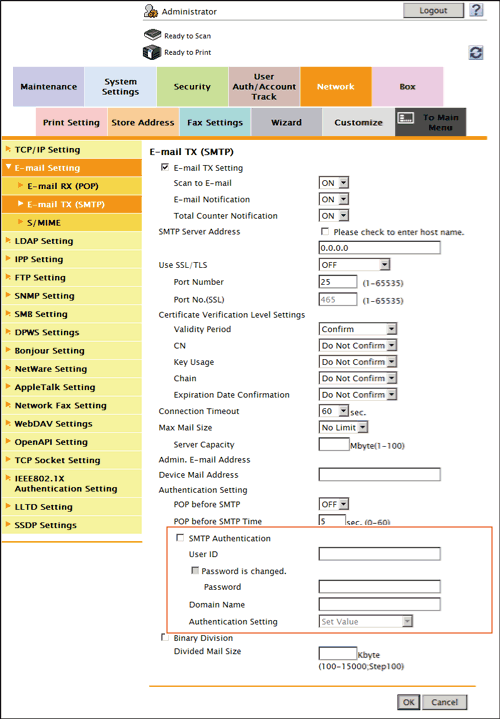
| Settings | Description |
|---|---|
[SMTP Authentication] | Select this check box to use the SMTP authentication. As the authentication method of SMTP authentication, the highest level method supported by your E-mail server (SMTP) is automatically selected from the following methods.
[OFF] (not selected) is specified by default. |
[User ID] | Enter the user ID for SMTP authentication (using up to 64 characters). |
[Password] | Enter the password of the user name you entered into [User ID] (using up to 64 characters, excluding "). To enter (change) the password, select the [Password is changed.] check box, then enter a new password. |
[Domain Name] | Enter the domain name (realm) for SMTP authentication (using up to 253 characters). This item is necessary when the SMTP authentication method is Digest-MD5.
|
[Authentication Setting] | Select whether to synchronize the SMTP authentication with the user authentication of this machine. This item is necessary when the user authentication is installed on this machine.
[Set Value] is specified by default. |
Using the POP Before SMTP Authentication
Configure the setting if your environment requires the POP Before SMTP Authentication for sending an E-mail.
The POP Before SMTP authentication is a function that performs POP authentication using the E-mail server (POP) before sending an E-mail and allows E-mail transmission only when the authentication is successful.
To use the POP Before SMTP authentication, enable the POP Before SMTP on this machine. In addition, configure settings for connecting to the E-mail server (POP) used for authentication.
- In the administrator mode, select [Network] - [E-mail Setting] - [E-mail TX (SMTP)], and configure the following settings.
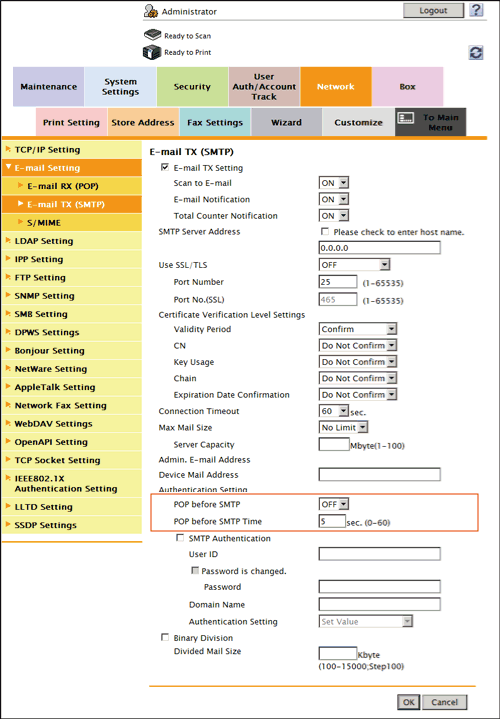
Settings Description [POP before SMTP]Select [ON] to use the POP Before SMTP.[OFF] is specified by default.[POP before SMTP Time]If necessary, change the waiting time until starting E-mail transmission after the POP authentication is successful.Depending on your environment, it may take time before the E-mail transmission is allowed after the POP authentication is successful. In that case, if a time period that is too short is specified, E-mail transmission may fail.[5] sec. is specified by default. - In the administrator mode, select [Network] - [E-mail Setting] - [E-mail RX (POP)], and configure the following settings.
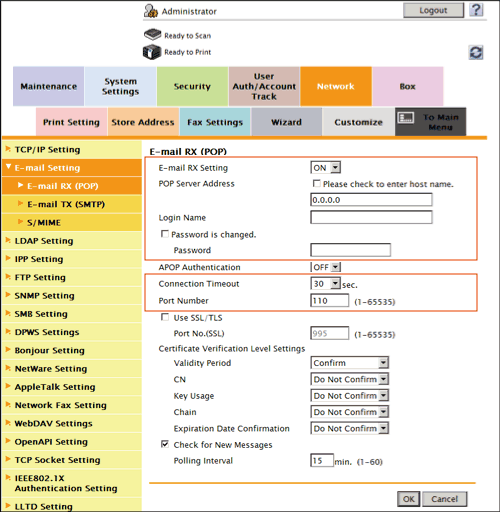
Settings Description [E-mail RX Setting]Select [ON] to use the POP Before SMTP.[ON] is specified by default.[POP Server Address]Enter the address of your E-mail server (POP).Use one of the following formats.- Example of host name entry: "host.example.com"
- Example of IP address (IPv4) entry: "192.168.1.1"
- Example of IP address (IPv6) entry: "fe80::220:6bff:fe10:2f16"
[Login Name]Enter the login name when receiving E-mails using the E-mail server (POP) (using up to 63 characters).[Password]Enter the password of the user name you entered into [Login Name] (using up to 15 characters).To enter (change) the password, select the [Password is changed.] check box, then enter a new password.[Connection Timeout]Change the timeout period for a communication with the E-mail server (POP) as required.[30] sec. is specified by default.[Port Number]If necessary, change the port number of the E-mail server (POP).Normally, you can use the original port number.[110] is specified by default. - Set the POP over SSL and APOP settings according to your environment. In the administrator mode, select [Network] - [E-mail Setting] - [E-mail RX (POP)], and configure the following settings.
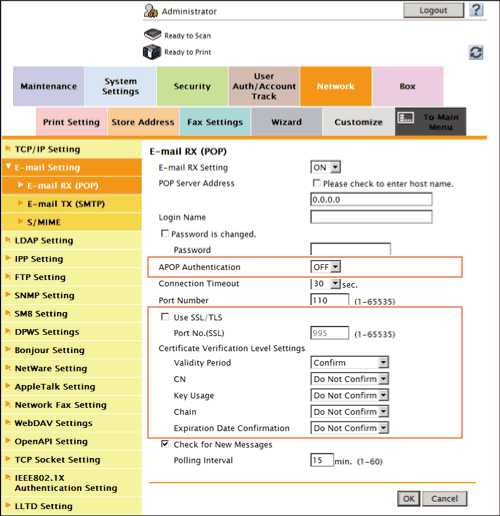
Settings Description [APOP Authentication]If you use APOP in your E-mail server (POP), select [ON].[OFF] is specified by default.[Use SSL/TLS]When using SSL to encrypt a communication with the E-mail server (POP), select this check box.[OFF] (not selected) is specified by default.[Port No. (SSL)]If necessary, change the SSL communication port number.Normally, you can use the original port number.[995] is specified by default.[Certificate Verification Level Settings]To verify the certificate, select items to be verified.If you select [Confirm] at each item, the certificate is verified for each item.[Validity Period]Confirm whether the certificate is still valid.[Confirm] is specified by default.[CN]Confirm whether CN (Common Name) of the certificate matches the server address.[Do Not Confirm] is specified by default.[Key Usage]Confirm whether the certificate is used according to the intended purpose approved by the certificate issuer.[Do Not Confirm] is specified by default.[Chain]Confirm whether there is a problem in the certificate chain (certificate path).The chain is validated by referencing the external certificates managed on this machine.[Do Not Confirm] is specified by default.[Expiration Date Confirmation]Confirm whether the certificate has expired.Confirm for expiration of the certificate in the following order.- OCSP (Online Certificate Status Protocol) service
- CRL (Certificate Revocation List)
[Do Not Confirm] is specified by default.
Reference
- In the administrator mode, select [Security] - [Certificate Verification Settings], then configure whether to verify the certificate. The certificate is verified by default. For details, refer to Here.
Using S/MIME
The S/MIME is one of E-mail encryption methods. By using this function, you can add the E-mail encryption and digital signature functions to avoid the risk such as interception of E-mails or spoofing other sender.
To use the S/MIME, register a certificate on this machine. In addition, enable S/MIME on this machine.
- Register a certificate used for E-mail encryption to the destination of E-mail transmission.
- For details, refer to Here.
- Register the certificate of this machine to be added to E-mails as digital signature.
- For details, refer to Here.
- In the administrator mode, select [Network] - [E-mail Setting] - [S/MIME], then configure the following settings.
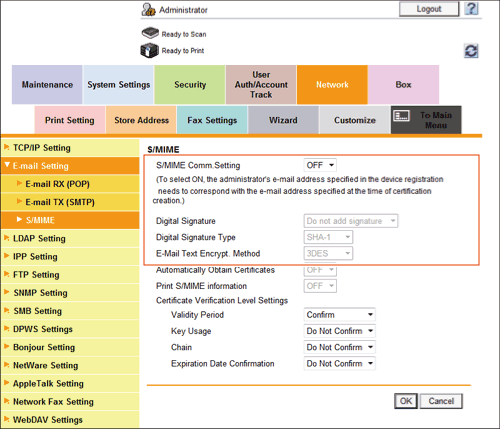
Settings Description [S/MIME Comm. Setting]Select [ON] to use the S/MIME.To select [ON], the E-mail address of the certificate of this machine must match the E-mail address of the administrator.[OFF] is specified by default.[Digital Signature]To add digital signature when sending E-mails, select a method to add it.- [Always add signature]: Always adds the signature. The digital signature is automatically added without performing special setting before sending an E-mail.
- [Select when sending]: The user must select whether to add digital signature before sending an E-mail.
- [Do not add signature]: Does not add the signature.
[Do not add signature] is specified by default.[Digital Signature Type]To add digital signature when sending E-mails, select a digital signature type.[SHA-1] is specified by default.[E-Mail Text Encrypt. Method]Select an E-mail encryption method.[3DES] is specified by default.
Tips
- When using the S/MIME function, the E-mail address of the administrator (E-mail address of the certificate of this machine) is used as the sender address.