User's Guide

Notifying of the Machine Status via E-Mail
Overview
If a warning such as paper addition, toner replacement, or paper jam occurs on this machine, it can be sent to a registered E-mail address.
To send the machine status via E-mail, follow the below procedure to configure the settings.
- Configure settings for connecting to the network such as setting of the IP address of this machine
- For details on configuring the setting, refer to Here.
- Configure the Scan to E-mail environment
- For details on configuring the setting, refer to Here.
- In the administrator mode, select [Network] - [E-mail Setting] - [E-mail TX (SMTP)], and set [E-mail Notification] to [ON].
- Configure the machine status notification settings
- For details on configuring the setting, refer to Here.
Configuring the machine status notification settings
Register destination E-mail addresses. Up to 10 destination E-mail addresses can be registered. Also select warnings to send a notification when any of them occurs.
In the administrator mode, select [Maintenance] - [Status Notification Setting] - [E-mail Address] - [Edit], then configure the following settings.
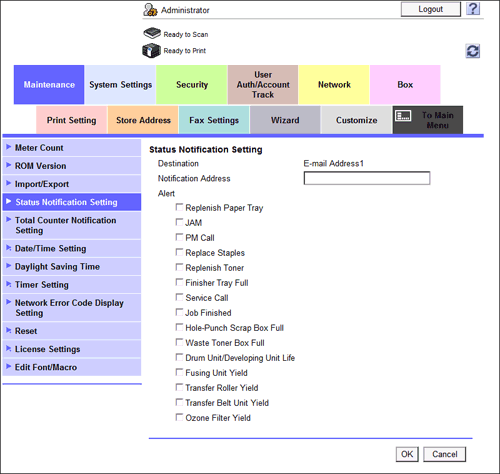
| Settings | Description |
|---|---|
[Notification Address] | Enter the E-mail address of the destination with 320 characters, excluding spaces. |
[Replenish Paper Tray] | Select this check box to send a notification when paper on tray runs out. |
[JAM] | Select this check box to send a notification when paper jam occurs. |
[PM Call] | Select this check box to send a notification when periodic inspection is required. |
[Replace Staples] | Select this check box to send a notification when staples run out. |
[Replenish Toner] | Select this check box to send a notification when toner runs out. |
[Finisher Tray Full] | Select this check box to send a notification when the finisher tray is full. |
[Service Call] | Select this check box to send a notification when a service call occurs. |
[Job Finished] | Select this check box to send a notification when a job is completed. |
[Hole-Punch Scrap Box Full] | Select this check box to send a notification when hole-punch scrap must be removed. |
[Waste Toner Box Full] | Select this check box to send a notification when the waste toner box must be replaced. |
[Drum Unit/Developing Unit Life] | Select this check box to send a notification when replacing a drum unit or development unit. |
[Fusing Unit Yield] | Select this check box to send a notification when the finishing unit must be replaced. |
[Transfer Roller Yield] | Select this check box to send a notification when the transfer roller unit must be replaced. |
[Transfer Belt Unit Yield] | Select this check box to send a notification when the transfer belt unit must be replaced. |
[Ozone Filter Yield] | Select this check box to send a notification when replacing the ozone filter. |