User's Guide

Using the Forward TX Function
Forward TX transfers a received fax to a pre-specified destination.
Faxes can be forwarded to personal e-mail addresses or saved in a shared folder in a computer. Received faxes can be converted to files that can be handled by a computer, which saves printing costs.
Tips
- This function cannot be used together with the following functions.
- PC-Fax RX, TSI Routing, Compulsory Memory RX,
- When using two lines, you can select, in the administrator mode [Fax Settings] - [TX/RX Settings] - [Individual Receiving Line Setup] to use the Forward TX function by line.
- In the administrator mode, select [Fax Settings] - [Function Setting] - [RX Data Operation Settings] - [Forward TX Setting], then click [OK].
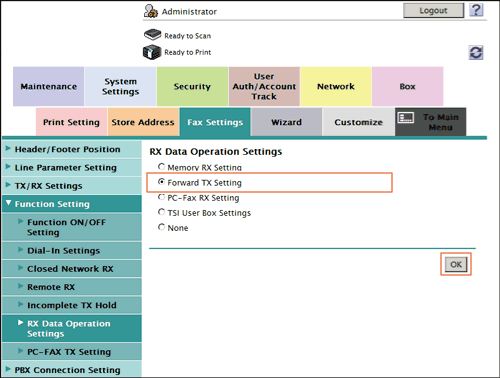
- When using two lines, select the line for which the Forward TX function is set, and click [Edit].
- When using a single line, go to Step 3.
- At [Forward TX Setting], configure the following settings.
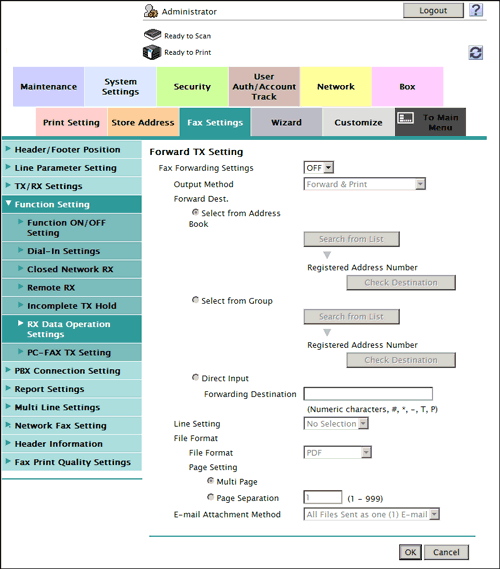
Settings Description [Fax Forwarding Settings]Select [ON] to use the Forward TX function.[OFF] is specified by default.[Output Method]Select whether to print a received fax on this machine when forwarding it.- [Forward & Print]: A received fax is forwarded and printed on this machine.
- [Forward & Print (If TX Fails)]: A received fax is printed on this machine if forwarding fails.
[Forward & Print] is specified by default.[Forward Dest.]Specify a forwarding destination for a received fax.- [Select from Address]: Forwards a fax to a destination registered in the address book on this machine.
- [Select from Group]: Forwards a fax to a group registered on this machine.
- [Direct Input]: Forwards a fax to the fax number you enter.
[Line Setting]If two lines are used, select the line used to send a fax. If [No Selection] is selected, either line, whichever is not busy, is used for transmission.[No Selection] is specified by default.[File Format]Select a file type to forward a fax.You can convert a fax into a file except when the destination is a fax.[PDF] is specified by default.[Page Setting]Select a filing page unit when an original consists of multiple pages.- [Multi Page]: Select this check box to convert all pages to a single file. However, if [File Format] is set to [JPEG], you cannot select [Multi Page].
- [Page Separation]: Select this check box to convert each page to a separate file.
[Multi Page] is specified by default.[E-mail Attachment Method]You can select the E-mail attachment method when the forward destination is an E-mail address and [Page Setting] is set to [Page Separation].- [All Files Sent as one (1) E-mail]: Attaches all files to one E-mail.
- [One (1) File per E-Mail]: Sends one E-mail for each file.
[All Files Sent as one (1) E-mail] is specified by default.