User's Guide

Specifying the Default PCL Print Settings
Configure the PCL settings. Specify the default values for PCL symbol set.
In the administrator mode, select [Print Setting] - [PCL Setting], then configure the following settings.
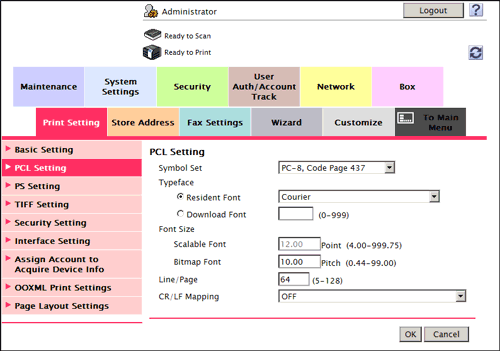
| Settings | Description |
|---|---|
[Symbol Set] | Select the font symbol set to be used. [PC-8, Code Page 437] is specified by default. |
[Typeface] | Select Resident Font or Download Font to specify the font to be used.
[Courier] is specified by default. |
[Font Size] | Specify the default font size value.
|
[Line/Page] | Enter the number of lines of text data to be printed on one page. [64] is specified by default. |
[CR/LF Mapping] | Select whether to replace the line feed codes when printing text data. When you want to replace the line feed codes, select the replacement method. [OFF] is specified by default. |