User's Guide

Registering a Fax Address
A fax address can be registered or edited using Web Connection. Although character input is a difficult process using the Touch Panel, it can be carried out easily if you use the computer.
In the administrator mode, select [Store Address] - [Address Book] - [New Registration] - [Fax], then click [OK] to configure the following settings.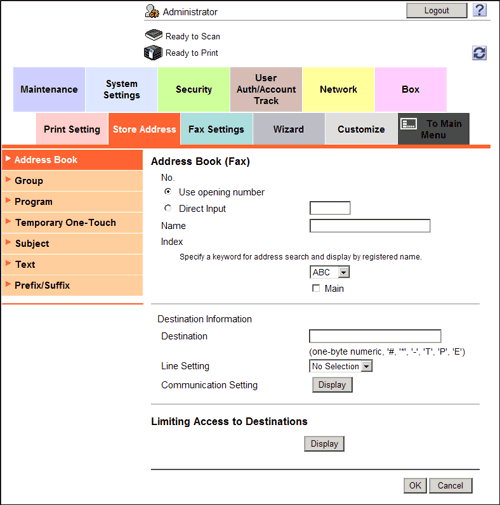
| Settings | Description |
|---|---|
[No.] | Destination registration number. [Use opening number] is automatically registered from a lower number that is not used. When specifying a number, select [Direct Input], and enter a value between 1 and 2000. |
[Name] | Enter the destination name using up to 24 characters. Assign a name that helps you easily identify the destination. |
[Index] | Select a corresponding character so that the destination can be index searched by registration name.
|
[Destination] | Enter the destination fax number (using up to 38 digits, including symbols #, *, _, T, P, and E).
|
[Confirm Fax Number] | Enter a destination fax number again for confirmation purposes. This option is displayed when [ON] is set by selecting [Fax Settings] - [Function Setting] - [Function ON/OFF Settings] - [Confirm Address (Register)] in Administrator mode. |
[Line Setting] | If two lines are used, select the line used to send a fax. If [No Selection] is selected, either line, whichever is not busy, is used for transmission. |
[Communication Setting] | As necessary, click [Display] and specify how to send a fax to a destination you wish to register. You may change the settings you made here before sending a fax.
|
[Limiting Access to Destinations] | Limit access to this destination, if necessary. For details, refer to Here. |