
Configuring the IP Address Fax Environment
Overview
The IP address fax function is a function used to send and receive faxes within a limited network such as enterprise network. In addition to IP address, you can also use a host name and E-mail address to specify the destination.
The SMTP protocol is used to send and receive IP address faxes. Because the SMTP server function of this machine sends and receives data, no server is required when sending or receiving a fax by specifying the IP address of the remote machine.
When using the IP address fax function, follow the below procedure to configure the settings.
- These items must be configured by your service representative in advance. For details, contact your service representative.
- The Fax Kit is required to use this function.
- Configure settings for connecting to the network such as setting of the IP address of this machine
- For details on configuring the setting, refer to Here.
- Configure basic settings for sending and receiving faxes using IP address fax
- For details on configuring the setting, refer to Here.
- Set the following options according to your environment
Purpose Reference Change of default compression type setting for transmission in black and whiteChange of default compression type setting for transmission in color
Configuring basic settings for sending and receiving faxes using IP address fax
Enable the IP address fax function. In addition, configure settings for sending and receiving faxes, sender information of this machine, and operation mode for IP address fax.
- In the administrator mode, select [Network] - [Network Fax Setting] - [Network Fax Function Settings], and then set [IP Address Fax Function Settings] to [ON] (Default: [OFF]).
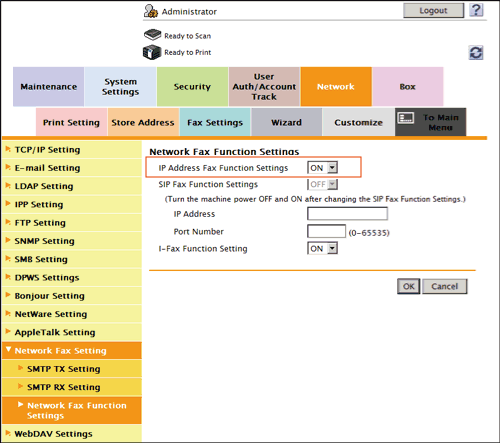
- In the administrator mode, select [Network] - [Network Fax Setting] - [SMTP TX Setting], then configure the following settings.
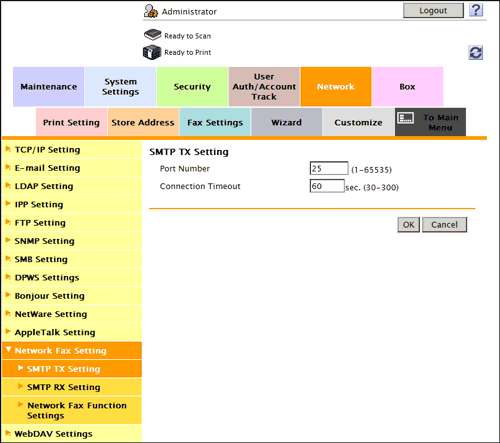
Settings Description [Port Number]If necessary, change the port number of the E-mail server (SMTP).Normally, you can use the original port number.[25] is specified by default.[Connection Timeout]Change the timeout period for a communication with the E-mail server (SMTP), as required.[60] sec. is specified by default. - In the administrator mode, select [Network] - [Network Fax Setting] - [SMTP RX Setting], then configure the following settings.
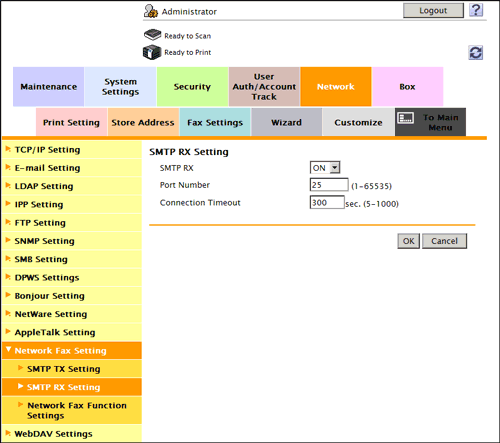
Settings Description [SMTP RX]Select [ON] to use the IP address fax function.[ON] is specified by default.[Port Number]If necessary, change the port number of the E-mail server (SMTP).Normally, you can use the original port number.[25] is specified by default.[Connection Timeout]Change the timeout period for a communication with the E-mail server (SMTP), as required.[300] sec. is specified by default. - In the administrator mode, select [Fax Settings] - [Header Information], then configure the following settings.
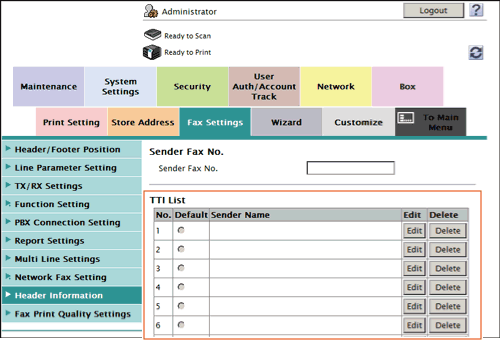
Settings Description [Line 1], [Line 2]Select the default setting for the sender name.The sender name, which is specified by default, is automatically added when a fax is sent.[Sender Name]Displays registered sender names.[Edit]You can register up to 20 sender names.Use this option to use different sender names depending on the destination.[No.]Displays the registration number.[Sender Name]Enter a sender name (using up to 30 characters).[Delete]Click this button to delete the registered sender name. - In the administrator mode, select [Fax Settings] - [Network Fax Setting] - [IP Address Fax Operation Settings], then configure the following settings.
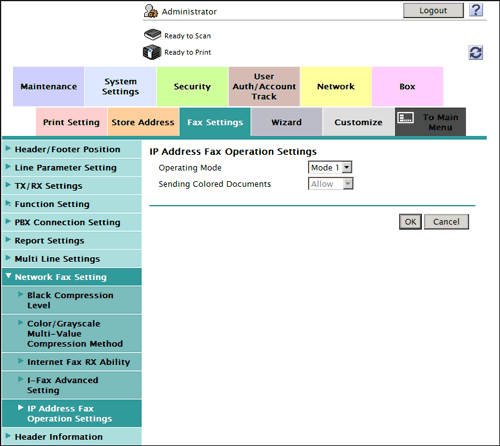
Settings Description [Operating Mode]Select an operation mode of IP address fax according to your environment.- [Mode 1]: This mode allows communication between Konica Minolta models capable of transmitting IP address faxes, and between models compatible with the Direct SMTP standard defined by CIAJ (Communications and Information Network Association of Japan). However, because a unique method developed by Konica Minolta is used to send a color fax, only the Konica Minolta models can receive such a color fax.
- [Mode 2]: This mode allows communication between Konica Minolta models capable of transmitting IP address faxes, and between models compatible with the Direct SMTP standard defined by CIAJ (Communications and Information Network Association of Japan). The method compatible with the Direct SMTP standard (Profile-C format) is used to send a color fax.
[Mode 1] is specified by default.[Sending Colored Documents]Select whether or not to accept sending of color faxes when selecting [Mode 2] for [Operating Mode].To send a fax to a machine that does not support color reception based on the Direct SMTP standard, select [Restrict].[Allow] is specified by default.
Configuring default compression type setting for transmission in black and white
If necessary, change the default compression type setting when sending a fax in black and white.
In the administrator mode, select [Fax Settings] - [Network Fax Setting] - [Black Compression Level], then configure the following settings.
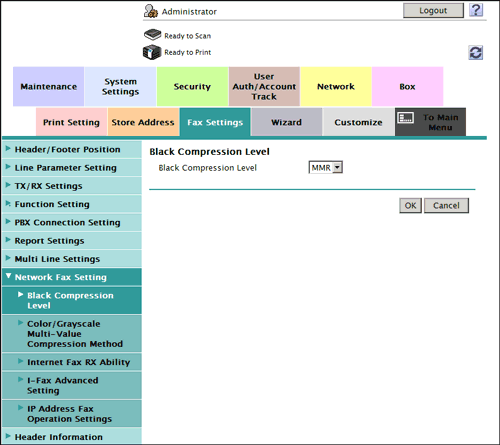
| Settings | Description |
|---|---|
[Black Compression Level] | Select the default compression type for transmission in black and white
[MMR] is specified by default. |
Configuring default compression type setting for transmission in color
If necessary, change the default compression type setting when sending a fax in full color or gray scale.
In the administrator mode, select [Fax Settings] - [Network Fax Setting] - [Color/Grayscale Multi-Value Compression Method], then configure the following settings.
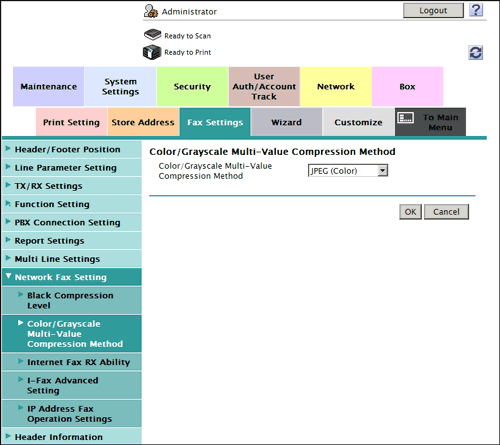
| Settings | Description |
|---|---|
[Color/Grayscale Multi-Value Compression Method] | Select the default compression type for transmission in full color or gray scale.
[JPEG (Color)] is specified by default. |