User Registration: Adding, Changing, and Deleting User Registrations
Use this function to assign a number to each user, and set User Name, Password, E-mail Address, Account Name, Max. Allowance Set, Usable Function, IC Card Registration, and [Color]/[Black] Output Permission for each user number.
The registered user will be listed on the screen. This list enables you to select a user to change the user data as desired, or to delete the user.
You can collectively change some of the registered settings, namely, Usable Function, Max. Allowance Set, and Output Permission.
To be able to use IC cards, you need the Authentication Unit AU-201 and a setup by a service engineer. Contact your service representative.
You must also set the [IC Card Type] and [Operation Setting] for each IC card and register the IC card for each user. For details, refer to Authenticating with IC Card.
Follow the procedure on Administrator Setting to display the [Administrator Setting Menu] screen.
Press [User Auth./Account Track] on the [Administrator Setting Menu] screen, and then press [User Authentication Setting] and [User Registration] in sequence.
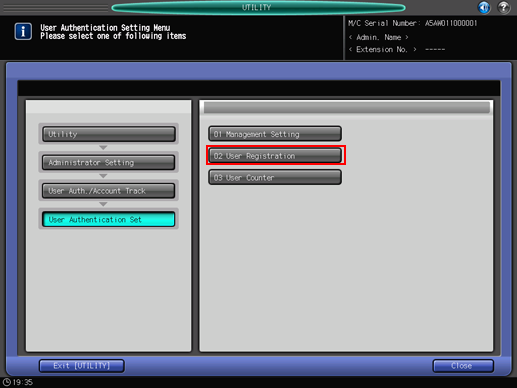
The [User Registration] screen is displayed.
Follow the instructions below to add, change or delete the user data.
Press [Add] to display the [User Register Add/Change] screen.
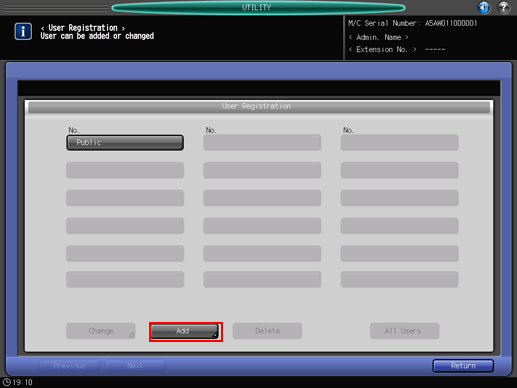
Press [User No.] to specify the user number.
Use the touch panel keypad to enter the desired user number. A User No. can be set, using numeric characters, in the range of 1 to the upper limit, which is the value entered for User Distribute Number.
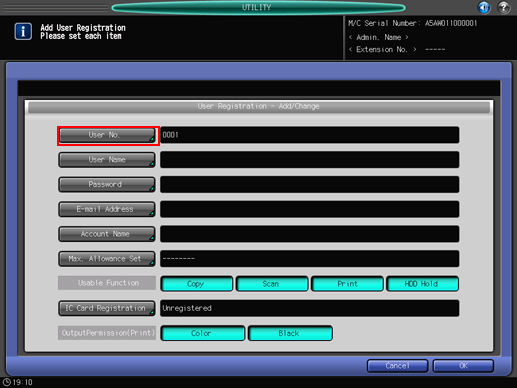
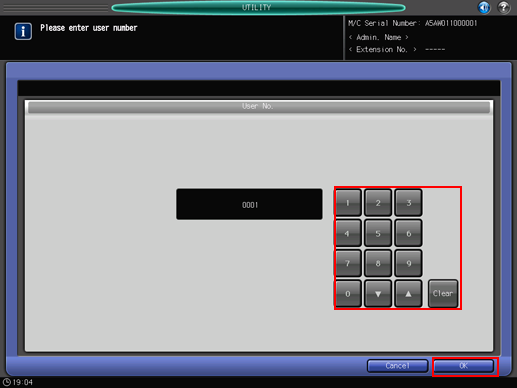
Press [OK] to complete the setting.
Press [User Name] and [Password] to specify the user name and password.
Press [User Name] to display the [User Name Setting] screen. Enter the desired user name. You can enter up to 64 one-byte characters (32 two-byte characters) for the user name. For more information about how to enter characters, refer to Inputting Characters.
Press [Password] to display the [Password Setting] screen. Press [New Password] to display the [New Password Entry] screen. Enter a password, and press [OK]. Press [Input Confirmation] to display the [Input Confirmation] screen. Enter the same password, and press [OK]. You can enter up to 64 one-byte characters for the user password. For more information about how to enter characters, refer to Inputting Characters.
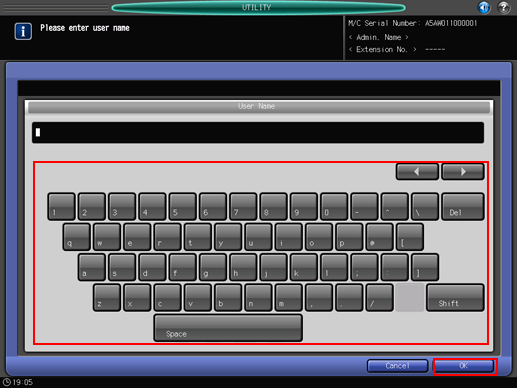
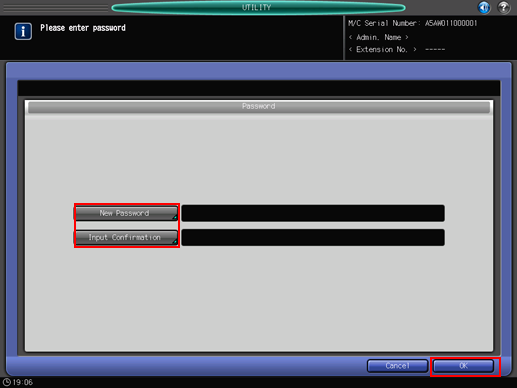
Press [OK] on each screen to complete the setting.
Press [E-mail Address] to display the [E-mail Address] screen.
You can enter up to 320 one-byte characters and symbols.
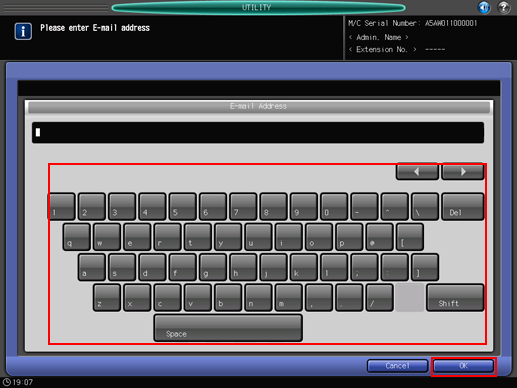
Press [OK] on each screen to complete the setting.
Press [Account Name] to select an account name.
Press [Account Name] to display the [Account Name] screen. Select the desired account name key.
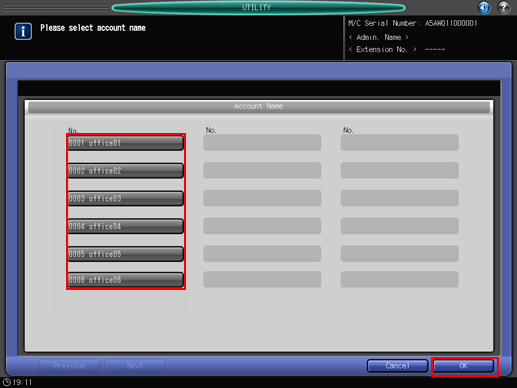

[Account Name] can be set only when [Synchronize] is selected for [SynchronizeUser/AccountTrack] in [Authentication Method]. Account Names must be registered in order to be available for selection.
Press [OK] to complete the setting.
Press [Max. Allowance Set] to set the value.
Press [Max. Allowance Set] to display the [Max. Allowance Set] screen. Specify the functions to be available to the authenticated user. Selecting [Individual] for [Management System] enables the limit count to be specified separately for Color and Black. Select [Enable], and then press [Maximum] to enter the desired limit count.
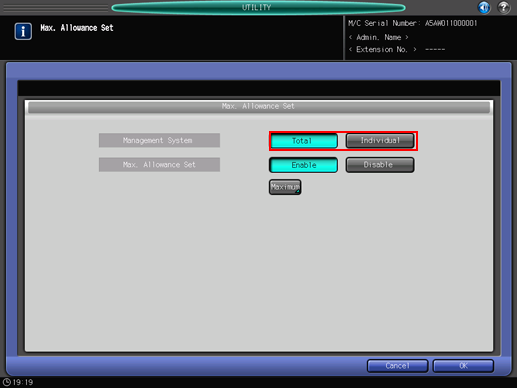
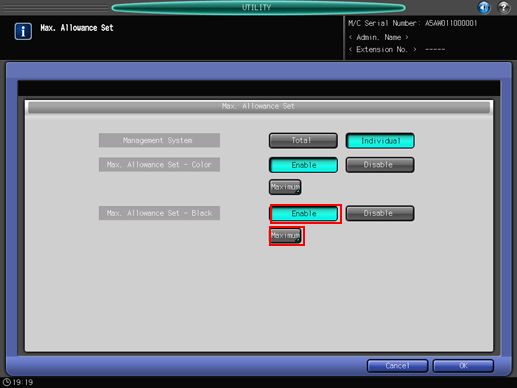
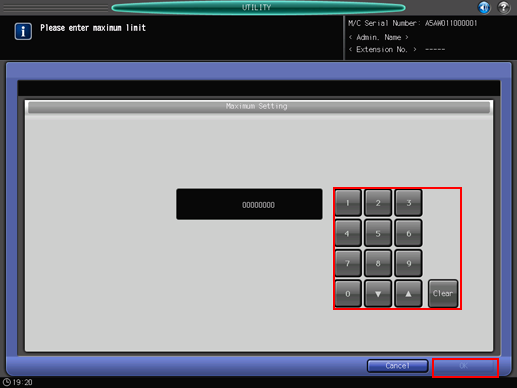
Press [OK] to complete the setting.
Make the selection for [Usable Function].
Press [Copy], [Scan], [Print], or [HDD Hold] on the right side of [Usable Function] to select a function that the user is allowed to use.
Select [Output Permission].
Press [Color] or [Black] on the right side of [Output Permission] to select the print type available to the user.
Press [IC Card Registration] to register an IC card.
Press [IC Card Registration] to display the [IC Registration] screen. Press [Reg./Update] to display the [IC Card Information Registration] screen. Hold the IC card over Authentication Unit AU-201, connected to the main body. The screen returns to the [User Registration] screen, and the display to the right of [IC Card Information] changes from [Unregistered] to [Registered].
To register a new IC card, also press [Reg./Update] and hold the IC card over the authentication unit.
To delete the registered information of the IC card, press [Delete]. A confirmation dialog is displayed. Press [OK] to delete the former information and restore the display [Unregistered] on the right side of [IC Card Information].
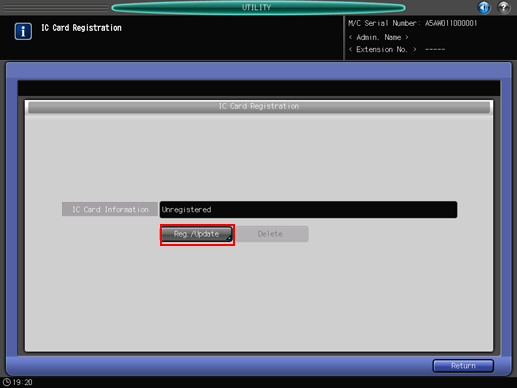
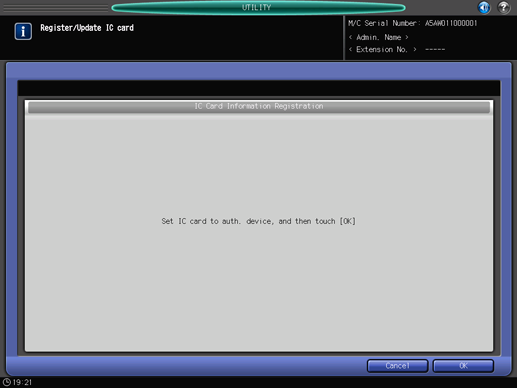
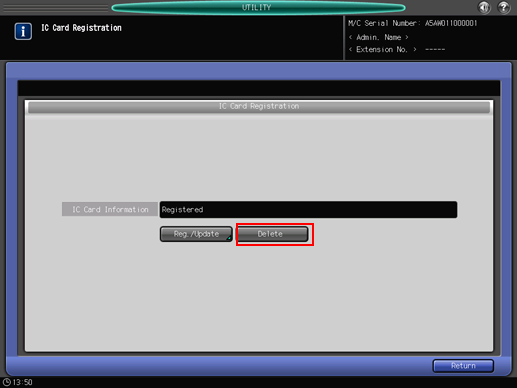
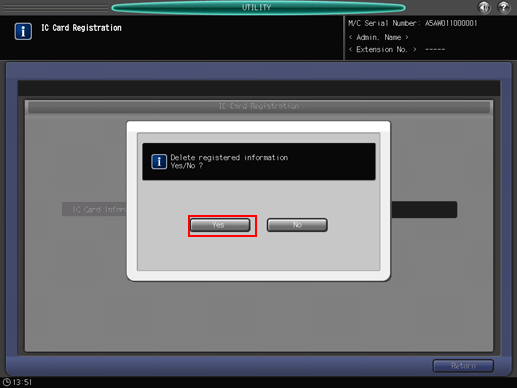
Press [Return].
Change the [User Registration].
Select the user name of the data to be changed, then press [Change] to display the [User Register Add/Change] screen.
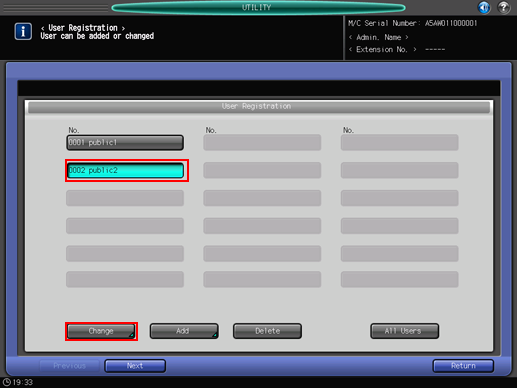
Delete user data.
Select the user name to be deleted, then press [Delete].
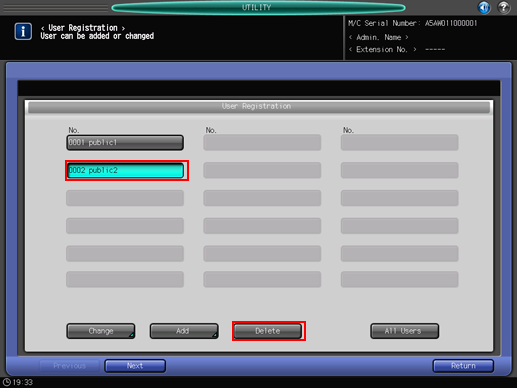
Press [Yes] on the confirmation dialog to delete it. Or, press [No] to cancel.
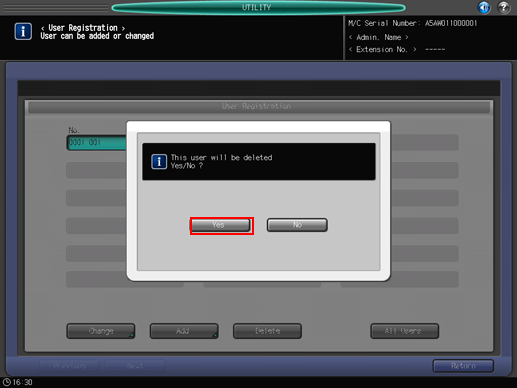
Change the Usable Function, Max. Allowance Set, and Output Permission for all users collectively.
Press [All Users] to display the [Change All Users] screen.
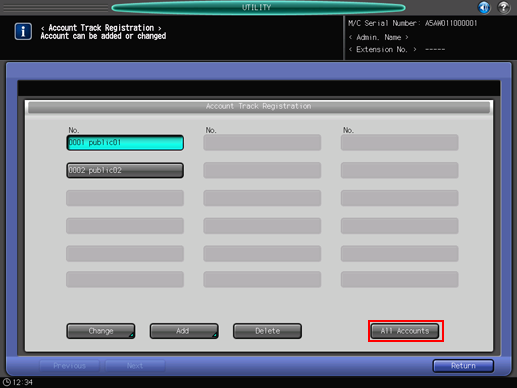
Collective change is available for the selection of [Usable Function], setting of Management System and Upper Limit Setting in [Max. Allowance Set], and selection of [Output Permission]. The setting method is the same as that of adding user data, described in step 3.
Press [OK]. A dialog is displayed to confirm the collective change.
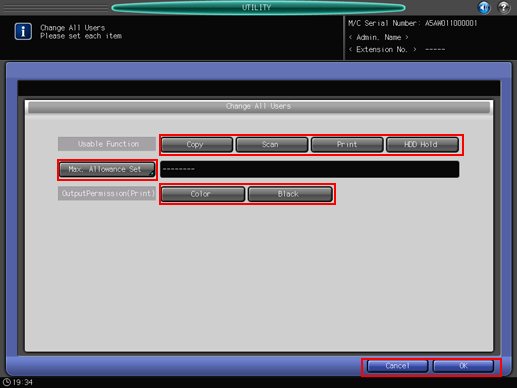
Press [Yes] to confirm the change and return to the [User Registration] screen. Pressing [No] takes you back to the [Change All Users] screen. To return to the [User Registration] screen, press [Cancel].
Press [Return].
The screen returns to the [User Authentication Setting Menu] screen.
