Shortcut Key Register: Registering the Customized Operation
Select the desired shortcut keys for the following settings to be displayed on the [COPY] screen and [SCAN] screen in order to improve the operability.
Up to 4 shortcut keys can be displayed under [Application] on the [COPY] screen.
Up to 4 shortcut keys can be displayed under [Quality Adj.] on the [COPY] screen.
Up to 4 shortcut keys can be displayed under [Quality Adj.], which can be reached from the [SCAN] screen - Scan Setting screen.
Select either the shortcut keys or density setting to be displayed under [Quality Adj.] on the [COPY] screen or the Scan Setting screen accessible from the [SCAN] screen. With the density setting selected, the screen does not display the specified shortcut keys specified in [Quality Adj.] on the [COPY] screen and Scan Setting screen accessible from the [SCAN] screen.
Up to 4 shortcut keys can be displayed under [Output Setting] on the [COPY] screen.
Follow the procedure on User Setting to display the [User Setting Menu] screen.
Press [System Setting] on the [User Setting Menu] screen, and then press [Shortcut Key Register].
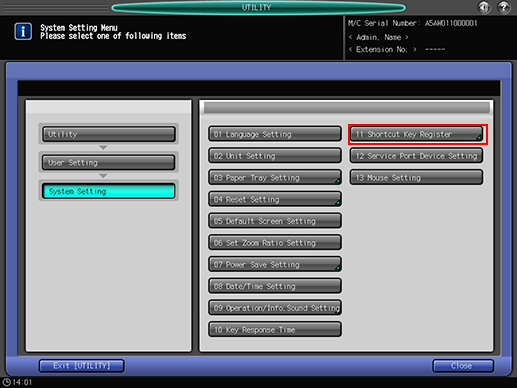
To display the shortcut keys under [Application] on the [COPY] screen, press [Application] to display the [Shortcut Key Register] screen.
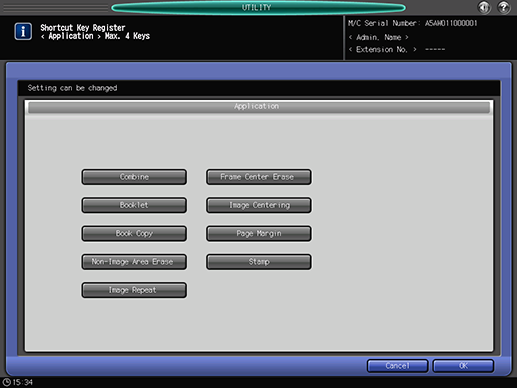
Select the desired application function buttons. Up to 4 keys can be selected.
Press [OK] to complete the setting.
The screen returns to the [Shortcut Key Register] screen.
To cancel the change, press Cancel. In either case, the screen returns to the [Shortcut Key Register] screen.
To display the shortcut keys under [Quality Adj.] on the [COPY] screen, press [Quality Adj.(Copy)] to display the [Shortcut Key Register] screen.
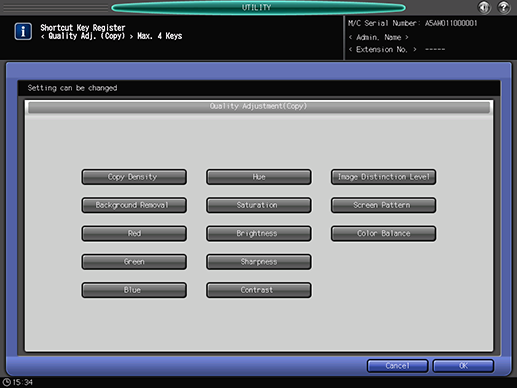
Select the desired quality adjustment function buttons. Up to 4 keys can be selected.
Press [OK] to complete the setting.
To cancel the change, press [Cancel]. In either case, the screen returns to the [Shortcut Key Register] screen.
To display the shortcut keys under [Quality Adj.] on the Scan Setting screen accessible from the [SCAN] screen, press [Quality Adj.(Scan)] to display the [Shortcut Key Register] screen.
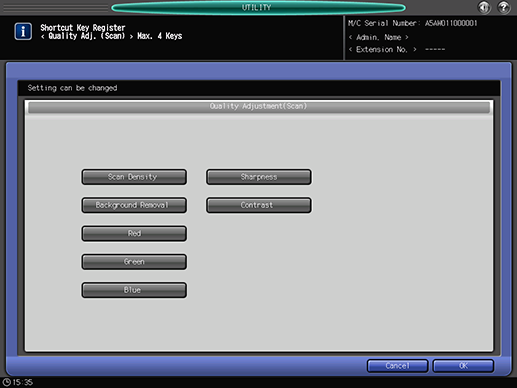
Select the desired quality adjustment function buttons. Up to 4 keys can be selected.
Press [OK] to complete the setting.
To cancel the change, press [Cancel]. In either case, the screen returns to the [Shortcut Key Register] screen.
To select whether to display shortcut keys or density setting under [Quality Adj.] on the [COPY] screen and the Scan Setting screen accessible from the [SCAN] screen, press [Quality Adj. Area Setting] to display the [Shortcut Key Register] screen.
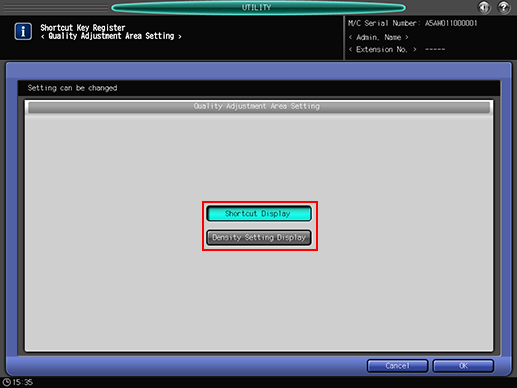
Select either [Shortcut Display] or [Density Setting Display].
Press [OK] to complete the setting.
To cancel the change, press [Cancel]. In either case, the screen returns to the [Shortcut Key Register] screen.
To display the shortcut keys under [Output Setting] on the [COPY] screen, press [Output Setting] to display the [Shortcut Key Register] screen.
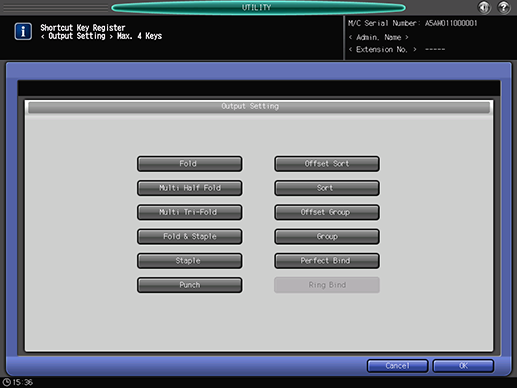
Select the desired output setting function buttons. Up to 4 keys can be selected.
To cancel the change, press [Cancel]. In either case, the screen returns to the [Shortcut Key Register] screen.
