Account Track Counter: Resetting Accounts' Counters
Reset print counters for authenticated accounts and public accounts individually or collectively.
Follow the procedure on Administrator Setting to display the [Administrator Setting Menu] screen.
Press [User Auth./Account Track] on the [Administrator Setting Menu] screen, and then press [Account Track] and [Account Track Counter] in sequence.
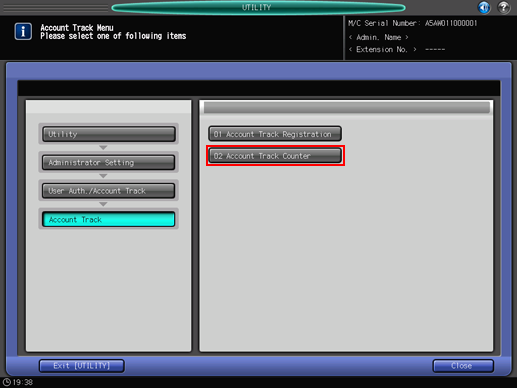
The [Account Track Counter] screen is displayed.
Reset counters for authenticated accounts and public accounts individually.
Select the account name of the counter to be reset. Press [Public] to reset the counter of public accounts. The respective [Counter List] screens are displayed.
Press [Clear] to the right of each counter to display a confirmation dialog. Press [Yes] or [No]. Press [Clear All] to clear all counters.
Copy Counter: Resets the copy counter.
Printer Counter: Resets the printer counter.
Scan Counter: Resets the scan counter.
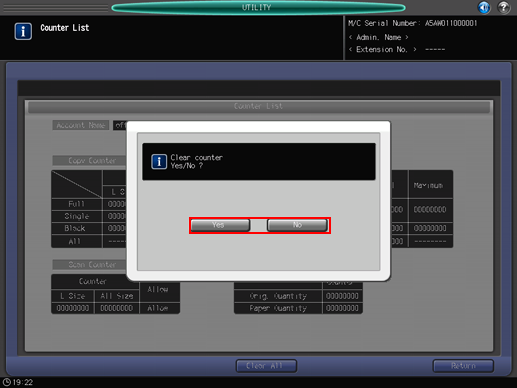
Press [Return] to return to the [Account Track Counter] screen.
Reset account counters collectively.
Press [Reset All].
Press either [Yes] or [No] on the confirmation dialog.
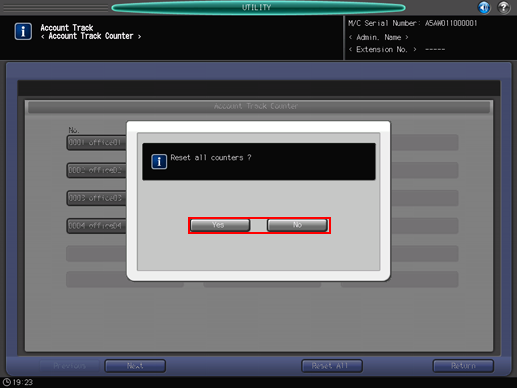
Press [Return] to return to the [Account Track Menu] screen.
