Power Save Function Setting: Selecting the Power Save Mode
Select either Auto Low Power or Auto Shut OFF for the power save mode to be activated when Power Save is pressed on the control panel. Select also the period of time to elapse before Auto Low Power or Auto Shut OFF is activated.
Auto Low Power: [--- min.], [5 min.], [10 min.], [15 min.], [30 min.], [60 min.], [90 min.], [120 min.], [240 min.]
Auto Shut OFF: [---min.], [0 min.], [1 min.], [30 min.], [60 min.], [90 min.], [120 min.], [240 min.]
Follow the procedure on User Setting to display the [User Setting Menu] screen.
Press [System Setting] on the [User Setting Menu] screen, and then press [Power Save Setting] and [Power Save Function Setting] in sequence.
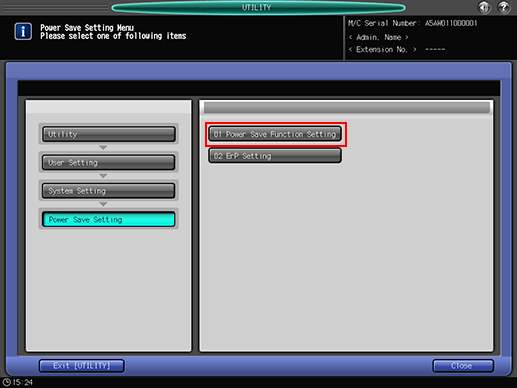
Select the Power Save mode to be set manually by pressing Power Save on the control panel, by pressing [Auto Low Power] or [Auto Shut OFF].
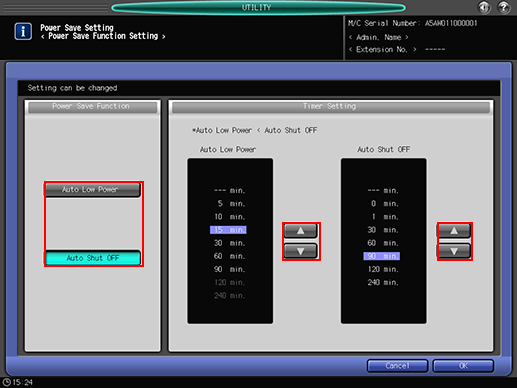
Specify the period of time to elapse before Auto Low Power is activated.
Use the keys [
 ] or [
] or [ ] provided under [Auto Low Power] on the right side of the screen to select the desired period of time. The default setting is [--- min.].
] provided under [Auto Low Power] on the right side of the screen to select the desired period of time. The default setting is [--- min.].
If Auto Low Power is not needed, set Auto Shut OFF to another time than [--- min.], and select [--- min.] for Auto Low Power.

The period of time selected for Auto Low Power cannot exceed that selected for Auto Shut OFF.
The highlighted indication of the time in Auto Low Power area goes dark when the same period of time as that of Auto Shut OFF is selected. In this case, Auto Shut OFF functions instead of Auto Low Power.
Select the period of time to elapse before Auto Shut OFF is activated.
Use the keys [
 ] or [
] or [ ] provided under [Auto Shut OFF] on the right side of the screen to select the desired period of time.
] provided under [Auto Shut OFF] on the right side of the screen to select the desired period of time.
Select [---min.] to deactivate the Auto Shut OFF function.
Setting Auto Shut OFF to [--- min.] changes the setting of Auto Low Power to 5 min., and then allows you to change it to another time, other than [--- min].
Press [OK] to complete the setting.
To cancel the change, press [Cancel]. In either case, the screen returns to the [Power Save Setting Menu] screen.
