Registering an FTP Server as a Destination
Register an FTP server. Sending scan data to an FTP server is made easy by registering the FTP server as a destination.
You can register up to 30 FTP servers.
Follow the procedure on Scan Address Register to display the [Scan Address Register Menu] screen.
Press [Address Edit].
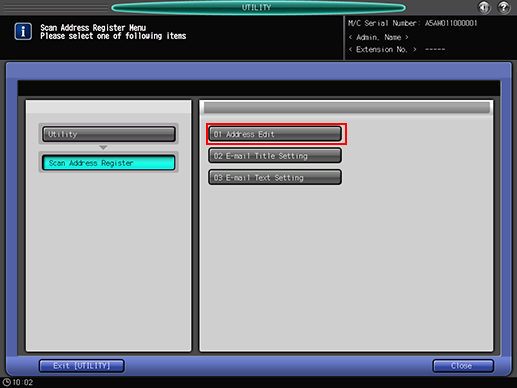
The [Scan Address Register] screen is displayed.
Press [FTP].
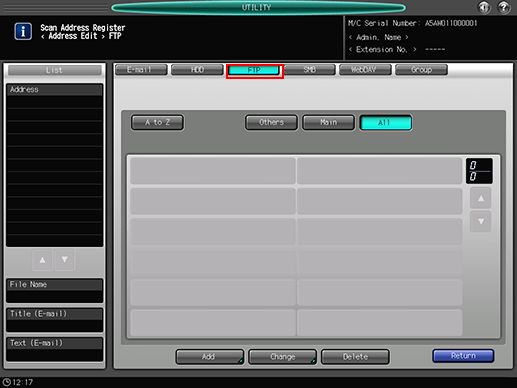
As default, the E-mail address list is displayed.
You can specify a destination tab that is displayed by default in [Scan Setting].
For details, refer to Scan Setting: Setting the Default Values for Scan Functions in User Setting or Scan Setting: Setting the Default Values for Scan Functions in Administrator Setting.
Press [Add].
Enter information of a destination on the [Add FTP Address] screen. Pressing each item displays each screen to enter characters.
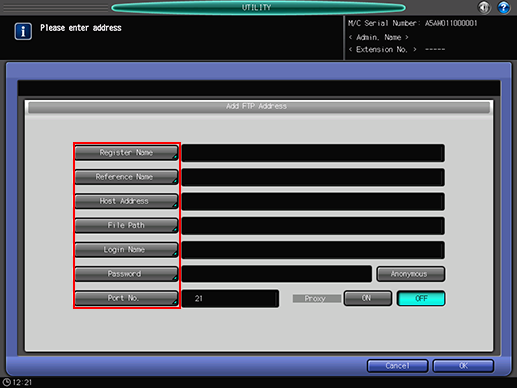
For details about how to enter characters, refer to Inputting Characters.
[Register Name]
Enter a name of a destination.
If you register the name, it is displayed on the destination list.
You can enter up to 24 one-byte characters (12 two-byte characters).
[Reference Name]
Enter text to search for a destination.
You can enter up to 24 one-byte characters (12 two-byte characters).[Host Address]
Enter the address of an FTP server.
You can enter up to 64 one-byte characters.[File Path]
Enter the file path of an FTP server.
You can enter up to 80 one-byte characters.[Login Name]
Enter the account of an FTP server.
You can enter up to 32 one-byte characters.[Password]
Enter the password for an FTP server.
You can enter up to 32 one-byte characters.The entered password is shown by "*".
[Anonymous]
Enter "anonymous" in [Login Name]. Use this to log on to an anonymous FTP server which does not require an account to log on.
Some anonymous FTP servers may require an E-mail address as a password.
[Port number]
Enter a port number used by an FTP server. Enter 5 digits (00001 to 65535).
The default setting is 21. No configuration is required under the normal condition.
Contact your network administrator about your port number.
[Proxy]
Select whether to use a proxy server.
If the destination is an external server, select [ON].
To use a proxy server, you need to make the settings for using the proxy server, from [UTILITY] screen.
For details, refer to NIC Setting: Setting the Machine Network Information and FTP Send Setting.
Press [OK].
Check that the registration is completed.
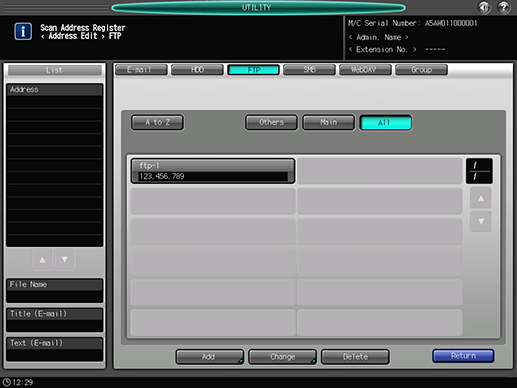
If destinations cannot be displayed on one page, press [
 ] or [
] or [ ] to switch between pages.
] to switch between pages.
