Pre-registration Adj.: Adjusting the Paper Loop Amount in the Pre-registration Roller
Adjust the paper loop amount in pre-registration roller section of the trays. This adjustment is required when the printed paper shows skew or wrinkles or when a paper jam occurs in the registration roller section.
Objects of Adjustment: Tray 1, Tray 2, Tray 3, Tray 4, Tray 5, Tray 6, Tray 7, Tray 8, Tray 9, ADU Large Size, ADU Small Size
Adjustment Range: -99 (Short) to +99 (Long) (1 step = 0.1 mm)
Follow the procedure on Administrator Setting to display the [Administrator Setting Menu] screen.
Press [System Setting] on the [Administrator Setting Menu] screen, and then press [Expert Adjustment], [Printer Adjustment], and [Pre-registration Adj.] in sequence.
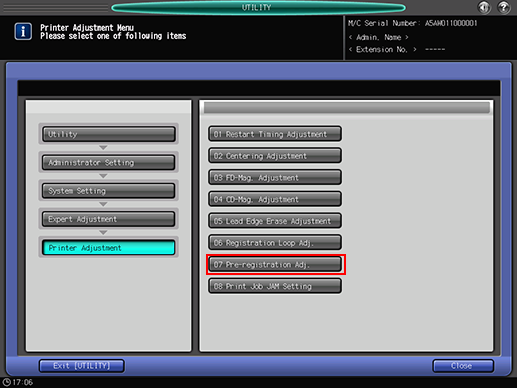
The [Pre-registration Adjustment] screen is displayed.
Press the key of the item to be adjusted.
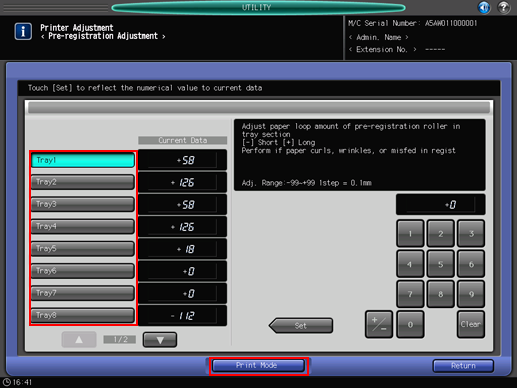
Press [Print Mode].
The [PRINT MODE] screen is displayed.
Set A3
 paper into the tray to be adjusted, select that tray and then press Start on the control panel.
paper into the tray to be adjusted, select that tray and then press Start on the control panel.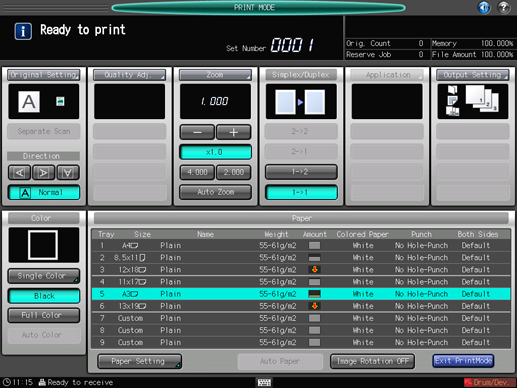
A sample pattern will be output.
Check the sample pattern.
If any adjustment is required, press [Exit PrintMode] to return to the [Pre-registration Adjustment] screen.
Use the touch panel keypad or the keypad on the control panel to enter the setting data.
Use [+/-] to specify the value to be positive or negative.
Press [Set] to change the current value.
Repeat steps 4 to 8 until the desired result is obtained.
Press [Return] to return to the [Printer Adjustment Menu] screen.
