Administrative Setting: Displaying the List of User Names on the Authentication screen
When user authentication is activated, the [User List] key is displayed on the authentication screen. Pressing the [User List] key lists the registered user names and allows you to enter a user name for user authentication with a single touch.
When account track is activated, the [Account List] key is displayed on the authentication screen. Pressing the [Account List] key lists the registered account names and allows you to enter an account name for account authentication with a single touch.
When [ON (External Server)] is selected for [User Authentication] in [Authentication Method], make the default setting to place functional restrictions on users.
Follow the procedure on Administrator Setting to display the [Administrator Setting Menu] screen.
Press [User Auth./Account Track] on the [Administrator Setting Menu] screen, and then press [User Authentication Setting] and [Management Setting] in sequence.
The [Administrative Setting] screen is displayed.
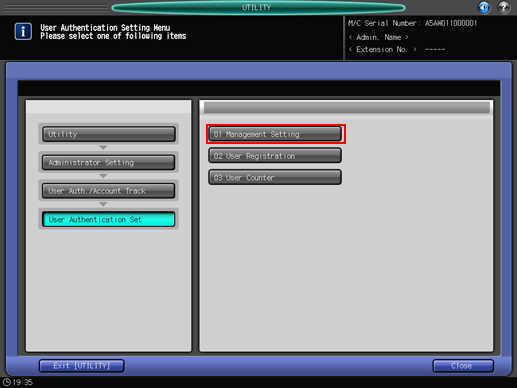
Select [ON] or [OFF] on the right side of the [User Name List].
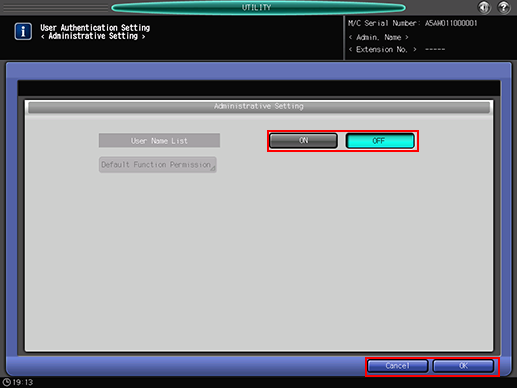
Press [Default Function Permission].
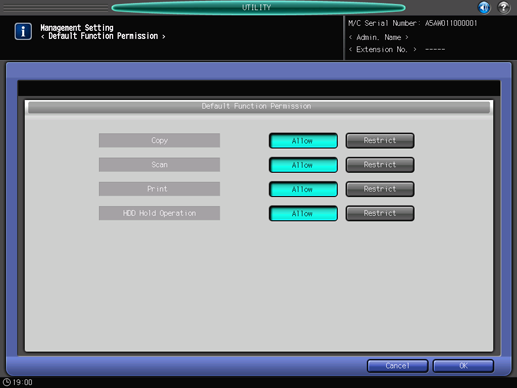
Make the setting to place restrictions on default functions available for users who are authenticated via an external server.
Press [OK] to return to the [Administrative Setting] screen.
Press [OK] to complete the setting.
To cancel the change, press [Cancel]. In either case, the screen returns to the [User Authentication Setting Menu] screen.
