Auto Tray Selection Setting: Setting the Automatic Paper Tray Switching
Select the paper tray for paper feeding when APS is activated, and the paper tray to be switched when Auto Tray Switch (ATS) is activated. Trays cannot be selected separately.
You can also set the priority for the selected trays.
The priority setting for the selected trays also applies to the tray selected automatically due to the selection of [APS Tray] in [Specify Default Tray APS OFF] in [Copy Setting] under [Administrator Setting]. For details, refer to Copy Setting: Setting the Various Operations When Copying.
Follow the procedure on User Setting to display the [User Setting Menu] screen.
Press [System Setting] on the [User Setting Menu] screen, and then press [Paper Tray Setting] and [Auto Tray Selection Setting] in sequence.
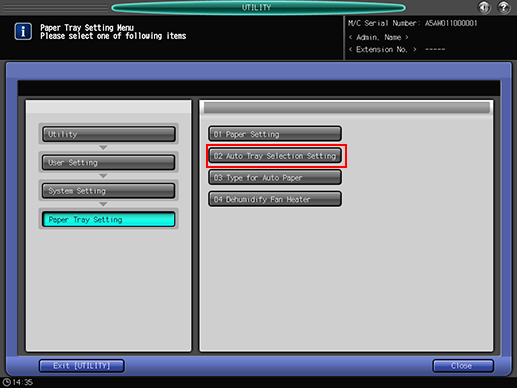
Using the buttons under [ATS/APS Switch], select the paper feed tray to be used by the APS function and the tray to be switched by the ATS function.
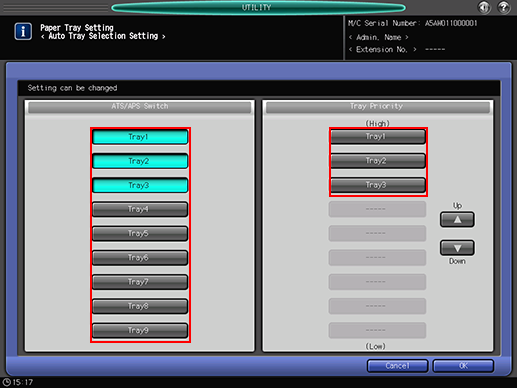
The trays selected here are used when APS or ATS functions
Specify the priority of selected trays using the buttons provided under [Tray Priority].
Select the tray to change the order of priority, then use [
 ] or [
] or [ ] to change it.
] to change it.
Press [OK] to complete the setting.
To cancel the change, press [Cancel]. In either case, the screen returns to the [Paper Tray Setting Menu] screen.

