Line Detection Setting: Setting the Detection Operation for When White Lines Occur
Set the detection level of white lines, warning display, and whether or not to stop the scanning of the original using ADF.
Follow the procedure on Administrator Setting to display the [Administrator Setting Menu] screen.
Press [System Setting] on the [Administrator Setting Menu] screen, and then press [Expert Adjustment], [ADF Adjustment], and [Line Detection Setting] in sequence.
The [Line Detection Setting] screen is displayed.
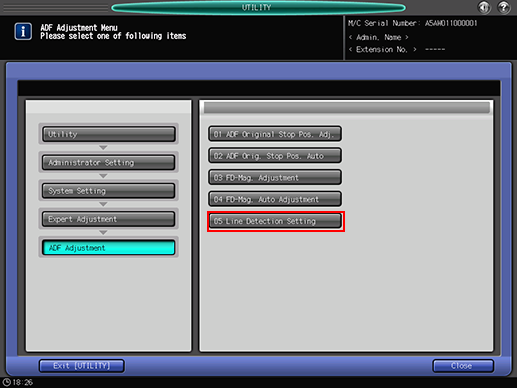
Select the desired detection level from the keys under [Detection Level].
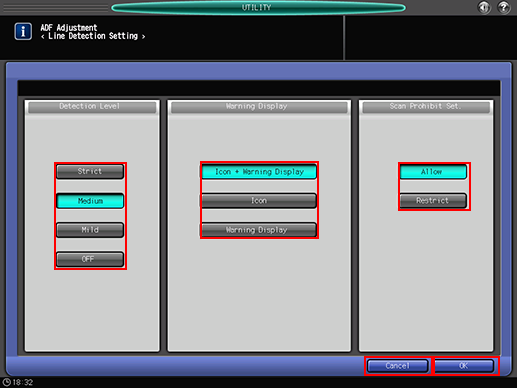
From the keys under [Warning Display], select the warning to be displayed when white lines are detected.
From the keys under [Scan Prohibit Set.], set whether or not to restrict scanning when white lines are detected.
Press [OK] to complete the setting.
To cancel the change, press [Cancel]. In either case, the screen returns to the [ADF Adjustment Menu] screen.
