Change Password : Changing the User Password
Users can change the password that an administrator has been set in combination with a user name (user password). The password changed in this setting is used in the user authentication.
Password change is unavailable on the machine without being configured for the user authentication.
To change the password, the correct user name and the current password are required. You can change the password only; user name cannot be changed here. The password paired with an account name (account password) cannot be changed.
Follow the procedure on User Setting to display the [User Setting Menu] screen.
Press [Change Password] on the [User Setting Menu] screen.
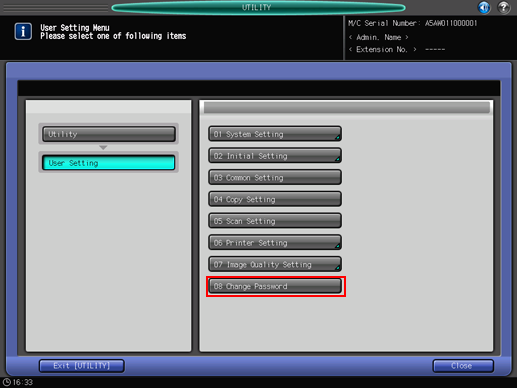
Press [User Name], then enter the registered user name. Press [OK].
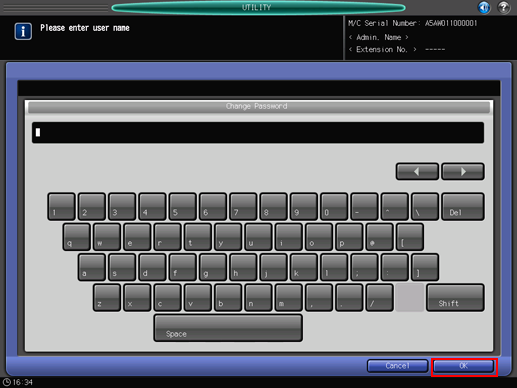
Press [Current Password], then enter the current password. Press [OK].
Press [New Password], then enter a new user password. Press [OK].
You may enter up to 64 one-byte characters for the user password.
Press [Input Confirmation] to reenter the new password. Press [OK].
Press [OK] to complete the setting.
To cancel the change, press [Cancel]. In either case, the screen returns to the [User Setting Menu] screen.

