Date/Time Setting: Setting the Date and Time
Set the current date and time for built-in clock of the machine, and specify whether or not to activate the Daylight Saving Time function. With Daylight Saving Time activated, the time lag can be specified as desired. Also, use Time Zone to specify the time difference from the universal time. The Daylight Saving Time is deactivated as default.
The date and time will be used in the audit log which records events related to security management. Be sure to set a correct date and time to ensure the accuracy of the audit log.
Follow the procedure on User Setting to display the [User Setting Menu] screen.
Press [System Setting] on the [User Setting Menu] screen, and then press [Date/Time Setting].
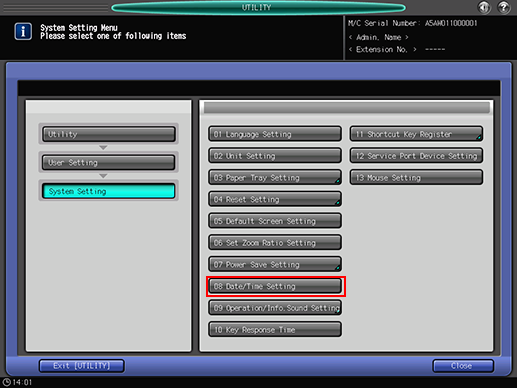
Set the current date and time for built-in clock of the machine.
The screen shows the current setting of time in the following order: - Metric area: Day, Month, Year, Time (24-hour format) - Inch area: Month, Day, Year, Time (24-hour format)
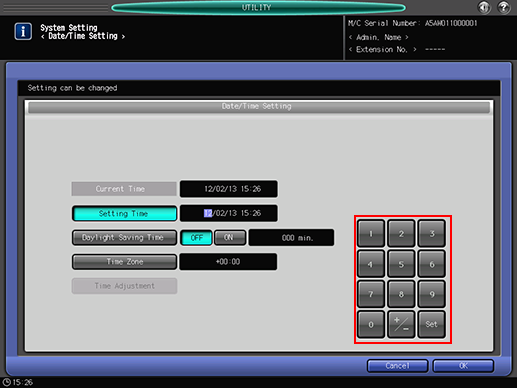
Use the touch panel keypad to enter the value.
If you enter a value out of the range and press [OK], the message [The set-up value is invalid The proper value was set up ] is displayed and the entered value is changed to a value within the range automatically.
Press [Set] in the lower right corner of the touch panel keypad to fix the entry. The highlighted area shifts to the right. Repeat this procedure to set values for "Month", "Day", and "Time."
Set the Daylight Saving Time.
The Daylight Saving Time is deactivated as default.
Press [ON] to the right of [Daylight Saving Time] to set the Daylight Saving Time. [Daylight Saving Time] is highlighted on the screen.
Use the touch panel keypad to enter the time to gain.
Press [Set] in the lower right corner of the touch panel keypad to fix the entry.
Specify the time difference from the standard time.
This gives the time difference information at the same time when an E-mail is received. The time difference is predefined for each country or region.
Press [Time Zone], then enter the time difference from the touch panel keypad. (For example, enter "-0600" for six hours later than the universal time.)
Press [+/-] to display "+" for a local time earlier than the universal time, or "-" for a later local time.
Press [Set] in the lower right corner of the touch panel keypad to fix the entry.
Press [OK] to complete the setting.
To cancel the change, press [Cancel]. In either case, the screen returns to the [System Setting Menu] screen.

