Delete HDD Job: Deleting Jobs Saved on HDD
Use this function to delete the jobs saved on the HDD.
Follow the procedure on Administrator Setting to display the [Administrator Setting Menu] screen.
Press [Security Setting] on the [Administrator Setting Menu] screen, and then press [HDD Management Setting] and [Delete HDD Job] in sequence.
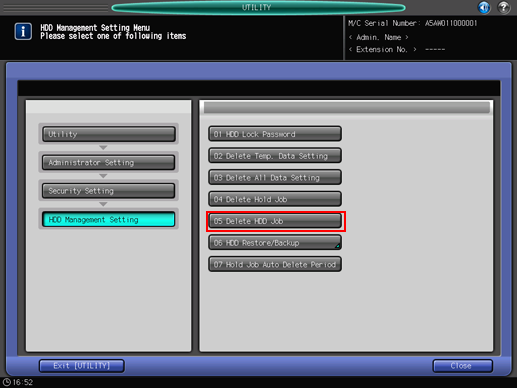
The [Delete HDD Job] screen is displayed.
Delete a job located outside a folder.
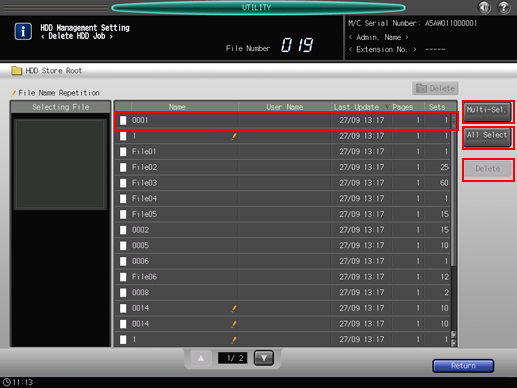
Select the row of the job to be deleted.
Press [Multi-Sel.] first to select multiple jobs.
Press [All Select] to select all jobs on the list.

You cannot select a folder to delete it. To delete a folder or jobs saved in a folder, refer to step 4.
Press [Delete]. The confirmation dialog is displayed.
Press [Yes]. To cancel the deletion, press [No].
Delete a folder or jobs saved in a folder.
Press the row of the folder that contains the job to be deleted. The folder opens up. If the folder requires a password entry, enter the password to open it.

The folder containing jobs cannot be deleted. You can delete the folder after deleting all jobs in that folder.
Follow the same procedure as in step 3 to delete the jobs in a folder.
The [Delete] key at the upper right side of the screen becomes available after all the jobs in the folder are deleted. Press [Delete] to delete the folder. The confirmation dialog is displayed.
Press [Yes]. To cancel the deletion, press [No].
Press [Return] to return to the [HDD Management Setting Menu] screen.
