Print Job JAM Setting: Setting the Detection of Paper Jam Caused by Misalignment
Specify whether or not to stop the machine for a possible paper jam when a misalignment of 5 mm or more is detected. You can also specify whether or not to display a message informing about a paper jam or an overlapped paper feed.
In order to enable the detection of paper jam caused by misalignment, [Mis-centering Detect JAM], provided in the process adjustment function in paper setting, must also be set to [Detect]. If you wish to use the Process Adjustment function, contact your service representative.
Follow the procedure on Administrator Setting to display the [Administrator Setting Menu] screen.
Press [System Setting] on the [Administrator Setting Menu] screen, and then press [Expert Adjustment], [Printer Adjustment], and [Print Job JAM Setting] in sequence.
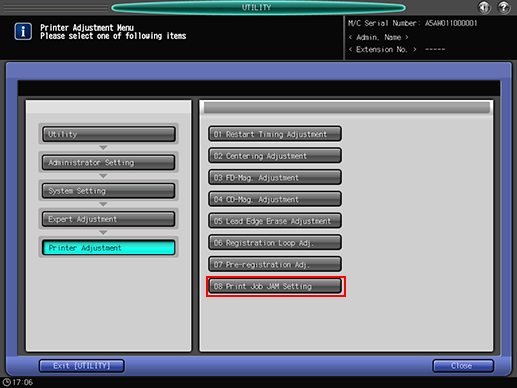
The [Print Job JAM Setting] screen is displayed.
To make the machine stop when it detects a paper jam, select [Detect].
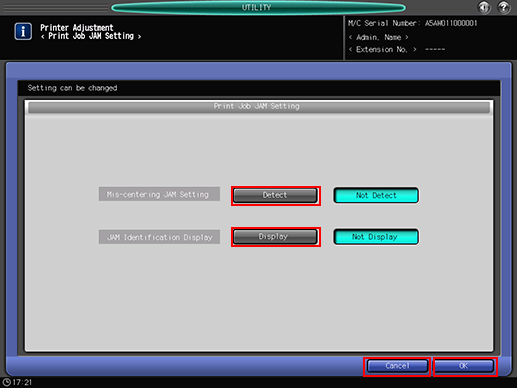
To display a message informing about a paper jam or an overlapped paper feed, select [Display].
Press [OK] to complete the setting.
To cancel the change, press [Cancel]. In either case, the screen returns to the [Printer Adjustment Menu] screen.

