NIC Setting: Setting the Machine Network Information
You can set the machine's network-related information, including the IP address. The [NIC Setting] screen depends on the image controller used.
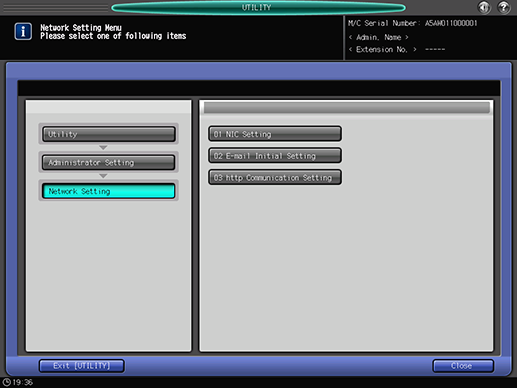
[NIC Setting] screen for Image Controller IC-602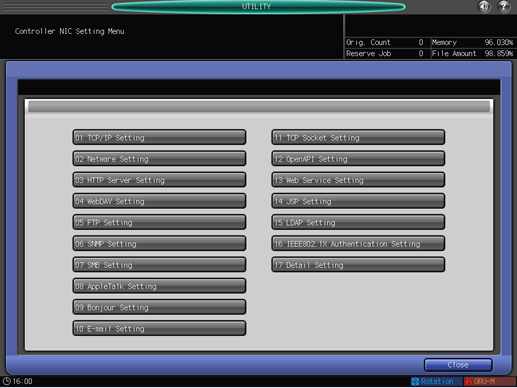
[NIC Setting] screen for Image Controller IC-310 or Image Controller IC-308
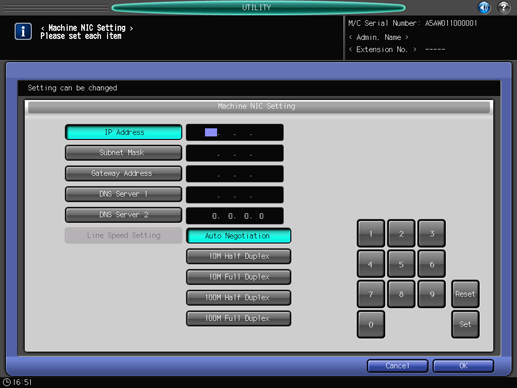
Follow the procedure on Administrator Setting to display the [Administrator Setting Menu] screen.
Press [Network Setting] on the [Administrator Setting Menu] screen, and then press [NIC Setting].
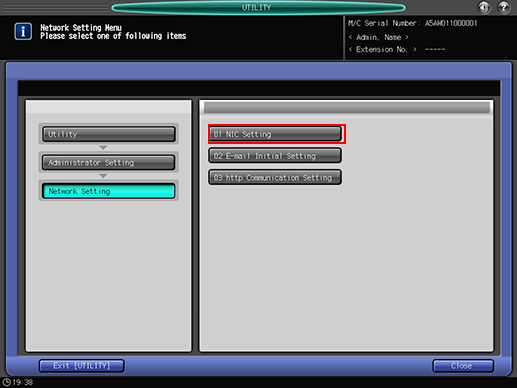
The [NIC Setting] screen is displayed.
For details about the [NIC Setting] screen for Image Controller IC-602, refer to the Controller NIC Setting Menu: Configuring the Network Information of the Controller.
For setting the [NIC Setting] screen for Image Controller IC-310/Image Controller IC-308, go on to step 3.
Make a setting for each item.
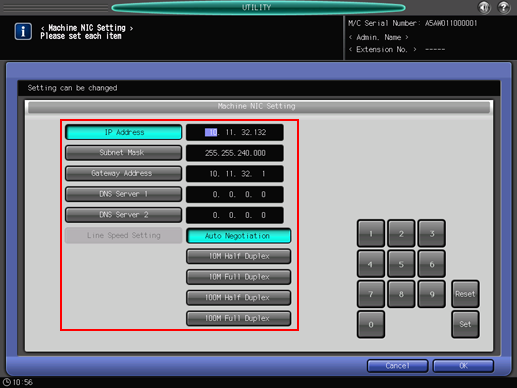
Use the touch panel keypad or the keypad on the control panel to enter numeric values. Press [Set] to highlight the next area for entry.
To specify the mail server by the host name, enter the IP address of either DNS Server 1 or DNS Server 2. When using two DNS servers, enter the respective IP address of each DNS server.

To activate this setting change of the DNS server, the main body needs to be rebooted. Press [OK], and turn off then on the sub power switch.
Specify the line speed of the network in Line Speed Setting. Choose from the options provided.
Press [OK] to complete the setting.
To cancel the change, press [Cancel]. In either case, the screen returns to the [Network Setting Menu] screen.
