Scan Initial Setting: Setting the Default Scan Conditions
You can set the default settings for the Scan Setting screen that are to be applied when the machine is reset. To enable this function, select [Initialize] for [Reset Button Function] in [Job Reset Setting].
For details about the Job Reset Setting, refer to Job Reset Setting: Setting the Function Reset Conditions.
For details about the reset function, refer to Restoring Default Settings Automatically.
Follow the procedure on User Setting to display the [User Setting Menu] screen.
Press [Initial Setting] on the [User Setting Menu] screen, and then press [Scan Initial Setting].
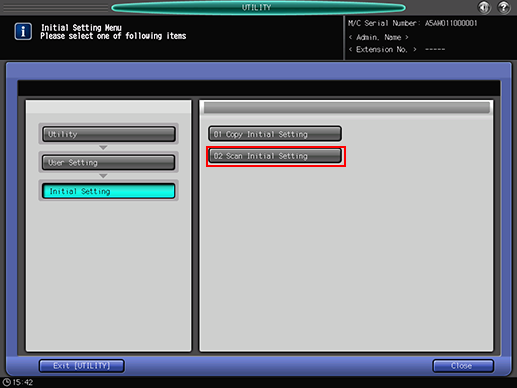
Set the default settings for the Scan Settings screen.
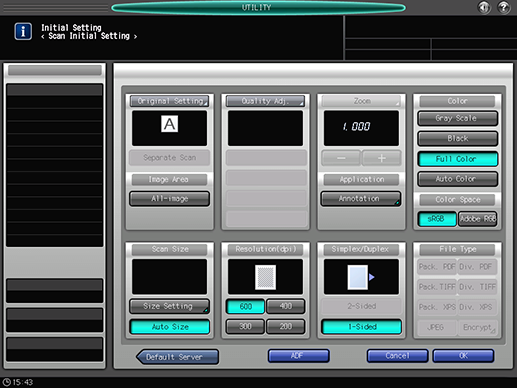
Press [ADF] to select the ADF mode.
[Zoom] and [File Type] cannot be specified.
To enable Zoom, a setting is required. Contact your service representative.
Press [OK] to complete the setting.
To cancel the change, press [Cancel].
In either case, the screen returns to the [Initial Setting Menu] screen.
For details about how to set the default values for [File Type] and [Color Compression], refer to Scan Setting: Setting the Default Values for Scan Functions.

