Printer Gamma Offset Auto. (RU): Automatically Adjusting the Printer Gamma Offset Using the Color Density Sensor
Make the printer gamma offset adjustment automatically using the color density sensor attached to Relay Unit RU-511. The gamma adjustment using a scanner includes the rising point adjustment and gray balance adjustment for each gradation of Y, M, C, and K; however, only the rising point adjustment will be performed when the color density sensor of Relay Unit RU-511 is used.
The adjustment using the color density sensor of Relay Unit RU-511 targets only the printer gamma correction curve formed by the internal IDC sensor.
The printer gamma correction curve formed by the color density sensor cannot be adjusted.
In this adjustment, the machine outputs a chart to be measured and a chart for confirmation of the adjustment result.
Use the Printer Gamma Offset Adjustment for the gray balance adjustment for each gradation of Y, M, C, and K. For details, refer to Printer Gamma Offset Adj.: Adjusting the Gradation and Background Density in Highlights.
Follow the procedure on Administrator Setting to display the [Administrator Setting Menu] screen.
Press [System Setting] on the [Administrator Setting Menu] screen, and then press [Expert Adjustment], [Quality Adjustment], and [Print Gamma Offset Auto. (RU)] in sequence.
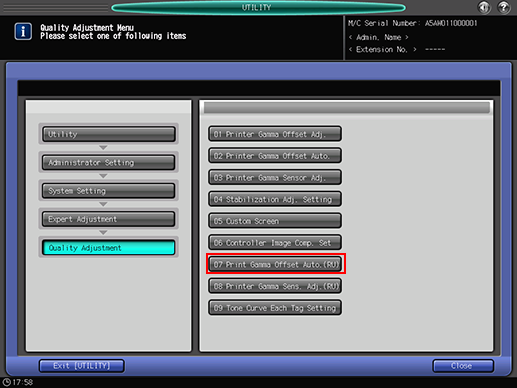
The [Printer Gamma Offset Auto. Adj. (RU)] screen is displayed.
Use [Next] and [Previous] to select the screen to be adjusted.
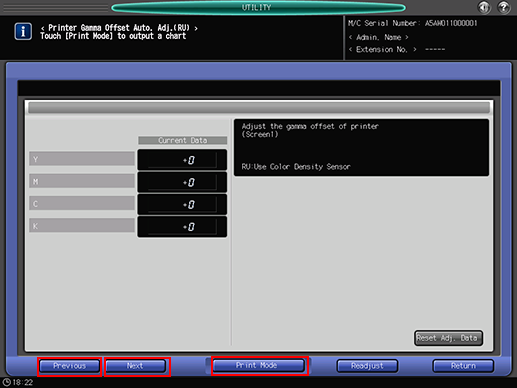
Press [Print Mode].
The [PRINT MODE] screen is displayed.
Select a tray to be used for the adjustment, then press Start on the control panel.
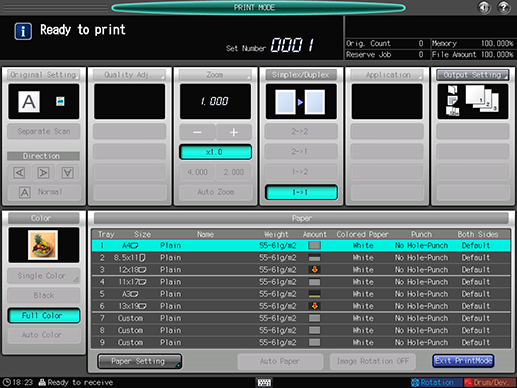
A printed chart is scanned through the color density sensor of Relay Unit RU-511 for color measurement.
The screen returns to the [Printer Gamma Offset Auto. Adj. (RU)] screen and displays the current adjustment value.
The measured chart will be delivered to an output tray.
When an error message is displayed, press [Readjust], then press [Yes] on the dialog. Repeat steps 4 to 5.
If [Color Density Sensor Value Error] displays repeatedly, contact your service representative.
To initialize all the adjustment values to 0 for each gradation of Y, M, C, and K of the selected screen, press [Reset Adj. Data].
Press [Return] to return to the [Quality Adjustment Menu] screen.


