HDD Lock Password: Changing the HDD Lock Password
Change the HDD lock password.
The HDD lock password cannot be changed unless the Enhanced Security mode is activated.
Enter 8 to 32 one-byte characters for the HDD lock password.
Follow the procedure on Administrator Setting to display the [Administrator Setting Menu] screen.
Press [Security Setting] on the [Administrator Setting Menu] screen, and then press [HDD Management Setting] and [HDD Lock Password] in sequence.
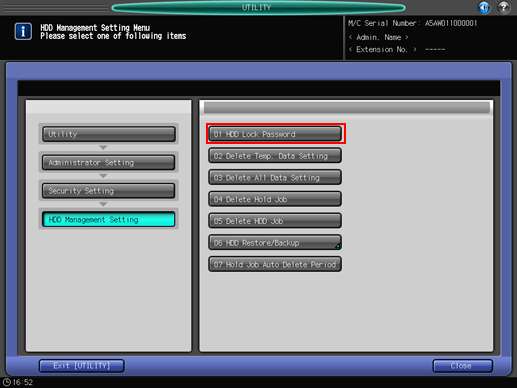
The [HDD Lock Password] screen is displayed.
Press [Current Password] to enter the password currently used, then press [OK].

Press [New Password] to enter your new password, then press [OK].
Enter 8 to 32 one-byte characters for the HDD lock password.
Press [Input Confirmation] to enter your new password once more, then press [OK].
Press [OK] to complete the setting.
To cancel the change, press [Cancel].
In either case, the screen returns to the [HDD Management Setting Menu] screen.

