Administrator Password: Changing the Administrator Password
Change the administrator password.
This item is available when the Administrator Authentication function is set to ON. For details, contact your service representative.
Be sure not to forget the password. If you forget it, please contact your service representative.
Follow the procedure on Administrator Setting to display the [Administrator Setting Menu] screen.
Press [Security Setting] on the [Administrator Setting Menu] screen, and then press [Administrator Password].
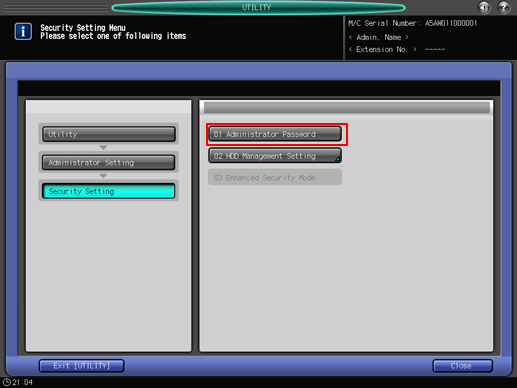
The [Administrator Password] screen is displayed
Press [Current Password] to enter the password currently used, then press [OK].
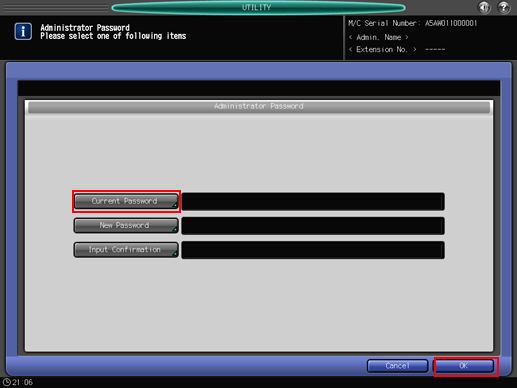
Press [New Password] to enter your new password, then press [OK].
Enter 8 one-byte characters for the administrator password.
Press [Input Confirmation] to enter your new password once more, then press [OK].
Press [OK] to complete the setting.
To cancel the change, press [Cancel]. In either case, the screen returns to the [Security Setting Menu] screen.

