Copy Screen Customize Set: Customizing the Copy Screen
Change the order of display of the setting items displayed on the upper half of the COPY screen.
Follow the procedure on Administrator Setting to display the [Administrator Setting Menu] screen.
Press [System Setting] on the [Administrator Setting Menu] screen, and then press [Operation Screen Customize] and [Copy Screen Customize Set] in sequence.
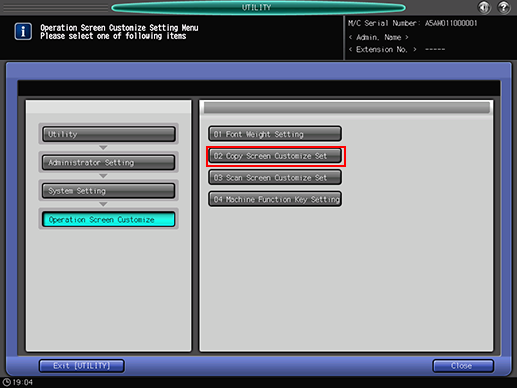
Select a setting item, then press [
 ] or [
] or [ ] to shift it to the desired position.
] to shift it to the desired position.
Press [OK] to complete the setting.
To cancel the change, press [Cancel].
In either case, the screen returns to the [Operation Screen Customize Setting Menu] screen.
