
Color Registration Adjust
To display:
- [Utility]
- [Administrator Settings]
- [System Settings]
- [Expert Adjustment]
- [Color Registration Adjust]
- [Expert Adjustment]
- [System Settings]
- [Administrator Settings]
Adjust the print position for each paper type with respect to each color if color shifts are detected in the print result.
Load paper into the Bypass Tray and press the Start key to start printing the test pattern. Make adjustments while checking the test pattern. Repeat adjustments as necessary.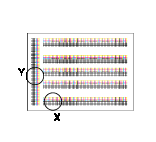
The example shows the color registration adjustment for cyan.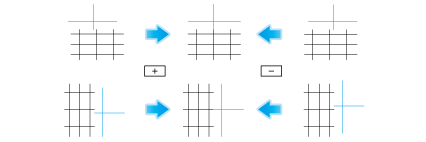
Settings | Description |
|---|---|
[X] | If the print position of the desired color is out of line to the left or right with respect to the printing position of black, tap [-] and [+] to enter an adjustment value in the range between -6 dots and +6 dots.
[0 dot] is specified by default. |
[Y] | If the print position of the desired color is out of line vertically with respect to the printing position of black, tap [-] and [+] to enter an adjustment value in the range between -6 dots and +6 dots.
[0 dot] is specified by default. |