
Sending (Basic Operation Flow)
Load the original.
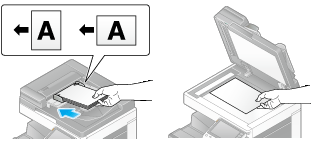
Tap [Scan/Fax].
Enter a fax number.
For details on how to specify a destination, refer to Here.
Specify more than one destination to concurrently perform transmission to a computer and fax transmission, etc.
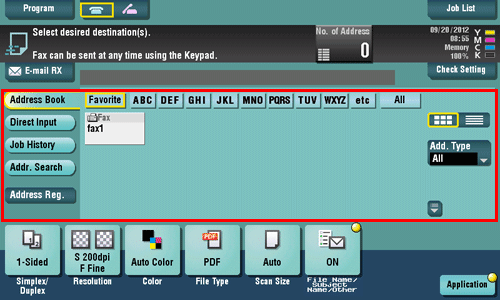
You can change the display on the fax/scan main screen as needed (default: [Address Book]). For details, refer to Here.
Configure the option settings for Fax TX as necessary.
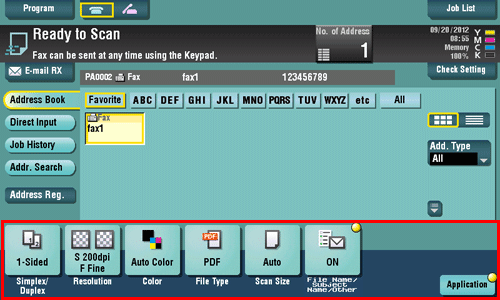
For details on configuring option settings, refer to the respective columns of the following table.
Purpose
Reference
To configure basic options such as original size and resolution
To configure options to scan various types of originals such as various sizes and books
To adjust the image quality level of the original such as colored background (newspaper, etc.) or light printing original
To print date/time and page number
Other option settings
Press the Start key.
Tap [Check Setting] before sending, and check the destination and settings as necessary.
To redo operations for specifying destinations or option settings, press Reset.
If the screen to confirm the specified destination or settings appears, check the contents, then tap [Send].
If the keyboard screen appears, enter the specified password, then tap [Send]. For the password, contact the administrator of this machine.
Sending starts.
Press Stop while the original is being scanned to stop scanning and view a list of inactive jobs. To redo scanning of the original, delete the job from the list of inactive jobs.
The sender information is automatically added to a fax to be sent.
You can register multiple sender names and use different sender names depending on the destination. For details, refer to Here.



