
File Type
To display:
- [User Box]
- [System]
- [Annotation]
- Select a User Box
- [Open]
- Select the file
- [Send]
- [File Type]
- [Send]
- Select the file
- [Open]
- Select a User Box
- [Annotation]
- [System]
Select a file type to send the file.
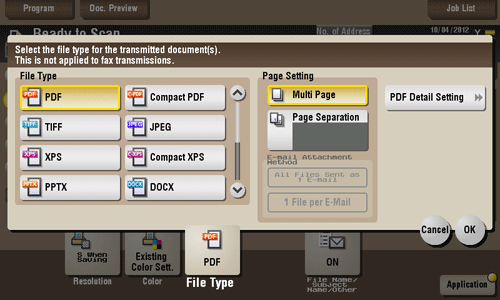
Settings | Description |
|---|---|
[File Type] | Select a type of file you wish to send as follows.
|
[Page Setting] | Select a filing page unit when an original consists of multiple pages.
For E-mail, SMB, or FTP transmission of the files saved with Page Separation specified, [Page Separation] is enabled, and the number of pages specified at saving is applied. If necessary, the setting can be changed to [Multi Page]. |
[E-mail Attachment Method] | You can select the E-mail attachment method when [Page Setting] is set to [Page Separation].
|
[PDF Detail Setting] | If [PDF] or [Compact PDF] is selected for file format, you can configure the PDF option settings. You can enhance security by attaching a digital signature that identifies the author of the file, by file encryption, etc. For details, refer to Here. |
The optional Upgrade Kit UK-204 and i-Option LK-110 are required to specify DOCX or XLSX for the file type.
The optional Upgrade Kit UK-204 and i-Option LK-110 are required to send data saved in a User Box from a computer in the compact PDF or compact XPS format.
Even if the optional Upgrade Kit UK-204 and i-Option LK-110 have not been attached, data saved in a User Box from this machine can be sent as long as it is in compact PDF or compact XPS format.
