
File Type
To display:
- [Scan/Fax]
- [File Type]
Select the file type used for saving the scanned original data.
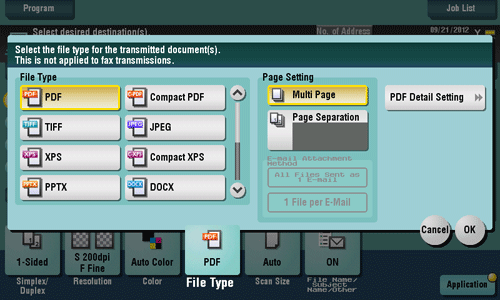
Settings | Description |
|---|---|
[File Type] | Select the file type to be saved from the following:
|
[Page Setting] | Select a unit of pages to be saved in a file if the original contains multiple pages.
|
[E-mail Attachment Method] | You can select the E-mail attachment method when [Page Setting] is set to [Page Separation].
|
[PDF Detail Setting] | If [PDF] or [Compact PDF] is selected for file format, you can configure the PDF option settings. You can enhance security by attaching a digital signature that identifies the author of the file, by file encryption, etc. For details, refer to Here. |
The optional Upgrade Kit UK-204 and i-Option LK-110 are required to specify DOCX or XLSX for the file type.
