
PC (SMB)
To display:
- [User Box]
- Select a User Box
- [Open]
- Select multiple files
- [Other]
- [Combine TX]
- [Direct Input]
- [PC (SMB)]
- [Direct Input]
- [Combine TX]
- [Other]
- Select multiple files
- [Open]
- Select a User Box
Enters the destination PC name (host name) or IP address to send files to the shared folder of the network PC.
When specifying multiple destinations, tap [Next Dest.] to add destinations.
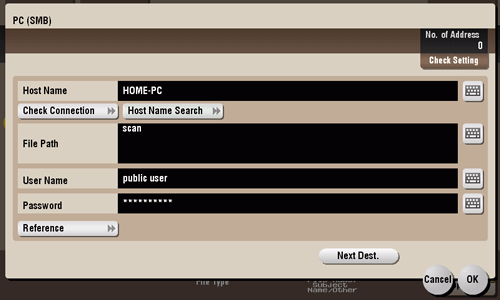
Settings | Description |
|---|---|
[Host Name] | Enters the destination PC name (host name) or IP address (up to 253 bytes long).
|
[Check Connection] | Check whether or not the host name you entered in [Host Name] exists. |
[Host Name Search] | Searches for the host name to be applied to [Host Name]. To search for the host name, specify a group name.
|
[File Path] | Enter the shared folder name of the computer specified in [Host Name] with up to 255 bytes. The shared folder name is generally referred to as a share name.
When specifying a folder in the shared folder, insert a symbol, "\", between folder names.
|
[User Name] | Using up to 64 characters, enter the name of a user, who has privileges to access the folder specified in [File Path].
|
[Password] | Enter the password of the user specified in [User Name]. |
[Reference] | On the Touch Panel, search for a computer to send a file to, and select a target shared folder. When the authentication screen appears, enter the name and password of a user who has privileges to access the selected folder. After authentication, [Host Name] or [File Path] is entered automatically. The Reference function may fail under the following conditions.
|
[Enable Auth. Verification] | Select this option to perform authentication for the destination before sending data. To execute authentication, tap [OK] or [Next Dest.]. [Enable Auth. Verification] is displayed when:
|