
Resolution
To display:
- [User Box]
- Select a User Box
- [Open]
- Select the file
- [Send]
- [Resolution]
- [Send]
- Select the file
- [Open]
- Select a User Box
Select the print resolution during sending.
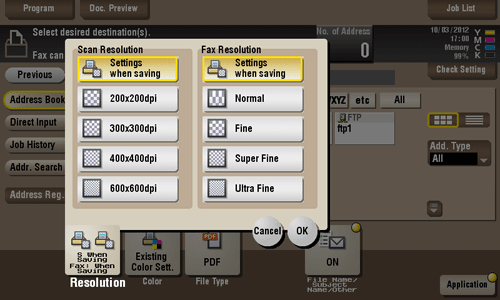
Settings | Description |
|---|---|
[Scan Resolution] | Select the resolution to be used for scanning and sending of the original. To use E-mail TX, SMB TX, FTP TX, or WebDAV TX, the following resolution is selected for sending.
|
[Fax Resolution] | Select the resolution of the original for sending a fax. To use Fax TX, Internet Fax, or IP Address Fax, send the original in the following resolution.
|
If the resolution is high, a large amount of information is scanned and the transmission time increases. When you use the E-mail TX or Internet Fax, make sure that the data capacity is not restricted.

