
Directly Printing from the PC (Direct Print)
Direct Print
Direct Print is a function that enables you to directly send PDF (Ver.1.6), JPEG, TIFF, XPS, PS, PCL, Text, OOXML (.docx/.xlsx/.pptx), and PPML (.ppml/.vdx/.zip) files on your computer to this machine to print them without using the printer driver.
A text file supports only 1-byte characters.
You can print a file stored on your computer by specifying it using Web Connection.
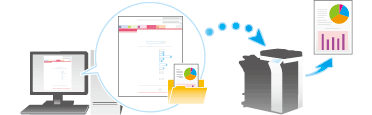
Direct Print procedure
Connect to Web Connection using a Web browser, then specify the file you want to print. You can print PDF (Ver.1.6), JPEG, TIFF, XPS, PS, PCL, Text, OOXML (.docx/.xlsx/.pptx) and PPML (.ppml/.vdx/.zip) format files.
Access to the Web Connection, using the Web browser.
For information on how to access Web Connection, refer to Here.
Log in to the user mode.
For details on how to login to the user mode, refer to Here.
Click [Direct Print].
Select the file you want to print, and click [OK].
Change the print settings as necessary.
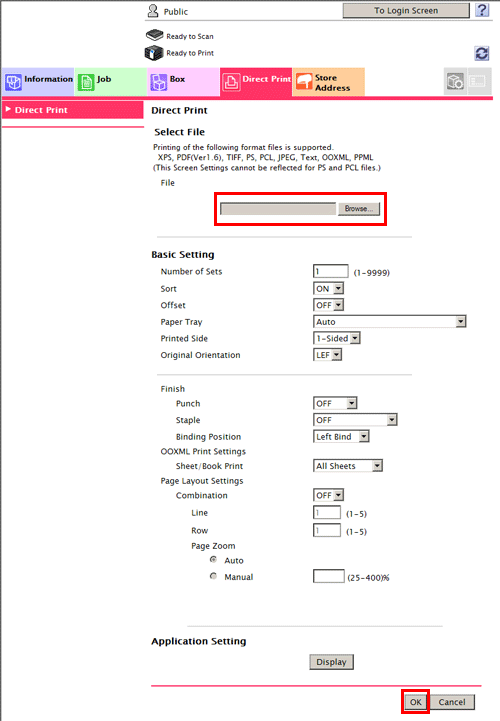
The file is sent and printed.
When you print a password protected PDF file, the file is stored in the Password Encrypted PDF User Box. To print files from Password Encrypted PDF User Box, refer to Here.
Application software programs that offer the same function as Direct Print of Web Connection through simpler operations include Direct Print. Features such as printing through drag-and-drop to the desktop icon, printing using the [Send To] menu in Windows, and automatic printing using a hot folder (print monitoring folder) are available. You can also register multiple job settings in which print settings are configured. To download Direct Print, select [PageScope Utilities] in the Driver & Utilities CD-ROM Vol.1 or Driver & Utilities CD-ROM Vol.2 menu, then display the page to download utility software. For details, refer to the Direct Print manual.


