Switch the Image Controller to Connect
Disconnect the image controller that is currently connected, and then connect with another image controller.
When there are unregistered settings for the image controller connecting currently connected, register those to the image controller or save those to the local/network computer, as required.
To connect with an image controller, the IP address and port number of the image controller are required. When the port number is unknown, find it in [JSP Setting] of the image controller.(default: 30081)
Confirm that the image controller can communicate.
From the [File] menu on the Launcher screen, select [Connect Printer].
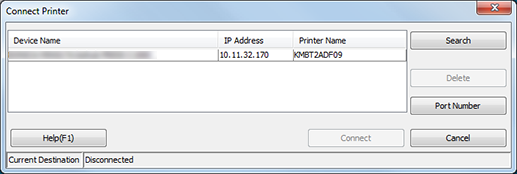
The [Connect Printer] screen is displayed.
When the [Connect Printer] screen is displayed, the Launcher screen is not available.
On the [Connect Printer] screen, select the image controller to connect with Color Centro and click [Connect].
If you click [Connect] while another message is displayed, the [Confirmation] message is displayed.
To cancel the setting operation and change the connecting image controller, select [OK].
To save the settings and change the connecting image controller, select [Cancel] and then return to Step 1 after completing the setting operation.
