Specify Color Conversion
On the Customize Color Conversions screen, you can set the rendering intent.
From [RGB-CMYK Conversion] - [Rendering Intent], select the rendering intent.
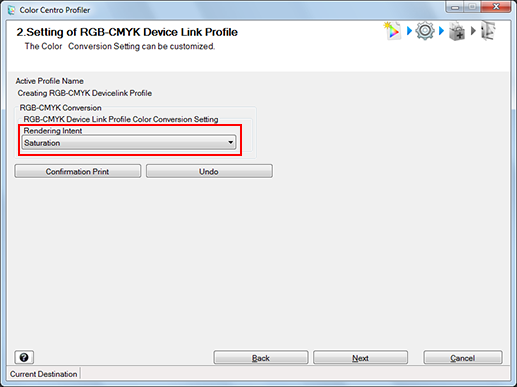
[Perceptual] is the setting that enables color reproduction using colors close to those before the conversion.
[Saturation] is the setting to represent the color which maintains as much as possible the brightness of the color which is before conversion.
When you make all contents of the setting on the screen the same content as recommended setting, click [Undo].
Click [Confirmation Print] for the test printing.
[Confirmation Print] screen appears.
Click [Confirmation Print] for the test printing.
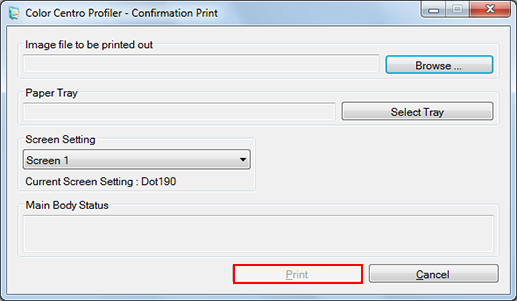
Click [Browse] to display the screen to select the image for printing.
Click [Select Tray] to display the screen to specify the tray used by confirmation printing.
From [Screen Setting], select the screen setting used by confirmation printing.
When you click [Cancel], [Confirmation Print] screen is closed to return to the Customize Color Conversions screen.
Confirm the result of test printing.
Click [Next].
The screen for entering the profile name and comment is displayed.
