[Tone Curve Adjustment] Screen
The tone curve adjustment function of Color Centro uses [Tone Curve Adjustment] screen.
To display the [Tone Curve Adjustment] screen, click  (tone curve adjustment) on the Launcher screen. To close this screen, select [Close] from [File] menu.
(tone curve adjustment) on the Launcher screen. To close this screen, select [Close] from [File] menu.
The [Tone Curve Adjustment] screen is composed as follows;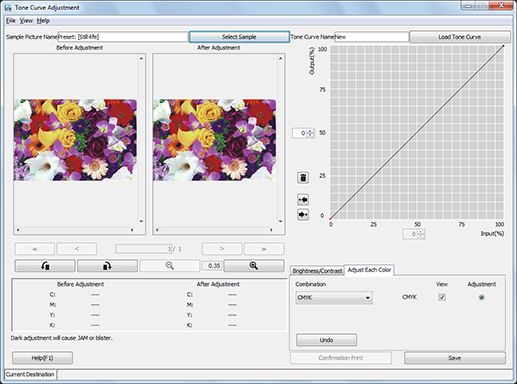
Structure of Screen
Name | Description |
|---|---|
[Sample Picture Name] | Displays the name of the sample picture selected using [Select Sample]. From subsequent launches, the name of the sample picture selected previously is displayed. |
[Select Sample] | Allows you to select a sample picture from the [Sample Picture] screen. |
[Tone Curve Name] | Displays the name of the tone curve read using [Load Tone Curve]. |
[Load Tone Curve] | Allows you to select a tone curve to be read from the [Tone Curve Management] screen. You can also perform tone curve management operations. |
[Before Adjustment] | Displays the picture image from before adjusting the tone curve. |
[After Adjustment] | Displays the picture image from after adjusting the tone curve. Every adjustment is reflected on the screen immediately. |
[<<], [<], [>], [>>] | When multiple images are included in the Hold job of the image controller selected on the [Sample Picture] screen, click the button to display the first image, the previous3image, the next image, and the last image. This function is available, only when [Hold(Cont..)] is selected on the [Sample Picture] screen in Select Sample. |
Turns the picture image 90 degrees counter-clockwise. | |
Turns the picture image 90 degrees clockwise. | |
Displays the picture image in reduced size. You can scale down the image size until the whole image appears. | |
Zoom | Displays the zoom level to display the picture image. |
Displays enlarged picture image. Enlargement factor can be chosen from the four steps: x2, x4, x8 and x16. | |
(CMYK values view area) | Displays CMYK values of the cursor position when the mouse cursor is on the image of either Before Adjustment or After Adjustment. |
(curve view area) | Displays the settings under the tabs, [Brightness/Contrast] and [Adjust Each Color]. When the [Adjust Each Color] tab is selected, the tone curve can be adjusted by adding a point to the curve and moving it. |
(vertical axis box) | Displays the output density (%) of the selected point on the curve view area. You can specify the value to move the selected point. |
Deletes the currently selected point (active point). | |
Selects the adjustment point that is one before the active point. | |
Selects the adjustment point that is one after the active point. | |
(horizontal axis box) | Displays the input density (%) of the selected point on the curve view area. You can specify the value to move the selected point. |
[Brightness/Contrast] Tab | Displays the screen to adjust brightness and contrast. For details, refer to Brightness/Contrast Tab. |
[Brightness/Contrast] Tab - [Undo] | Clears the settings under the [Brightness/Contrast] tab and the [Adjust Each Color] tab, and restores the last saved settings. |
[Adjust Each Color] Tab | Displays the screen to adjust each color. For details, refer to Adjustment of Tone Curves (Each Color). |
[Adjust Each Color] Tab - [Undo] | Clears the settings under the [Brightness/Contrast] tab and the [Adjust Each Color] tab, and restores the last saved settings. |
[Cancel Page Tone Curve] | Clears the page tone curve. This function is effective when you are adjusting a page with the page tone curve applied. Even if there is, in the job, a page that has a page tone curve applied, it is not effective when a page with no page tone curve applied is opened. |
[Confirmation Print] | Adopts the setting and execute printing to confirm the result of adjustment. This function is available only when [Hold Job] is selected on the [Sample Picture] screen in [Select Sample]. |
[Save] | Saves the result of adjustment. This button is displayed and this function is available, only when [Preset] is selected on the [Sample Picture] screen. |
[Apply] | Applies the adjusted tone curves to the job. This button is displayed and this function is available, only when [Hold Job] is selected on the [Sample Picture] screen. |
[Help] | Displays the Help of this screen. |
Screen Menu
The menu items of the [Tone Curve Adjustment] screen are as follows;
Menu | Menu Items | Description |
|---|---|---|
[File] | [New Tone Curve] | Creates the new tone curve. |
[Tone Curve Management] | Allows you to select a tone curve to be read from the [Tone Curve Management] screen. You can also perform tone curve management operations. | |
[Select Sample] | Allows you to select a sample picture from the [Sample Picture] screen. | |
[Confirmation Print] | Adopts the setting and execute printing to confirm the result of adjustment. This function is available only when [Hold(Cont..)] is selected on the [Sample Picture] screen in [Select Sample]. | |
[Save the tone curve] | Saves the result of adjustment. | |
[Apply] | Applies the adjusted tone curves to the job. This function is available, only when [Hold(Cont..)] is selected on the [Sample Picture] screen in Select Sample. | |
[Close] | Close this screen and exits this function. | |
[View] | [Previous Page] | It is available when multiple images are included in the job of the image controller selected on [Sample Picture] screen. Displays the image of the previous page. |
[Next Page] | It is available when multiple images are included in the job of the image controller selected on [Sample Picture] screen. Displays the image of the next page. | |
[First Page] | It is available when multiple images are included in the job of the image controller selected on [Sample Picture] screen. Displays the image of the first page. | |
[Last Page] | It is available when multiple images are included in the job of the image controller selected on [Sample Picture] screen. Displays the image of the last page. | |
[Rotation (Counterclockwise)] | Turns the picture image 90 degrees counter-clockwise. | |
[Rotation (Clockwise)] | Turns the picture image 90 degrees clockwise. | |
[Scale Up] | Displays enlarged picture image. Enlargement factor can be chosen from the four steps: x2, x4, x8 and x16. | |
[Scale Down] | Displays the picture image in reduced size. You can scale down the image size until the whole image appears. | |
[Display only before adjustment] | Displays only the images that are from [Before Adjustment]. | |
[Display only after adjustment] | Displays only the images that are from [After Adjustment]. | |
[Display before and after the adjustment] | Displays the images from both [Before Adjustment] and [After Adjustment]. | |
[No Warning Message] | This is effective only when the screen is launched from Job Centro. The warning message is displayed when you open, a job with Color Centro and the job has tone curve settings that are different between objects. (By using a Plug-in driver or the like, you can set a tone curve for each object in the job.) A change in the tone curve is reflected in the entire image, not just the object. Use this function with a good understanding of the above aspects. | |
[Help] | [Help] | Displays the Help of this screen. |
[Version Information] | Displays the version of Color Centro. |
