Select Profiles
On the Profile Determination screen, as required, change the printer profile, the CMYK target profile and the RGB source profile which are used by Profile Set. In addition, you can create the printer profile and the CMYK target profile as required.
Specify the name of printer profile which is used by Profile Set. When you use the existed printer profile, click [Browse]. To create a new printer profile, click [Create].

When you click [Browse], the [Load Printer Profile] screen is displayed. In this case, go to Step 2.
When you click [Create], go to the steps described from Specify a Measurement Data and Paper to Confirm the Calculation Result and Complete the Procedure, then go to Step 3.
On the screen displayed by clicking [Browse] on the [Load Printer Profile] screen, select the printer profile to use and click [Open].
The selected printer profile is displayed on the [Load Printer Profile] screen. Specify [Paper Type], [Paper Color], and [Weight Unit] as necessary. And then, click [Finish] to return to the [1. Change Component Profiles] screen.
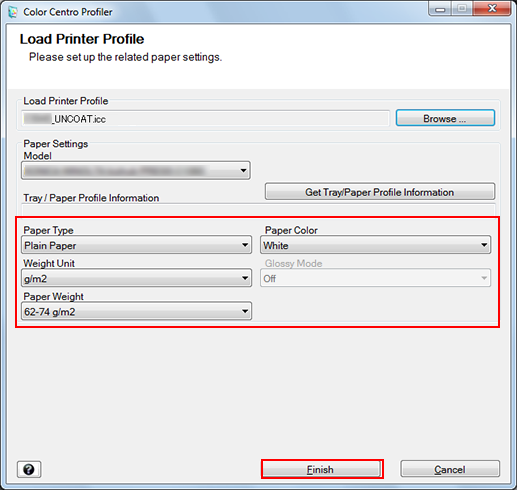
Specify the CMYK target profile which is used by Profile Set. When you use the existed CMYK target profile, click [Browse]. When you create the new CMYK target profile, click [Create].
When you click [Browse], go to Step 4.
When you click [Create], go to the steps described from Select a Measurement Method to Confirm the Calculation Result and Complete the Procedure, then go to Step 5.
On the screen displayed by clicking [CMYK Target Profile] - [Browse], select the CMYK target profile used and click [Open].
The selected CMYK target profile is displayed to [Selected Profile] of [CMYK Target Profile].
Specify the RGB source profile which is used by Profile Set. To use sRGB or AdobeRGB, which are preset in the image controller, select [sRGB] or [AdobeRGB]. When you select other RGB source profile, select [Other] and click [Browse].
When you click [Browse], go to Step 6.
When you select [sRGB] or [AdobeRGB], go to Step 7.
On the screen displayed by clicking [RGB Source Profile] - [Browse], select the RGB source profile used and click [Open].
The selected RGB source profile is displayed below [Other] of [RGB Source Profile].
Click [Next].
The Recalculate Profile Set screen appears.
Go to Recalculate a Profile Set.
