Save the Tone Curves
This section describes how to save the adjusted tone curve.
When you register the settings to the image controller, the adjusted tone curve can be adopted to the output.
When the tone curve is saved in [Local], [My Documents] or [Network], the tone curve is saved as the tone curve profile (Extension: .xml).
Click [Save] on the [Tone Curve Adjustment] screen.
[Save] screen appears.
Enter the name of the adjusted tone curve in [Saved Name].
You can enter up to 31 one-byte characters (31 two-byte characters).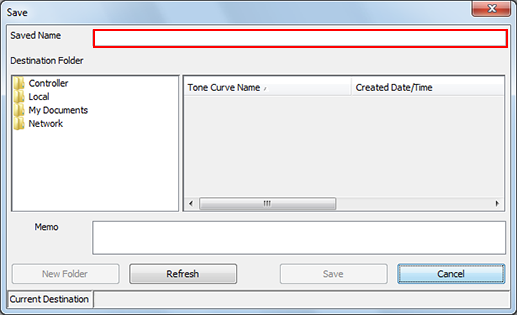
From the tree view of [Destination Folder], select the place to save the tone curve.
The list appears according to the selection.
To update the tree view to the latest information, click [Refresh].
To save the tone curve to a new folder, click [New Folder] to add a new destination folder.
If necessary, enter the description to [Memo].
You can enter up to 64 one-byte characters (64 two-byte characters).Click [Save].
When you select [Controller] as the destination folder, the tone curve is saved in the image controller.
When you select [Local], [My Documents] or [Network] as the destination folder, the tone curve is saved as the tone curve profile (Extension: .xml).
You can specify the tone curve to use as default from among registered tone curves in the image controller when you use "Color Default Settings" function or "Color Configuration Management" function.

The updated tone curve does not automatically apply to hold jobs*.
* Hold jobs that are already created and that the tone curve is already used to
To apply and print, use Job Centro. Select the [Reflect the Latest Settings] check box on Job Centro, and then print.
For details, refer to Management Screen (Color Management).
