Management of Alternative Color Settings
This section describes how to manage the alternative color.
Copy an Alternative Color Setting
You can duplicate the alternative color settings displayed on the [Alternative Color Management] screen within the same alternative color table. When you adjust the alternative color using the existed alternative color setting, original settings of the alternative color is overwritten. When you want to save the current settings, make the duplication of it.
Select the alternative color setting to duplicate from the list on the [Alternative Color Management] screen.
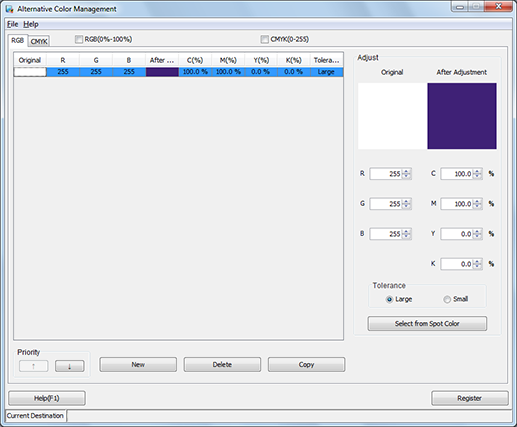
When you reload the information of the image controller connected currently, select [File] menu - [Refresh]. Executing Refresh discards the adjusted alternative color settings when the adjustment result has not been registered yet in the image controller. Register the settings before executing of reload, as required. For how to register it, refer to Register an Alternative Color.
Click [Copy].
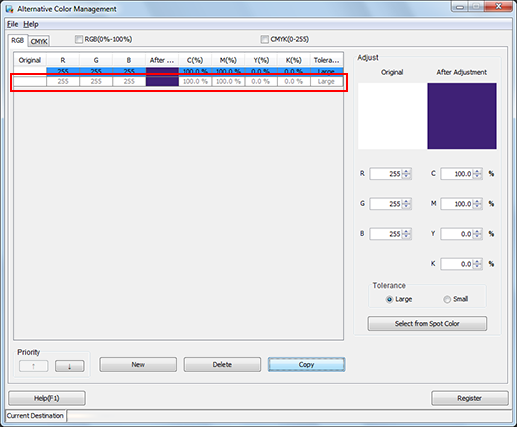
The duplication of the alternative color setting is generated in the alternative color table.
Delete an Alternative Color Setting
You can delete the alternative color setting.
Select the alternative color setting to delete from the list on the [Alternative Color Management] screen.
When you reload the information of the image controller connected currently, select [File] menu - [Refresh]. Executing Refresh discards the adjusted alternative color settings when the adjustment result has not been registered yet in the image controller. Register the settings before executing of reload, as required. For how to register it, refer to Register an Alternative Color.
Click [Delete].
The [Check Deletion] message is displayed.
Click [OK].
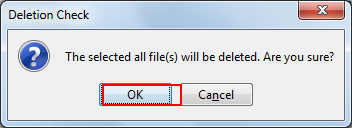
The selected alternative color setting is deleted.
When you select the multiple alternative color settings, all of those are deleted at a time.
You cannot restore the alternative color setting you have deleted.
Export an Alternative Color Table
You can export an alternative table of the image controller to [Local], [My Documents], or [Network] (Extension: .xml).
From the [File] menu on the [Alternative Color Management] screen, select [Export].
The [Export] screen is displayed.
Specify a destination and a file name, and then click [Save].
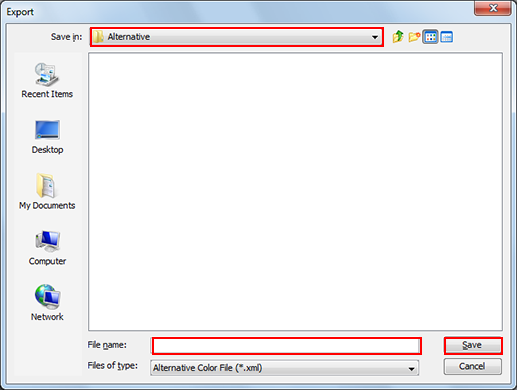
The spot color table is exported to the destination.
The [Save] screen closes, and the screen returns to the [Alternative Color Management] screen.
Register an Alternative Color Table
You can register in the Controller the alternative color tables saved in [Local], [My Documents], or [Network]. Alternative colors can be applied to output according to the priority of the alternative color table.
From the [File] menu on the [Alternative Color Management] screen, select [Import].
The [Import] screen is displayed.
From the tree view of the [Controller], select the location where the alternative color table is saved.
The list appears according to the selection.
Select an alternative color table from the list.
Click [Open].
The alternative color table is registered in the image controller.
[Import] screen is closed, and the screen returns to the [Alternative Color Management] screen.
